The AI Governance assessments are designed, in part, to automatically link your AI agents and AI models to the AI use cases that use them. For example, when you conduct a Data and AI Models assessment of an AI use case, you are prompted to specify any AI models used by the use case. Likewise, the Model Business Context assessment prompts you to specify which AI use cases use the AI model that you are assessing. Collibra then adds the relevant relations, effectively linking the assets.
However, you don't have to conduct an assessment in order to link AI Governance assets. You can manually add the relations via asset pages.
In the following procedure, we'll show you how to add a relation between an AI use Case and an AI Model that it uses. You can follow this procedure to add relations of different types between assets of different types, for example between one AI model and another AI model, or between an AI model and an AI agent.
For information on the out-of-the-box relation types between the various AI Governance asset types, go to AI Governance operating model.
Link a Deployed AI Model asset to the AI use case that uses it
- Open the relevant asset, for example an AI Use Case asset.
- Scroll down to the Model and Data Details section, and then click
 next to the relation type uses Deployed AI Model.
next to the relation type uses Deployed AI Model.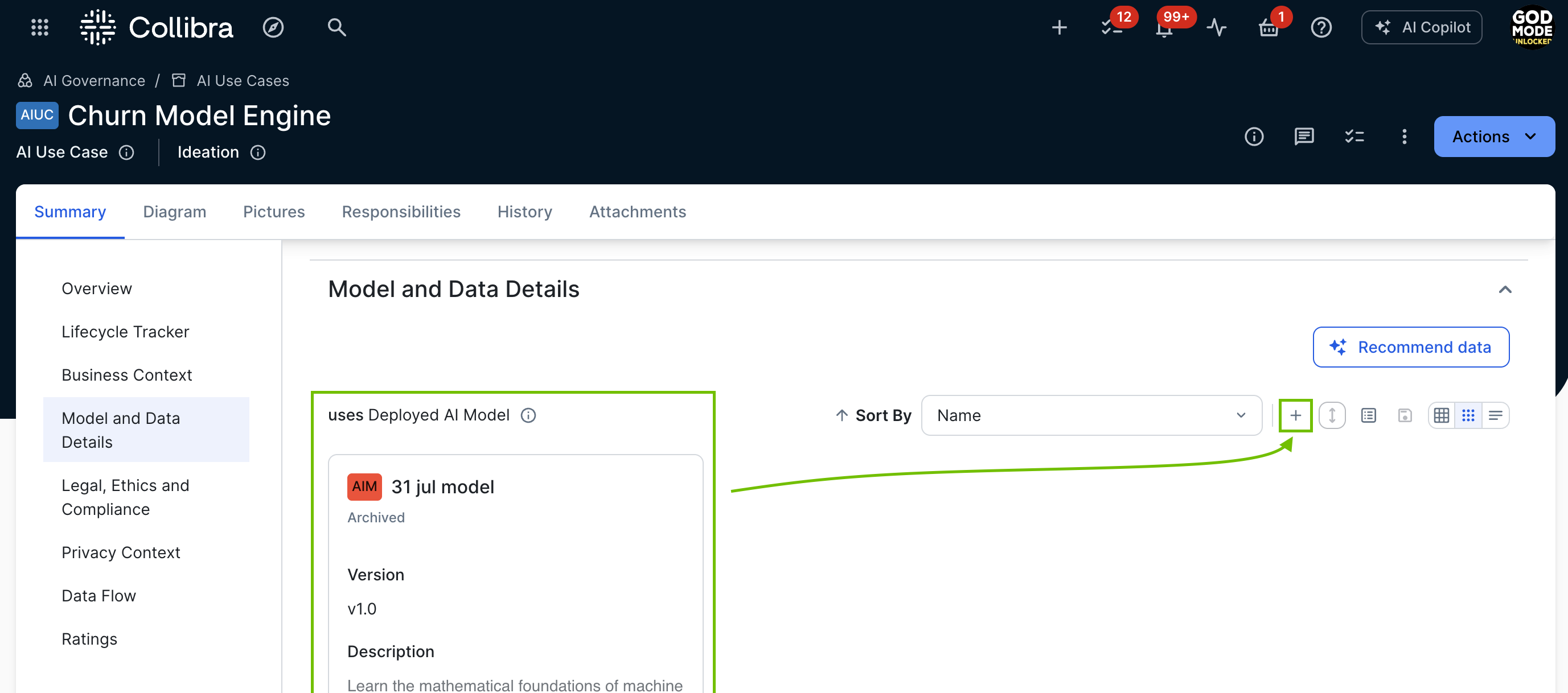
The Add to 'uses' relation dialog box appears.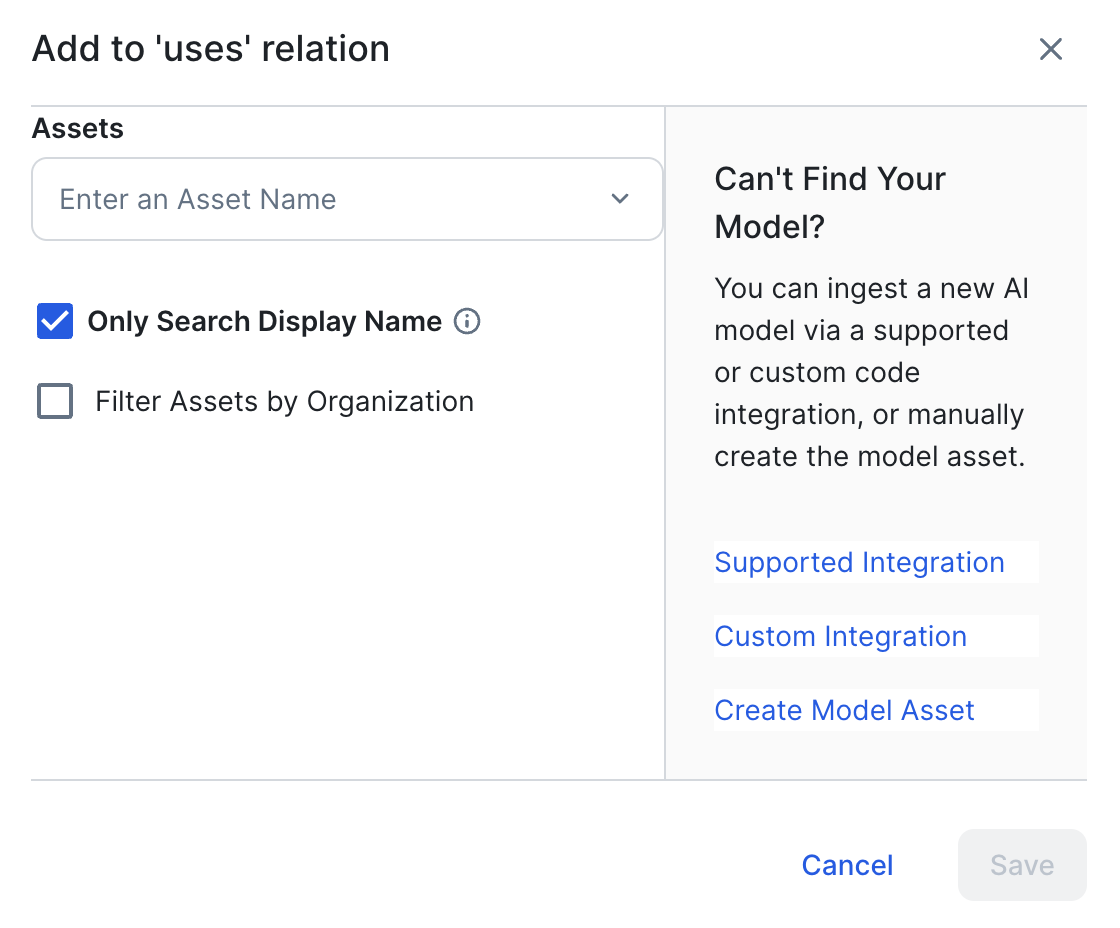
- Enter the required information.
Field
Description Assets
Search for and select the relevant Deployed AI Model asset. You can select more than one.
Note Only Deployed AI Model assets that have the status Accepted are shown in the drop-down list.Only Search Display Name - Select this option to show the display names of assets in the Assets drop-down list.
- Clear this option to show the full names of assets in the Assets drop-down list.
Filter Assets by Organization
- Select this option to show only assets from one or more specified communities or domains, in the Assets drop-down list.
- Clear this option to show all Deployed AI Model assets (and assets of child asset types) in your Collibra environment, in the Assets drop-down list.
Tip Can't find the right Deployed AI Model? Go to Integrating AI models in your Collibra environment. - Click Save.