About the Connections page
- View and manage the responsibilities of users and user groups on each data source.
- Link the results of Data Quality Jobs that run on a given connection to related System assets in Data Catalog.
- Edit the details of a JDBC connection on the Edge site.
- Quickly access the Edge site.
Example The following screenshot and table highlight the various elements of the Connections page.
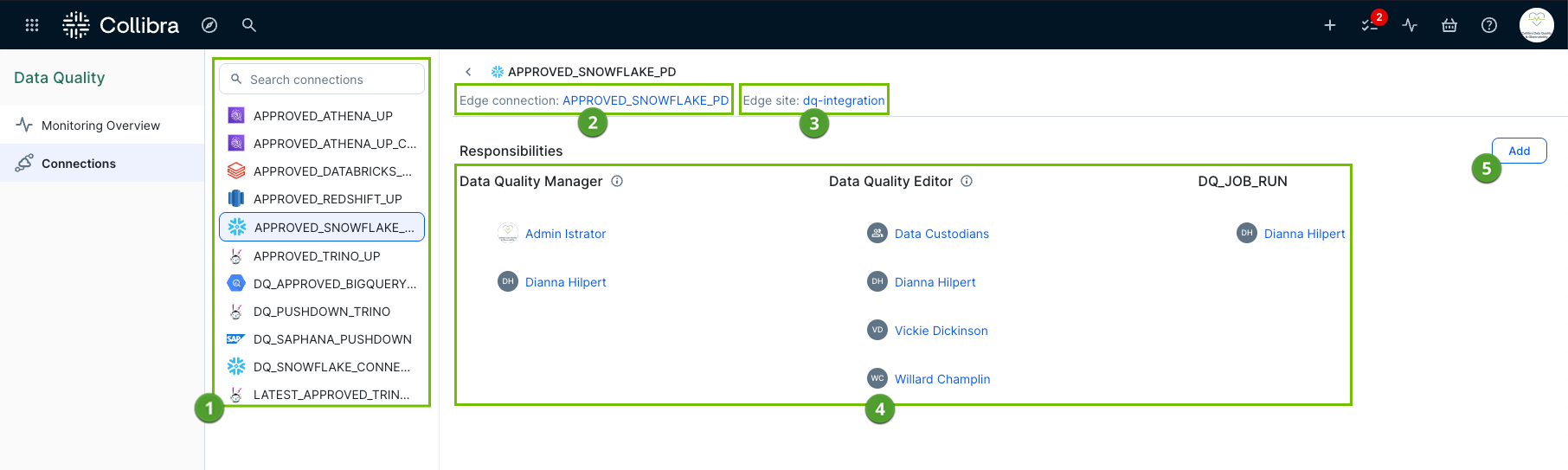
| Element number | Element | Description |
|---|---|---|

|
Connections list | The name of the data quality connection between the Edge site and a data source. You can filter this list with the search bar. |

|
Edge details |
Edge connection: The name of the JDBC connection to the Edge site. When you click the link, you can edit the connection details. Edge site: The name of the Edge site. When you click the link, the Edge site opens, allowing you to manage it as needed. Capability: The type of processing capability that your Edge connection uses. This field is not editable and is either Pushdown or Pullup depending on the data quality capability that your connection uses. |

|
Find related assets |
Allows you to link the results of Data Quality Jobs to related System assets in Data Catalog. There are two options for linking a connection to a System asset:
|

|
Responsibilities |
The responsibilities section shows the users and user groups added to out-of-the-box and custom resource roles. These resource roles allow users to perform various actions on Data Quality Jobs created on the connection. In the screenshot above, the Data Quality Manager and Data Quality Editor out-of-the-box resource roles allow users added to them to perform the actions permitted by those roles. A user added to the DQ_JOB_RUN custom role can perform the actions granted when that role was created. Click Add to the right of the responsibilities section to open the Add responsibility dialog box, where you can add custom responsibilities to your connection. |