You can make attributes and their values available as filter facets for the search tabs on the search page.
Note Attribute facets don't apply to standalone Data Marketplace and the All results tab on the search page.
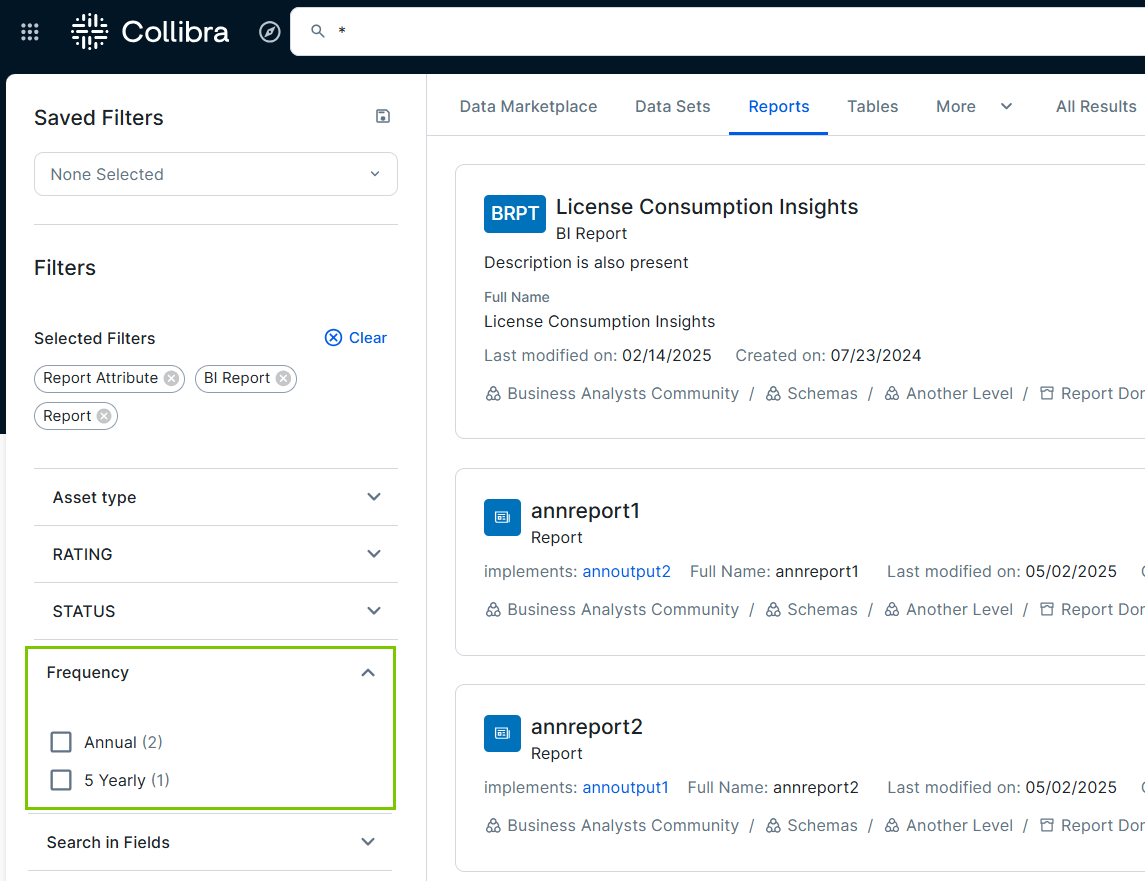
Prerequisites
You have a global role with the Product Rights > System administration global permission.
Steps
-
On the main toolbar, click
→
Settings.
The Settings page opens. - Click the Search tab.
Search settings are shown. - In the left pane, click Filter Facets.
The Filter facets page opens. - On the Attribute facets tab, click Add facet.
The Select an Attribute drop-down list is shown. - In the drop-down list, select the attribute you want to add as a facet.
Tip The drop-down list contains attributes of the following kinds:
- True/False
- Single selection
- Multiple selection
- Text (plain)
- Click Save.
The attribute facet is added.Tip You can add up to 10 attribute facets. - Make the filter facet available on the search page:
- Click the All facets tab.
- Optionally, in the Filter name column of the attribute facet, double-click the cell, enter the new name, and then click
.
Tip Filter name is shown in the facet pane on the search page for users. By default, the public ID of the attribute type is used as the filter name and filter ID. - In the Visibility column of the attribute facet, double-click the cell, and then select Yes.
- Click Save.Tip For more information about the All facets tab, go to Configure the filter facets in Data Marketplace.
If the attribute facet contains values for a search, the facet is shown on the search page for all search tabs except All results.