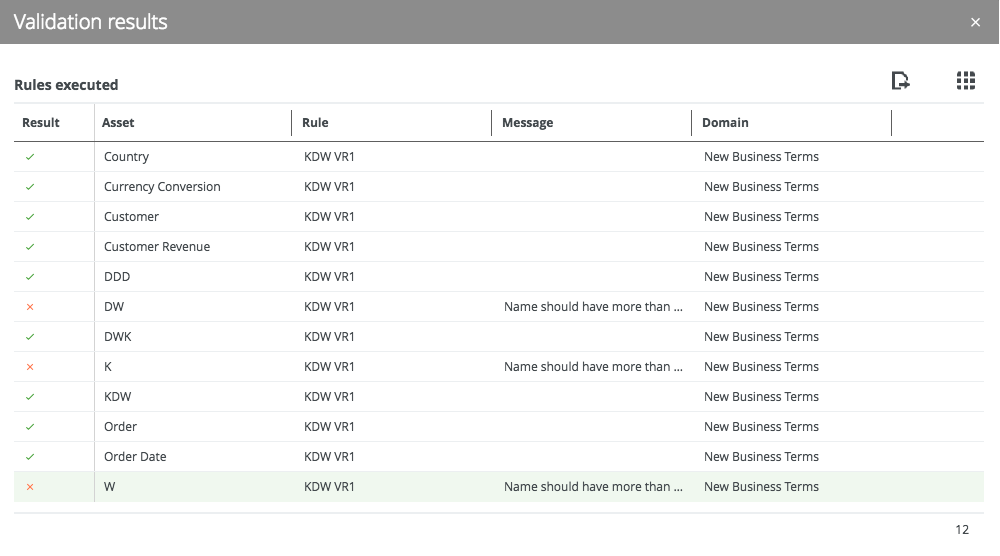After validating or revalidating an asset, you can view the validation results and make necessary changes to the asset.
Important
Choose an option below to explore the documentation for the latest user interface (UI) or the classic UI.
View the validation result from the activities list
- Open the activities list.
In the table, you see the validations. - In the results column, click Result.
The Validation results dialog box appears. - The results column shows
 or
or  to indicate whether they are respectively valid or invalid.Tip If you want to fix invalid assets, you can open them by clicking them.
to indicate whether they are respectively valid or invalid.Tip If you want to fix invalid assets, you can open them by clicking them.
View the validation result on the asset page
- Open the asset page.
In the upper-right corner, you see valid or
valid or  invalid.
invalid. - Click
 or
or  .
.
The validation result details appear. You see the validation result for each validation rule.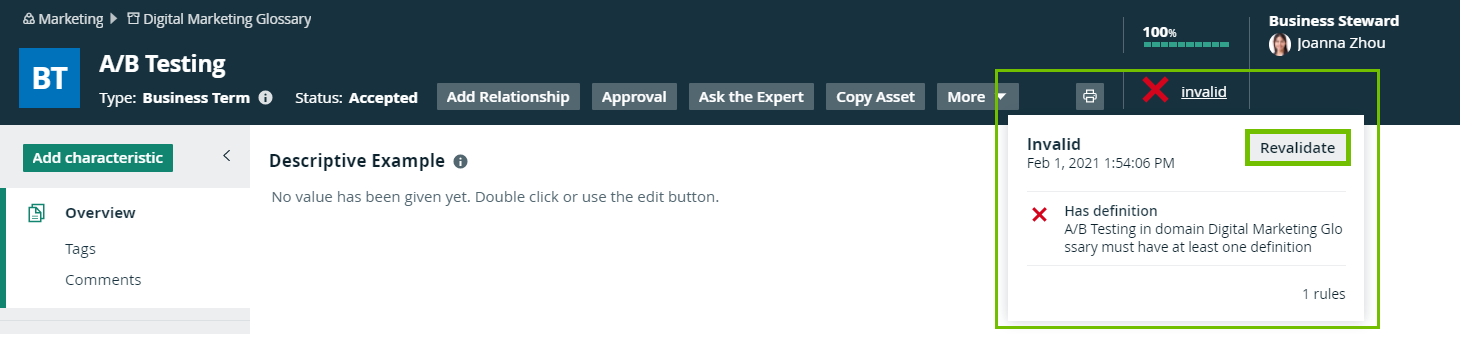
View the validation result on the asset page
- Open the asset page.
- In the At a glance sidebar, check the validation result in the Validation field.
Tip If the At a glance sidebar is hidden, click
.
- In the Validation field, next to the validation result, click
.
The details of the validation result appear, with validation result shown for each validation rule.
View the validation result in an asset view
- Open the asset view in the table or tile display mode.
- Add the Validation Result column or field to the view.
- In the Validation Result column or field for the asset whose validation result you want to view, click
 or
or  .
.
The details of the validation result appear, with validation result shown for each validation rule.
Tip Validation result is also shown as an overlay in a traceability diagram.