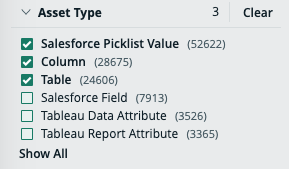Refining search results allows you to narrow down and customize your search to find the most relevant resources. This topic explains how to use the facet pane to refine your search results, navigate through different criteria, and search within specific fields. It also highlights the dynamic nature of facets and provides tips for optimizing your search experience.
Choose an option below to explore the documentation for the latest user interface (UI) or the classic UI.
Faceted search
The facet pane is the left pane of the search page. It contains relevant criteria by which you can navigate and refine search results. These criteria are called facets, and the concept of using facets to refine search results is called faceted search. In introducing the concept of a faceted search, it may be helpful to draw the distinction between itself and a more traditional filter-based search.
| Filter-based search | Faceted search |
|---|---|
|
Filters work by analyzing the search results and excluding resources (for example, assets, users, and communities) that don't meet certain criteria. In a filter-based search, the collection of filters available to you is constant. The relevance of the filters to the search results isn't considered. As such, some of the filters available to you could either have no effect on the results or reduce the results to a null set. |
Facets are dynamically generated according to the resources that constitute the search results. They allow you to narrow results by several different dimensions simultaneously. In a faceted search, only facets that are relevant to the search results appear in the facet pane on the search page. As you select facets to navigate and refine the search results, the facet pane is automatically updated, again showing only facets that are relevant to the refined set of results. The facets in the facet pane, at any given time, include the number of resources that match both the search text and the value of the available facets. This gives you a view of the composition of the search results, and helps you avoid searches that produce no results. |
Facet pane
The search page offers a variety of facets by which you can navigate and refine your search results. These facets are dynamically generated—they change depending on the search results.
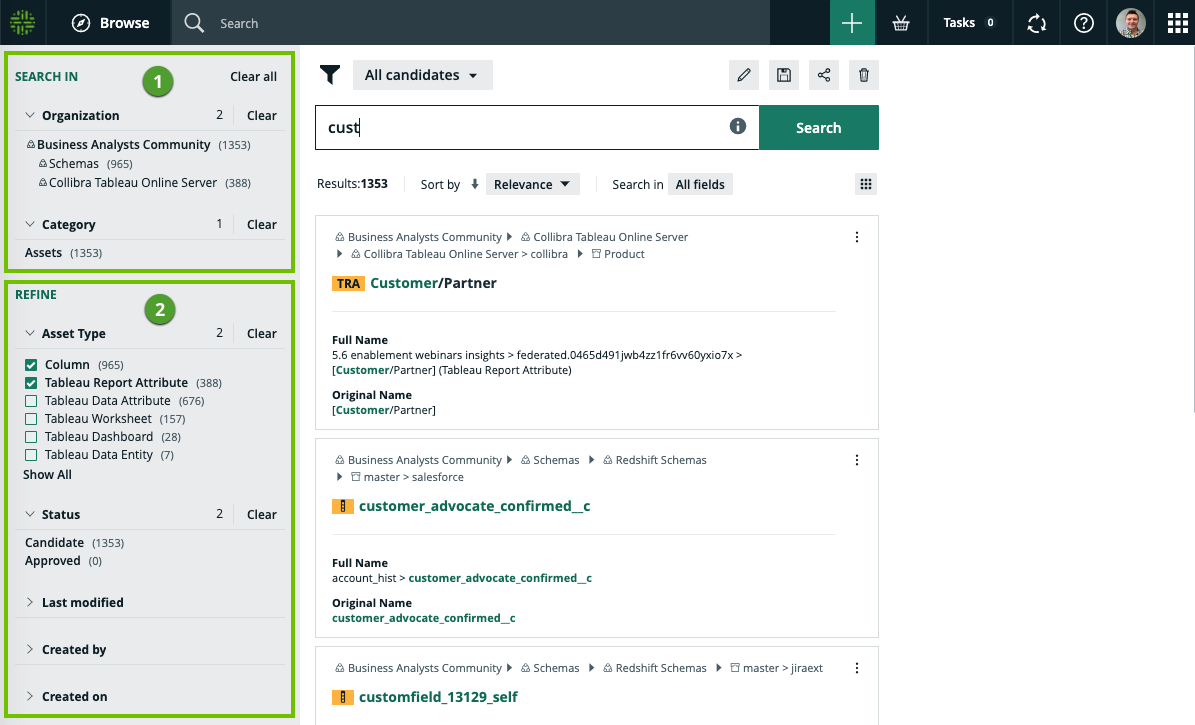
The following table describes the filters shown in the facet pane.
| No. | Part name | Description | ||||||||||||||
|---|---|---|---|---|---|---|---|---|---|---|---|---|---|---|---|---|
| 1 | "Search in" facets |
These facets enable you to navigate to resources via organizational path or resource category.
|
||||||||||||||
| 2 | "Refine" facets |
These facets act as filters to refine the search results. The following table shows the out-of-the-box "refine" facets:
|
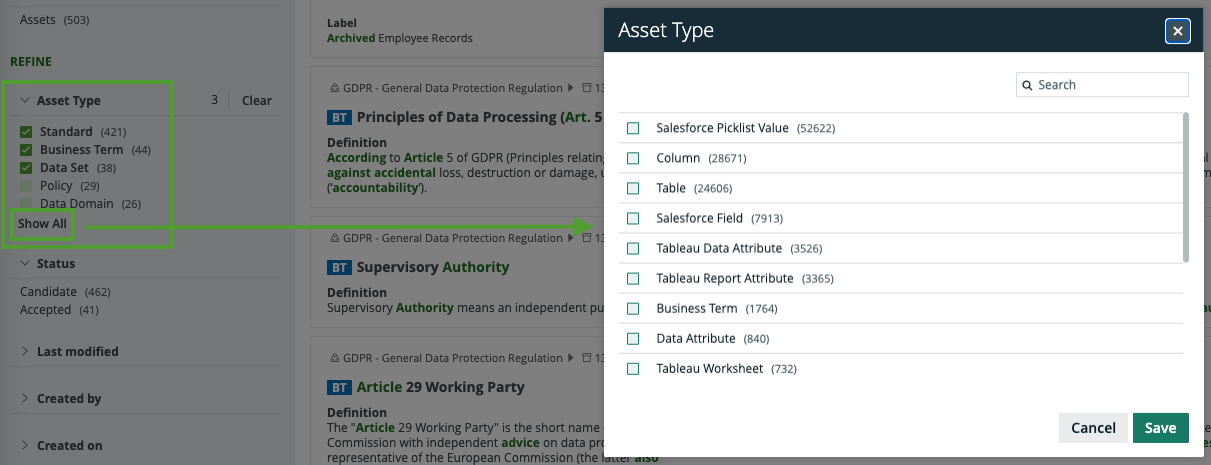
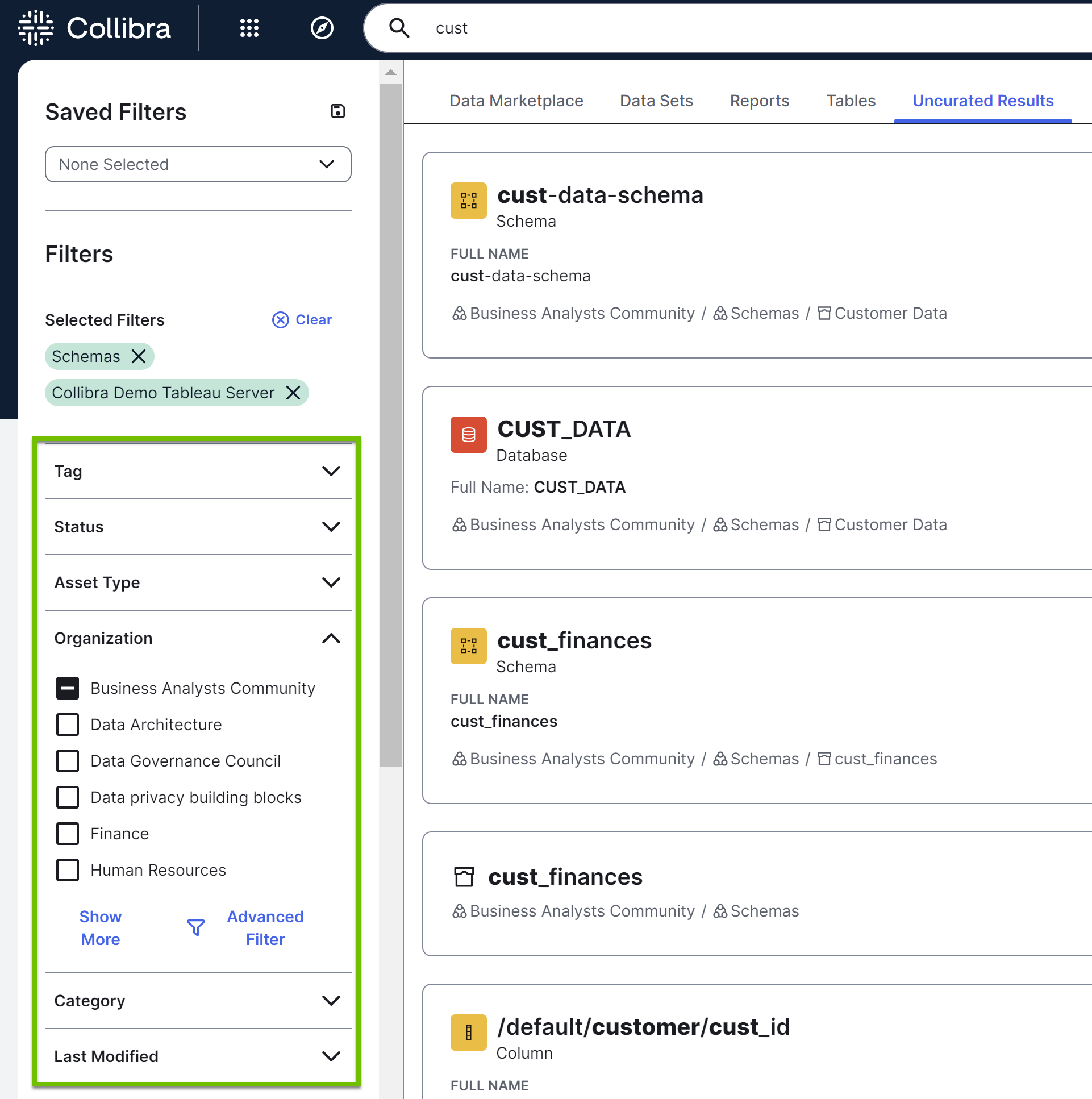
The following table describes the filters shown in the facet pane.
|
Filter |
Description |
|---|---|
| Tag |
To show search results that have the tags you select. Tip You can also click the tag in any of the search results to search for all domains and assets with that tag.
|
| Status | To show search results that have the statuses you select (for example, Accepted and Candidate). |
|
Asset Type |
To show search results that are of the asset types you select (for example, Column and Table). Tip This filter is applicable if you selected Assets in the Category filter.
|
|
Organization |
To navigate to resources by drilling down at the organizational level and limiting the search results to specific communities, subcommunities, and domains. Tip To select subcommunities or domains, click Advanced Filter.
|
|
Category |
To navigate to a specific category of resources, such as assets, domains, communities, users, and user groups. |
|
Last Modified |
To show search results that were modified within the time frame you select (for example, in the last 24 hours). |
|
Created On |
To show search results that were created within the time frame you select (for example, in the last 24 hours). |
|
Created By |
To show search results that were created by the users you select. |
| Domain Type |
To show search results that are of the domain types you select. Tip This filter is applicable if you selected Domains in the Category filter.
|
| Certified |
To show search results that contain certified assets. Tip This filter is shown only if certified assets exist.
|
- To clear all facet type selections on the search page, click Clear.
- Adding and removing facets on the search page isn't the same as filtering the search results.
About the "Search in fields" filter
When you perform a search, the search engine looks for your text in all the fields by default. On the search page, you can then reduce the scope of your search by selecting specific fields. Conversely, if you apply a search filter in which specific fields have been already selected, you can clear one or all of the selected fields to expand the scope of your search.
The
Note Adding relations to the search can significantly hinder search engine performance.
In the following example, 5 of the 757 available fields have been selected. 35 fields have been loaded in the dialog box. If you scroll through the list of fields, more fields are loaded and the count is updated.
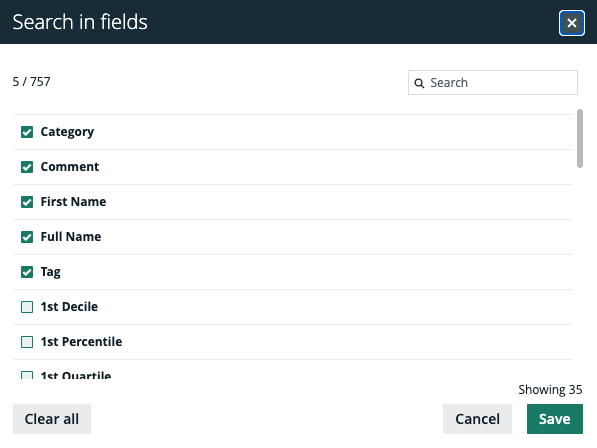
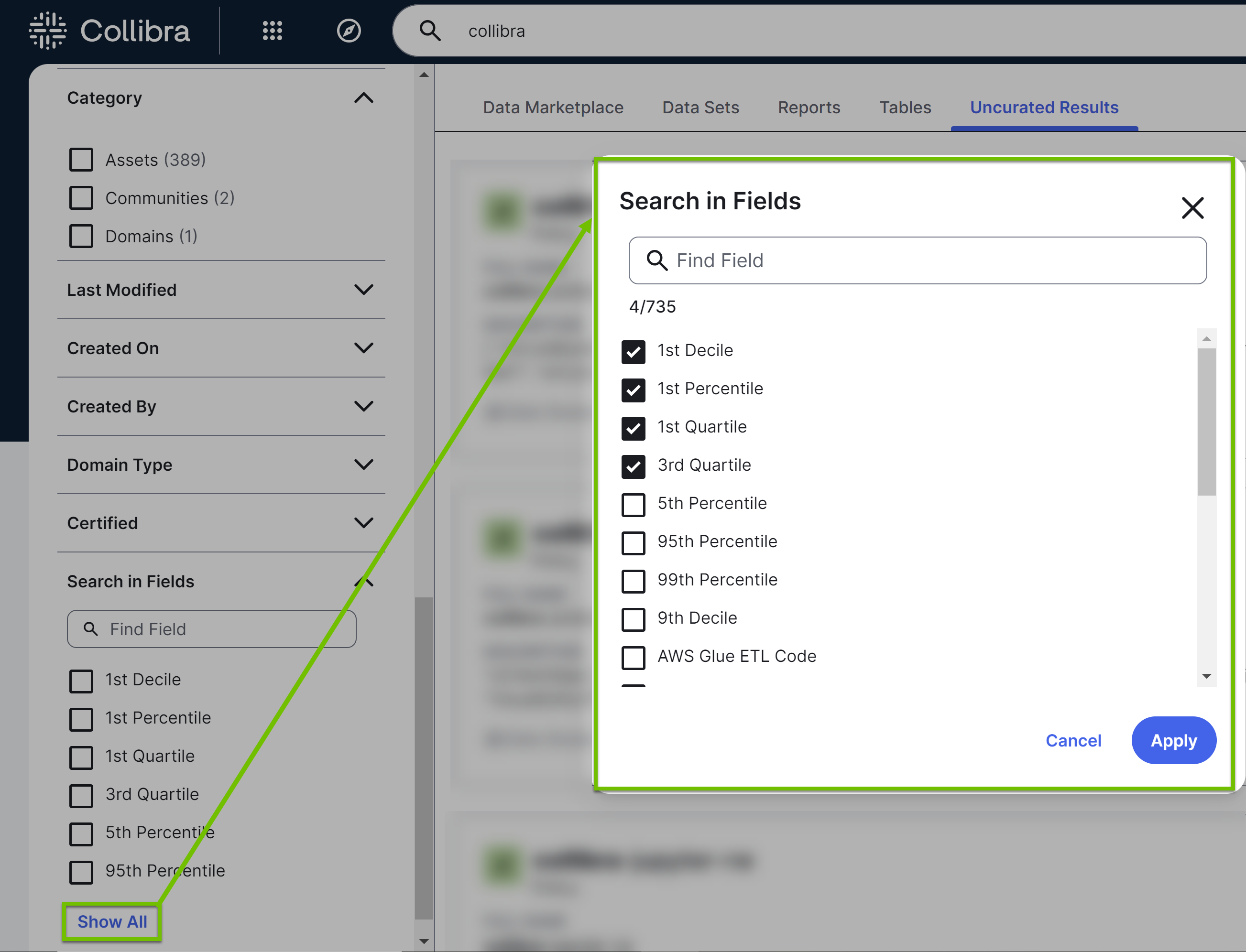
- When you scroll to show more fields, all attributes are shown first, in alphabetical order. Properties such as Name, Comment, and Tag are shown at the end of the list. Instead of scrolling through numerous fields, you can use the search box in the dialog box to find specific attributes and properties.
- It is possible that you or another user created a search filter that includes a field or facet that no longer exists in your Collibra environment. When this happens, the unavailable field or facet is highlighted to enable you to identify and remove it from the search filter. Unavailable fields and facets are ignored in search queries.
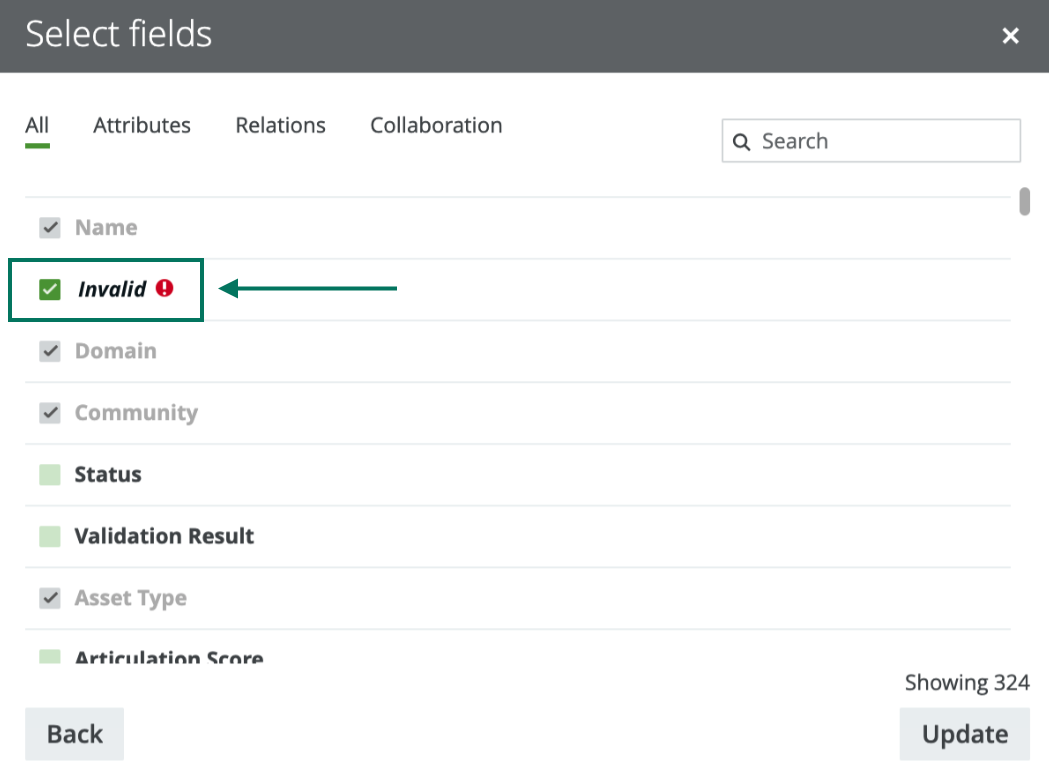
Search in specific fields
- Perform a search via the search box or the Search widget.
- On the search page, click the All fields button.
 Tip If one or more fields have already been selected, they are shown instead of the All Fields button. In this case, click the selected fields.
Tip If one or more fields have already been selected, they are shown instead of the All Fields button. In this case, click the selected fields. .
.The Search in fields dialog box appears.
- In the facet pane, click Search in Fields.
- Select the fields in which you want to search for your text.Tip To clear all fields, click Clear all.Tip To see all fields, click Show All. This opens the Search in Fields dialog box, where you can select more fields.
- Click Save.
- If the Search in Fields dialog box is open, click Apply.