Upgrade to 5.9.2 with a 5.6.5 or newer backup
Tip If you use nodes on which there are already one more services installed, you have to install the new version in a new installation directory, unless the node has never been added to a Collibra Console, then you can overwrite the existing installation.
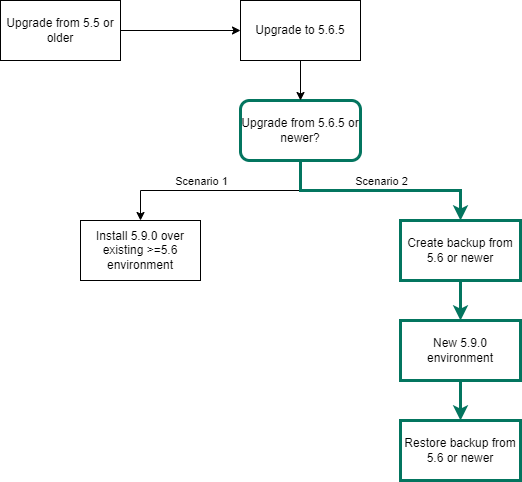
Prerequisites
- Make sure that your environment is at version 5.6.5 or newer.
- The status of your repository is Green or Orange.
Warning If the status of the repository is Red, do not start the upgrade procedure but contact Collibra Support.
Steps
- Create a full export file of your Collibra DGC 5.6.5 or newer environment.
- Open Collibra Console with a user profile that has at least the ADMIN role.
Collibra Console opens with the Infrastructure page.
- In the main menu, click Console Export Files.
The Console Export Files page appears.
- In the upper right corner, click Create Console Export File.
- Enter the required information.
- Click Create Export File.
- Open Collibra Console with a user profile that has at least the ADMIN role.
- Install a new Collibra DGC 5.9.2 environment on Linux or Windows.
- Restore your export file.
This action automatically updates the database of the backup to the new version.- Open Collibra Console with a user profile that has at least the ADMIN role.
Collibra Console opens with the Infrastructure page.
- Click the name of an environment to show its details.
- Click More → Apply console export file:
- Select the environment where you want to apply the export file.
- Select one of the available export files.
- Select the options that you want to restore.
- Click Apply console export file.
The export file is restored and the upgrade of the repository is automatically started.
Tip If the environment ends up in Error state, it is most likely because starting the Collibra service takes too much time. See Environment in error state during the upgrade.
- Open Collibra Console with a user profile that has at least the ADMIN role.
- Reindex Collibra.
If your environment is configured with SAML and it is no longer functional after the upgrade, consult the troubleshooting section.