Edge site upgrade methods
There a few ways to upgrade your Edge site:
- Automatic: Your Edge site automatically upgrades when a new version is available.
- Manual: Your Edge site alerts you when a new version is available, and you can review the Software bill of materials and perform security scans before completing the upgrade. If an upgrade is mandatory, your Edge site will be in read-only mode until you upgrade the site. We support 2 versions of Edge at one time, therefore a mandatory upgrade is required every other feature release. Upgrades may become required sooner due to:
- Important security updates.
- Migrations.
- New feature requirements.
Upgrade types
There are 2 types of upgrades you must be aware of if you have a manually upgraded or Air-gapped Edge site:
- Optional: minor updates which occur between quarterly releases, and include security and minor bug fixes. You can choose to wait or upgrade your Edge site.
- Mandatory: major releases which occur on 3 times a year, and include new features and enhancements. A mandatory upgrade is required every other Collibra Platform feature release. When a mandatory upgrade becomes available, your site will be in read-only mode until you upgrade the site to a mandatory version. This is to ensure that all Edge features are appropriately updated and compatible with Collibra Platform. For more information, go to the Compatibility between Edge sites and Collibra Platform
Automatic upgrade mode
The Automatic mode is the default upgrade mode for Edge sites. This means that when a new Edge site version is released, you do not need to initiate the upgrade, as it will automatically be applied to your Edge site. You will only need to take action if the new version includes new software requirements or your installer becomes out-of-date. This information will be provided to you through release notes, and you can review the compatibility table to see which Edge site versions may require action, such as a reinstall for sites installed on k3s or a Kuberntes upgrade for sites installed on managed Kubernetes. For how to enable automatic upgrade mode for your Edge sites that use the manual upgrade mode, go to Enable Automatic upgrade for Edge sites.
Note If you created an Edge site prior to the 2023.08 release, your Edge sites have Automatic upgrade enabled.
Manual upgrade mode
The Manual upgrade mode allows you to choose when, and to which version, you want to upgrade your Edge sites. Whenever an Edge site version becomes available, a banner is displayed at the top of the page with an Upgrade Now button. After you select the version to which you want to upgrade your site, you can download the Software Bill of Materials to review and scan before beginning the upgrade.
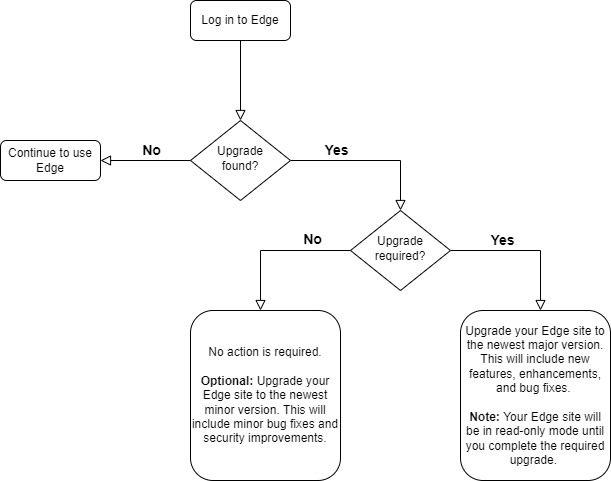
Your Edge site lists whether an upgrade is optional or mandatory. For how to enable manual upgrade mode for your Edge sites that use the automatic upgrade mode, go to Enable Manual upgrade for Edge sites.
Software Bill of Materials
A Software Bill of Materials (SBOM) allows you to review the contents of an Edge site version. A SBOM is a list of images included in an Edge site version that your security team may want to perform security scans and evaluations on before your Edge site is upgraded to a new version.
You can retrieve the SBOM through one of the following methods:
- A REST API.
- Location:
<hostname>/edge/api/rest/v2/releaseinfo/<edge version>/bom
- Location:
- Selecting an upgrade version in the Edge platform.
- When you select a version to upgrade your Edge site to, you are provided with a link to download the SBOM, as shown in Enable Manual upgrade mode for Edge sites.
The SBOM is downloaded as a zip file containing JSON files. These are in SPDX and CYCLONEDX formats which you can use as input files for your security scanning tools.
What's next?
- Learn how to enable Manual or Automatic upgrade mode for your Edge sites.
- Learn how to perform your own security scans before upgrading to a new version of Edge if you set up a private docker registry.