Download job output files
Choose an option below to explore the documentation for the latest user interface (UI) or the classic UI.
You can download the output file of a commercial JDBC job, which contains logs you can provide to support if a job has failed. There are 2 ways you can download these log files:
- The Edge Jobs dashboard (public preview).
- The Edge CLI.Note This method is not available for Collibra Cloud sites.
Prerequisites
- You have Edge View Log permission.
- You have commercial JDBC jobs which have been completed.
Jobs dashboard steps
- Open a site.
-
On the main toolbar, click
→
Settings.
The Settings page opens. -
In the tab pane, click Edge.
The Sites tab opens and shows a table with an overview of your sites. - In the table, click the name of the site whose status is Healthy.
The site page opens.
-
On the main toolbar, click
- Click Jobs.
- Select the checkboxes next to the jobs you want to download the output file for.
- Click View Output Files.
The View Output Files window appears.Tip If you select the checkbox next to a job which has been canceled or has not been completed, the View Output Files window is empty. - Click
 to download the job output file.
to download the job output file.
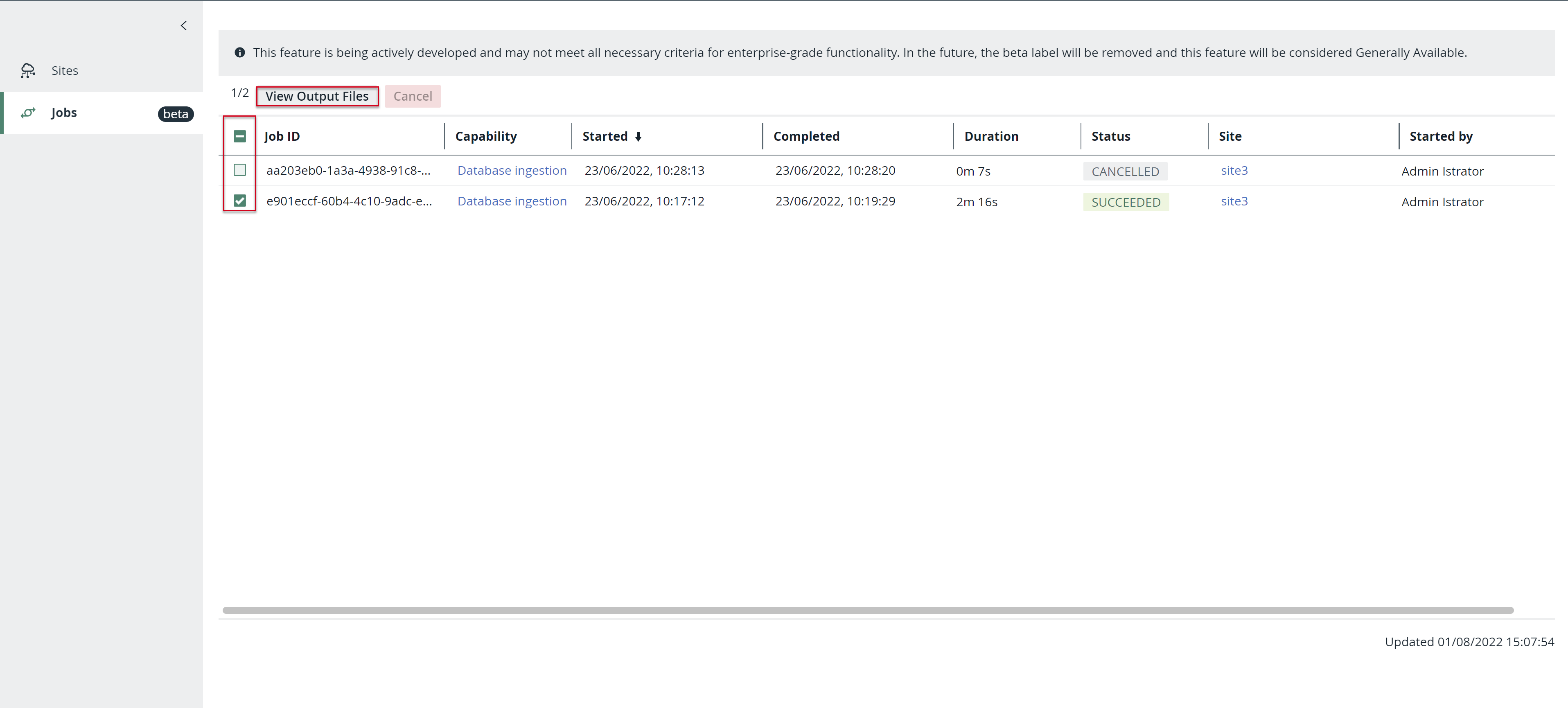
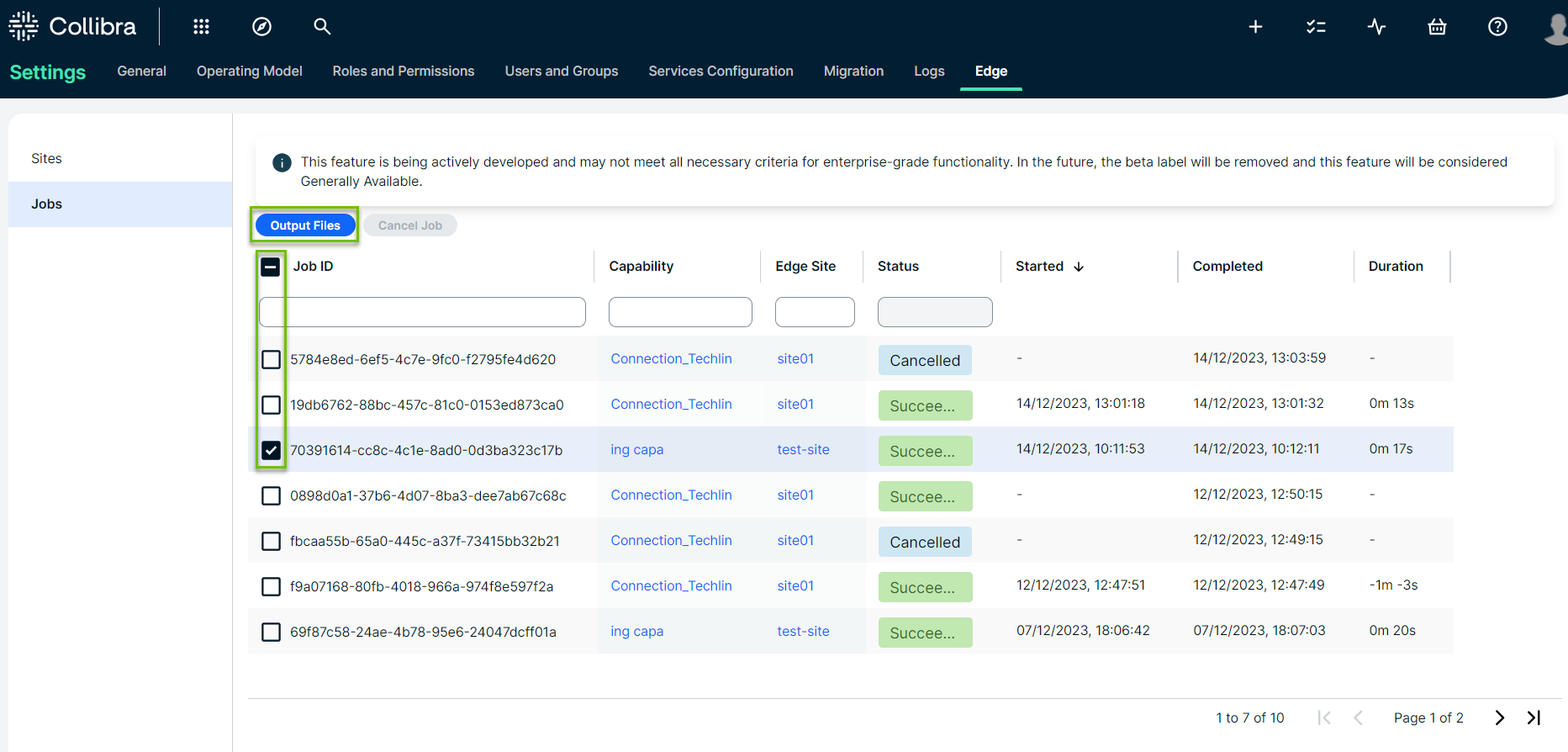
![]()
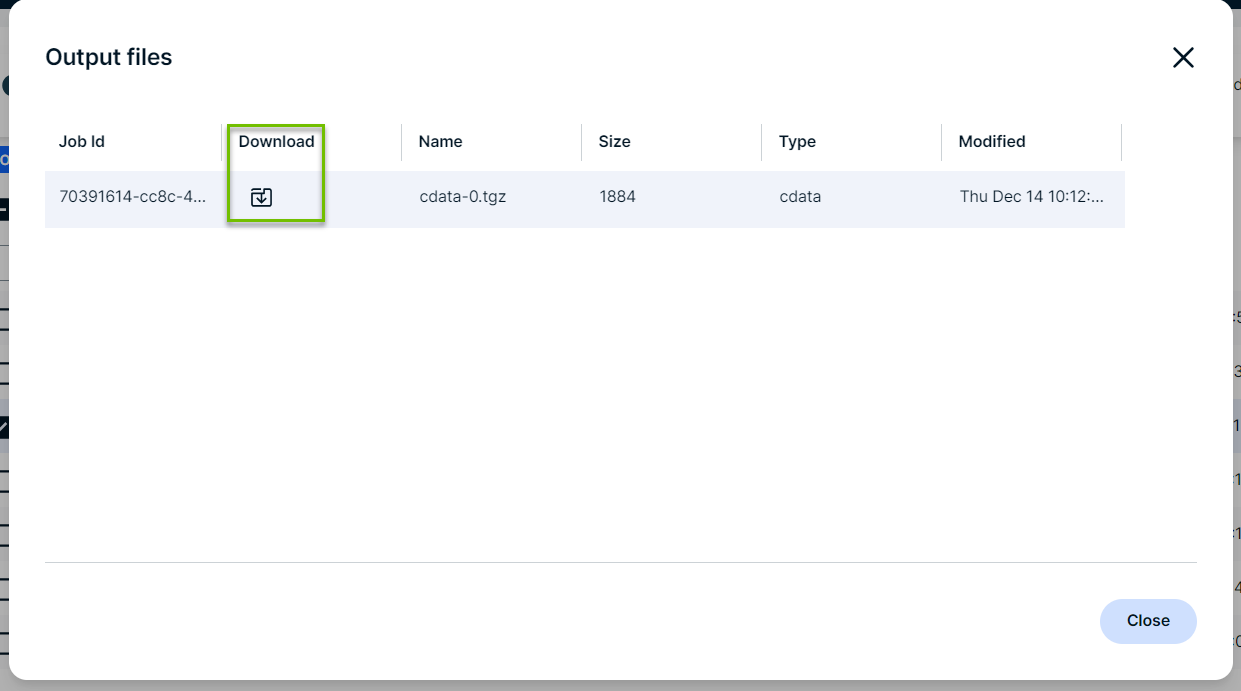
Your downloaded job output file is now available to review from your local drive.
Edge CLI steps
In the cluster where your Edge site is installed, use the Edge CLI tool to run the following command based on your installation method:
- K3s:
Copy
sudo ./edgecli job download-cdata-log <jobIdentifier> <destinationFolder> - Managed Kubernetes:
Copy
./edgecli job download-cdata-log <jobIdentifier> <destinationFolder> <jobIdentifier>: Enter the Job ID of the JDBC capability job. You can find this by running the following command, with your Edge site namespace and JDBC capability name. If your Edge site doesn't have a unique namespace, enter the defaultcollibra-edge.Copykubectl get pods -n {NAMESPACE} -l job-name -o jsonpath='{range .items[*]}{.metadata.labels.job-name}{"\n"}{end}' | sed -E 's/^job-//'<destinationFolder>: Enter the folder path where you want to download the JDBC job output file.