Users can request access to the Data Quality & Observability Classic by creating a new user account on the sign in page.
Steps
- From the Data Quality & Observability Classic sign in page, click the "Register" link.
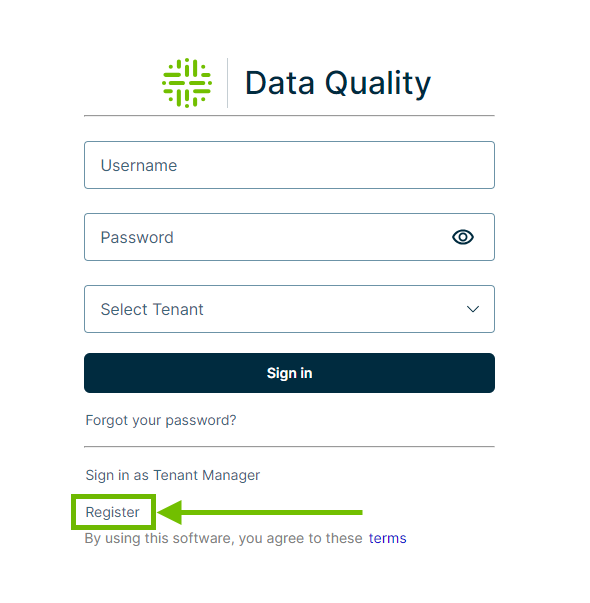 The User Registration form opens.
The User Registration form opens.
- Enter information for all fields.
- A minimum of 8 characters
- At least one upper case letter
- At least one lower case letter
- At least one number
- At least one special character
-
Click Sign up.
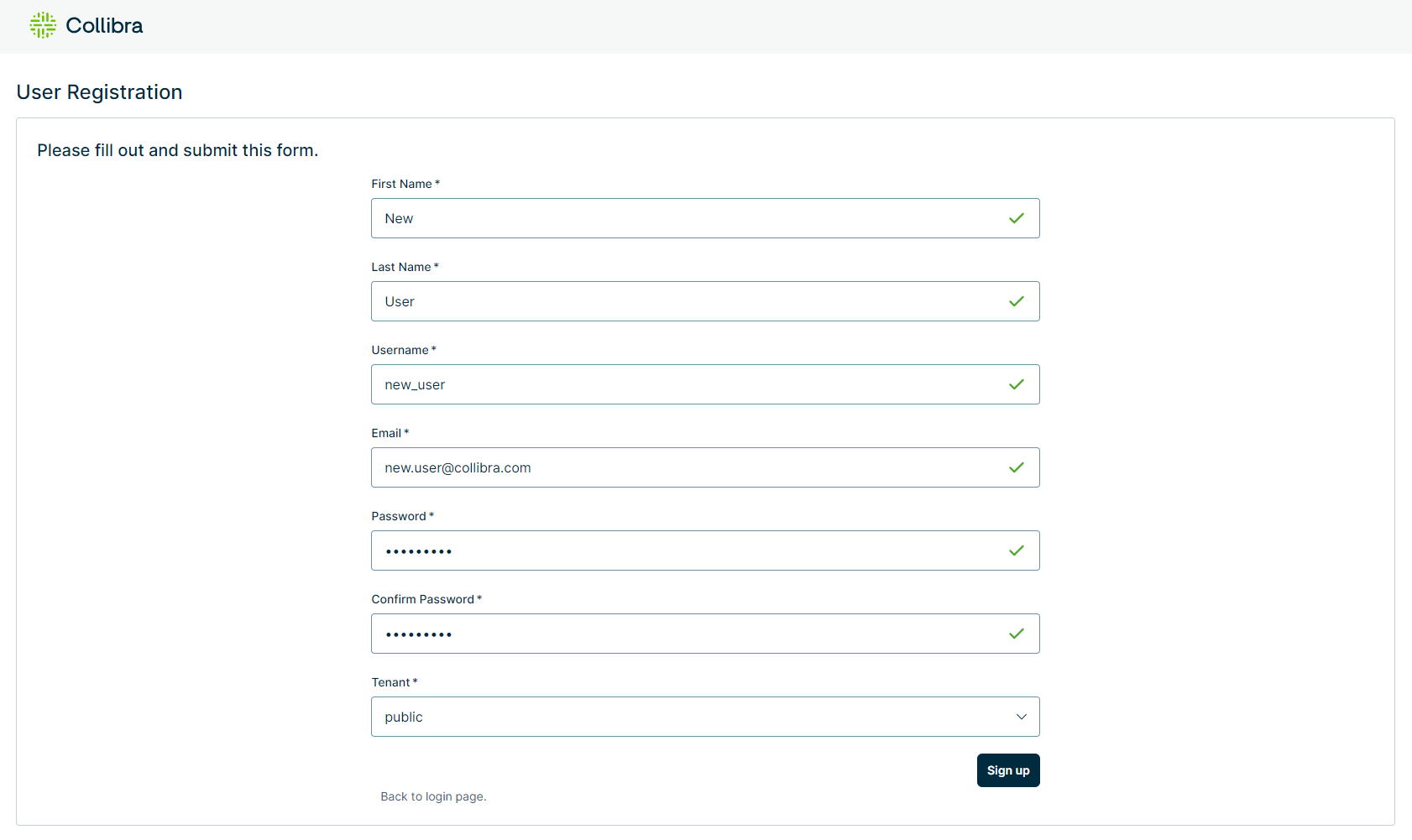
| Field | Description |
|---|---|
| First Name | Your given name. Do not include spaces. |
| Last Name | Your surname. Do not include spaces. |
| Username |
The username of your account, which will display throughout the application. Important Usernames can only contain alphanumerical characters and underscores. Do not include spaces. |
| The email address associated with your user account. | |
| Password |
The password used to sign in to your account. Important Passwords must meet the following requirements: |
| Confirm Password | Re-enter the password you entered in the Password field. |
| Tenant | Select a tenant from dropdown menu. |
Important The new user account does not have access to the Data Quality & Observability Classic until an application administrator grants user access to one or multiple Data Quality & Observability Classic roles.
Note If LDAP is enabled and a local user password or username is invalid and fails to authenticate, Data Quality & Observability Classic attempts to authenticate against the AD/LDAP server.
Known limitations
- When using the latest UI, admin users cannot add local users from the User Management page.
- When editing a user from the Edit [username] modal, the name input fields cannot contain spaces. As a workaround, you can use an underscore instead.