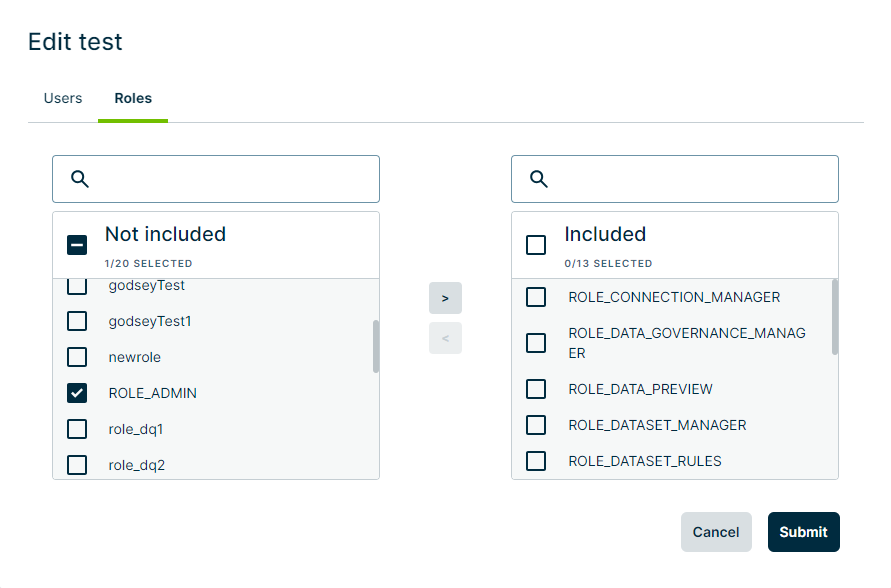Administrators can manage local users and their roles from the User Management page.
Steps
-
Sign in to Data Quality & Observability Classic and click
in the left navigation pane.
- Click Admin Console.
- Click User Management and then click Users.
- In the far right column, click
.
The Edit [user] modal appears.
- Select either the Users or Roles tab and fill out the information.
- Users
- Roles
- Click Submit.
Map roles to a user by moving them from the Not included box to the Included box. To do this, select the role(s) you wish to map to the user, then click ![]() . You can also filter the roles in the search fields.
. You can also filter the roles in the search fields.
Note To remove a role mapping, you can click the left arrow to move the role(s) you select from the Included column back to the Not included column.