Users can request access to the application from the login page by clicking the Register link beneath the Sign in button.
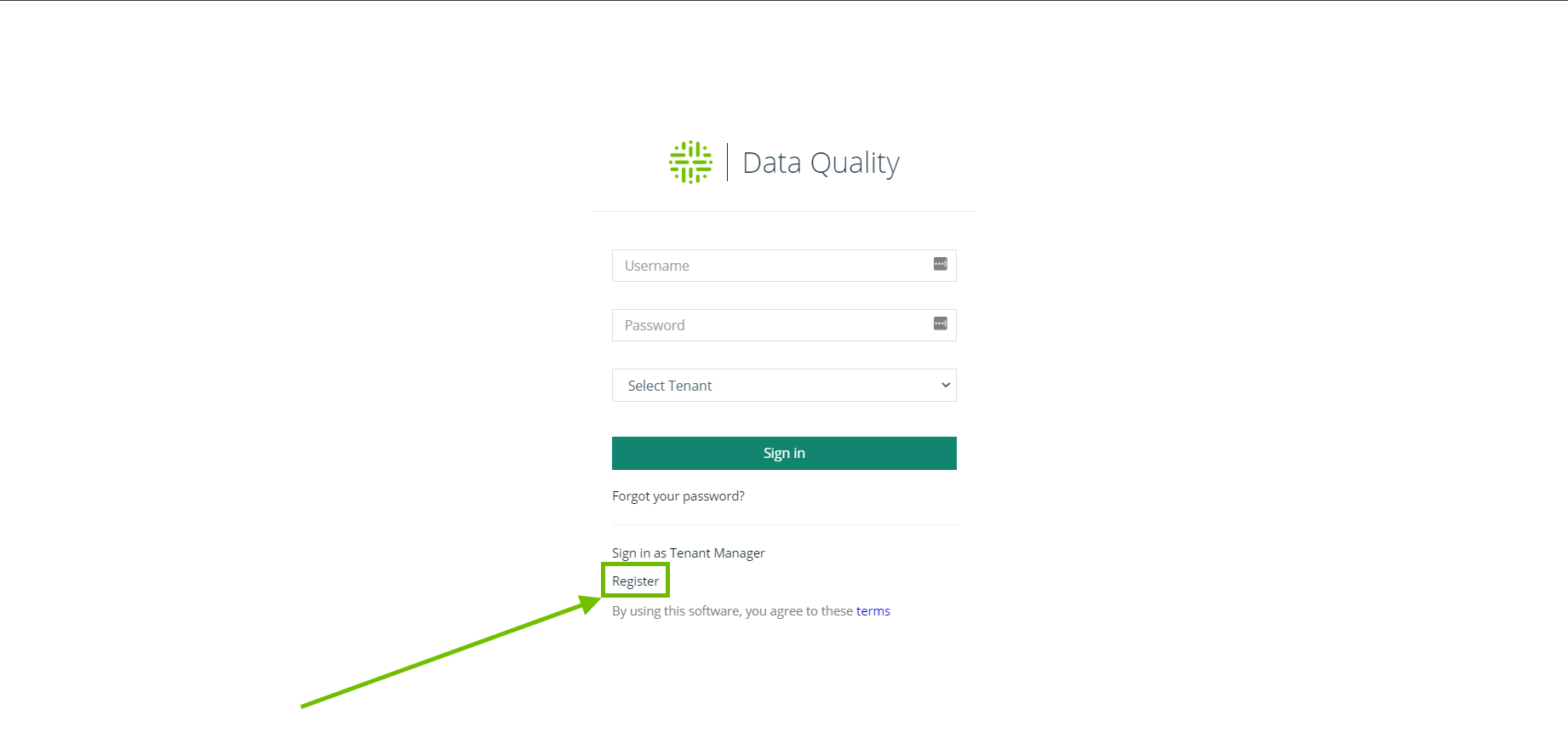
Enter your details into the account registration form to create a new user record. At this stage, the new user account does not have access to the application until an application administrator grants it access to one or more Collibra DQ roles.
Note If LDAP is enabled and a local user password or username is invalid and fails to authenticate, Collibra DQ attempts to authenticate against the AD/LDAP server.
Granting Local User Roles
Application administrators can manage user accounts and role access by navigating to the Admin Console and clicking the Users tile. On that page, locate the user you would like to modify and click their username in the table of users. This loads a pop-up window that allows you to modify the user account, including Enabled/Disabled, as well as the roles they belong to. Click the Roles tab to begin granting roles to the selected user. The available roles established are listed on the left. Click a role from the left-hand side to apply that role to the user. You can also add all roles by clicking the double arrow icon above the list. When you are satisfied with the role listings on the right-hand side for that user, click the Update button.
Known limitations
- When using the latest UI, admin users cannot add local users from the User Management page.
- When editing a user from the Edit [username] modal, the name input fields cannot contain spaces. As a workaround, you can use an underscore instead.
- For details on administering user accounts from the Admin Console, go to User Management.
- For additional user configuration options, go to Security Settings.