The Review step lets you review details of your DQ job, including Job Name, Run Date, and the SQL query. You can also edit the run command from the Command Line option when using Pullup mode. Select from one of the options below depending on whether you are using Pullup or Pushdown mode.
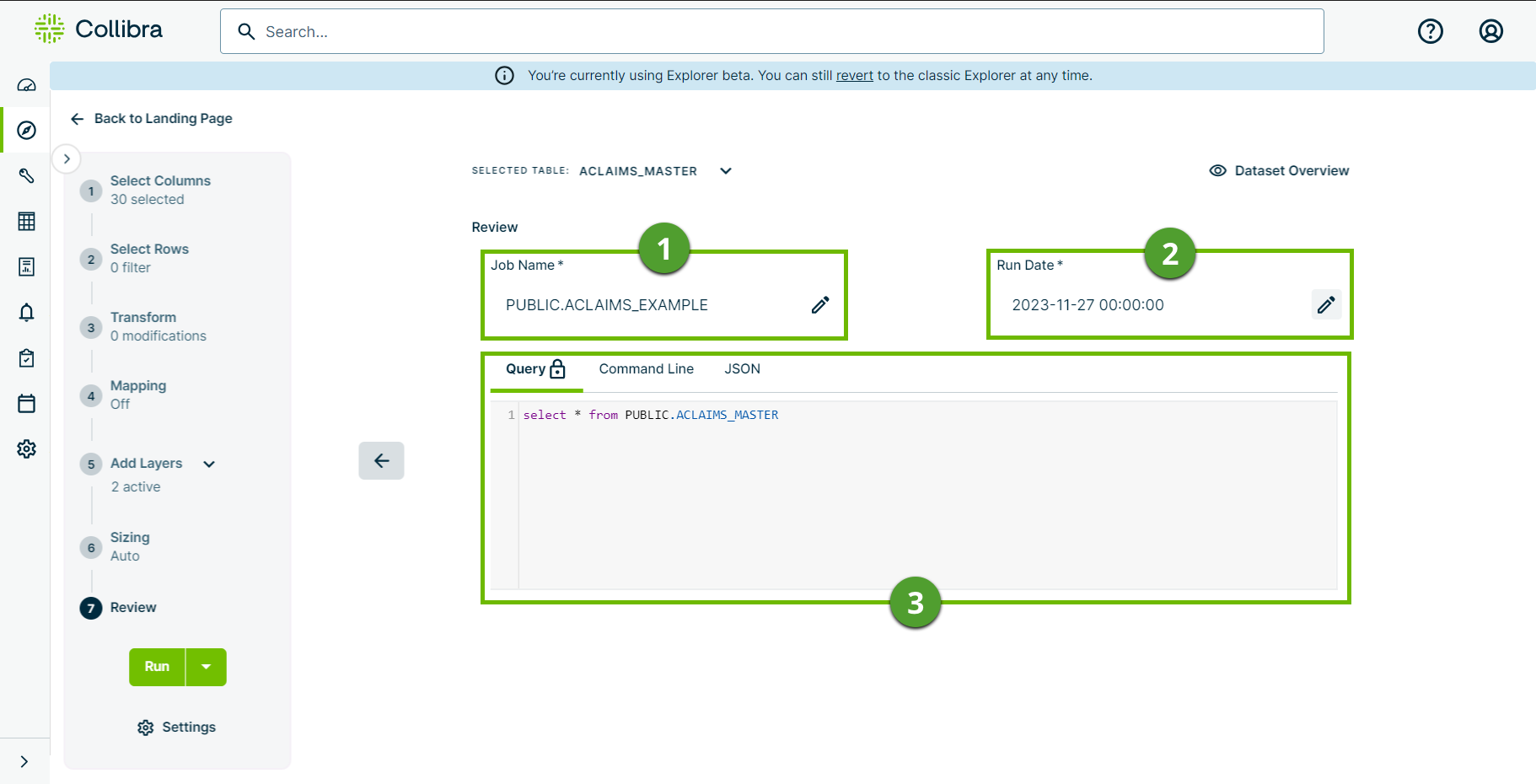
| No. | Option | Description |
|---|---|---|

|
Job Name |
The name of your DQ Job. Job names must be unique per data source connection. For example, two jobs created on a PostgreSQL connection cannot both be named example.job. To avoid an error when you attempt to run the job in this scenario, you can name the second job example.job_2 to distinguish between the two. Click the Note You can't rename a dataset when editing an existing job. You can only rename it when creating a new dataset in the Dataset Manager. |

|
Run Date |
The datetime that is substituted in your timeslice filter. Click the |

|
Query, Command Line, and JSON tabs |
Query is the SQL query that automatically compiles according to your selections in the Select Columns, Select Rows, and Add Layers activities. Note
Command Line is the Spark SQL run command of your DQ Job, where the various inputs from the settings you selected in the previous steps are reflected in the query. Spaces in column, schema, and table names are not supported when editing the command line. Note Wildcard inputs, such as * or *.csv, aren't officially supported in Data Quality & Observability Classic for running jobs across multiple files. Jobs must be executed against a specific, named file to ensure correct behavior. JSON is the JSON payload that reflects the settings you specified in the previous steps. You can manually edit this and copy the output to your notebook. Note The boolean value set
profile.shape has been deprecated and replaced by shapes.enabled. If both values are present in the JSON configuration, the value in shapes.enabled overrides profile.shape. |

|
Append Options |
Allows you to apply any additional parameters to the command line of your DQ Job. This option helps to avoid unintended consequences from manually editing the command line by passing options to it directly and validating that a given command is not already included. Note Append Options is only available on the Command Line tab. |
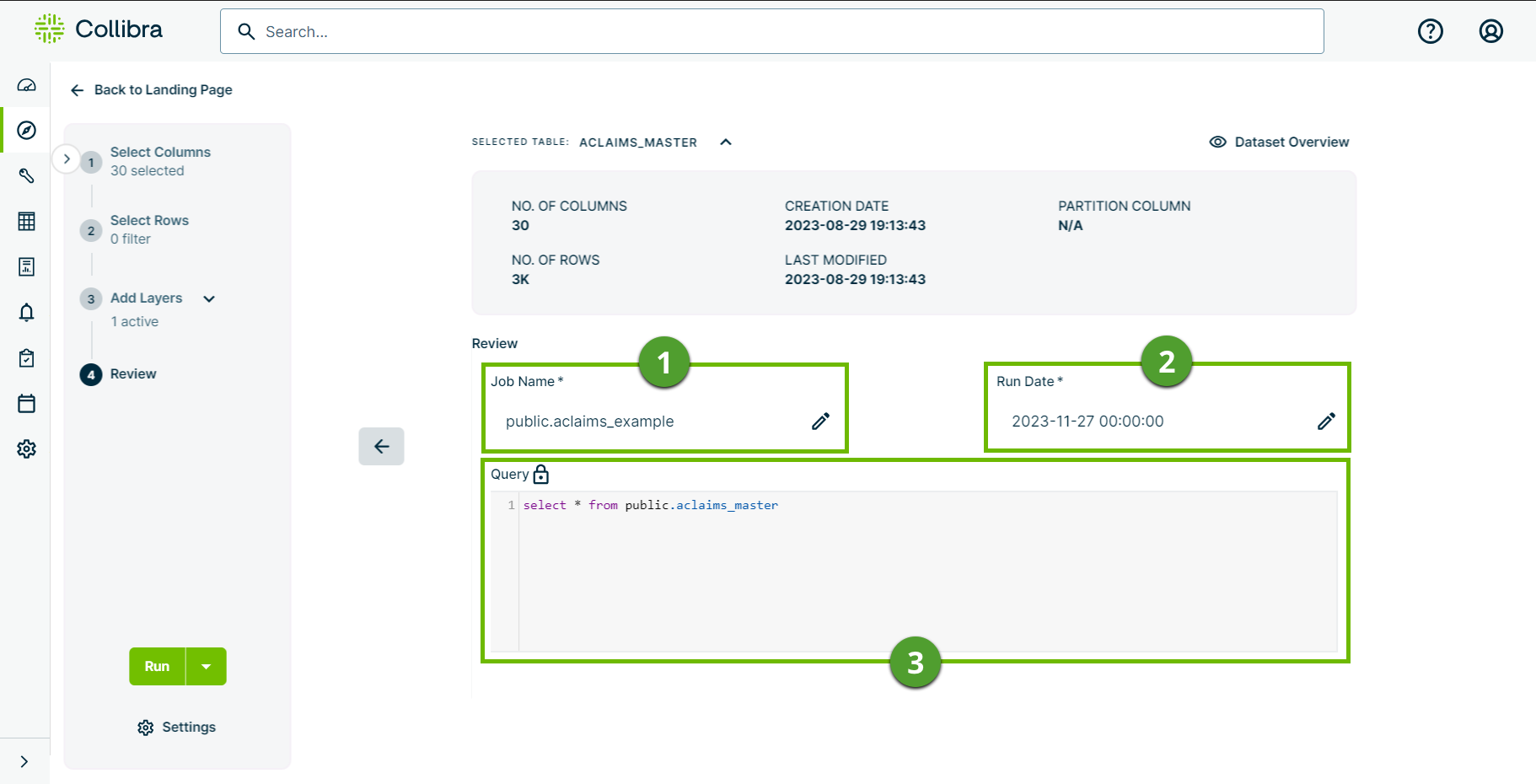
| No. | Option | Description |
|---|---|---|

|
Job Name |
The name of your DQ job. Job names must be unique per data source connection. For example, two jobs created on a Snowflake connection cannot both be named example.job. To avoid an error when you attempt to run the job in this scenario, you can name the second job example.job_2 to distinguish between the two. Click the Note You can't rename a dataset when editing an existing job. You can only rename it when creating a new dataset in the Dataset Manager. |

|
Run Date |
The datetime that is substituted in your timeslice filter. Click the |

|
Query |
The SQL query that automatically compiles according to your selections in the Select Columns, Select Rows, and Add Layers activities. Note This is a read-only option. To make changes to the SQL query, return to a previous step and update your selections accordingly. |