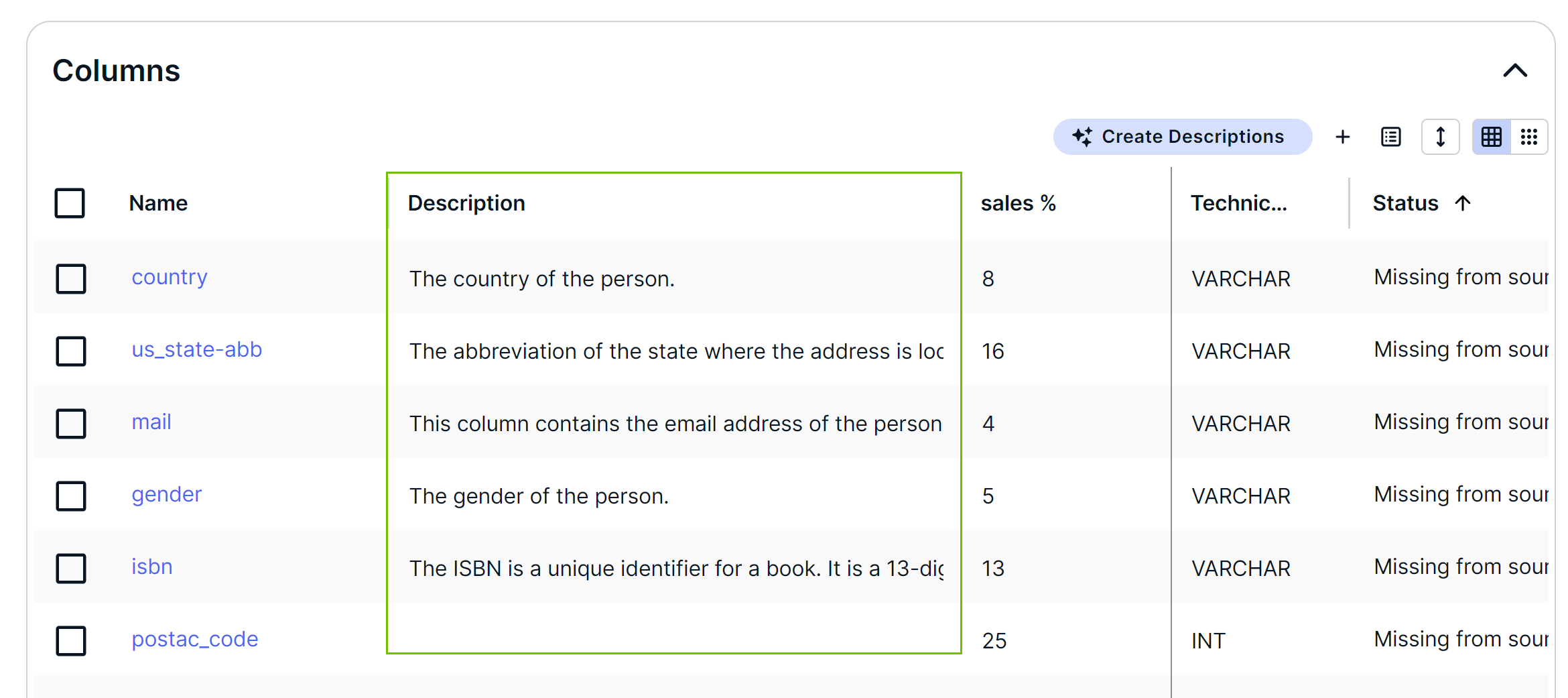Create descriptions for columns in a table with Collibra AI
If Collibra AI for asset descriptions has been enabled, you can ask Collibra AI to generate description suggestions for the columns in a table.
- This feature is available only in the latest UI.
- The AI provided descriptions are always considered suggestions. It is important to validate each suggestion before accepting it. You accept a suggestion by saving the description.
Prerequisites
- You have a global role with the Catalog global permission, for example, Catalog Author.
- You have a resource role with the Asset > Attribute > Add resource permission on the Column assets for which you want to add a description.
- The Catalog asset pages include the Catalog Overview or Catalog Relation asset layout widget. For more information, go to Enable or disable Collibra AI for asset description recommendations.
Steps
- Navigate to a Table asset for which you want to add AI generated descriptions to its columns.
- Make sure the Table asset has a description.
To add a description to a table, go to Create a description with Collibra AI. - In the Summary tab, navigate to Columns.
All columns in the Table asset are shown. - Click Create Descriptions.
Tip You can also create column descriptions for a table with via thesemantic assistant in Stewardship.
Collibra AI immediately starts analyzing the metadata of the columns in the table that don't yet have a description, and makes a suggestion for each of them.
Tip To make a suggestion, Collibra AI looks at the asset's metadata, the metadata of connected assets, and the location of the asset in the organizational structure. That's why it is important to have a description for the Table.
Tip To make a suggestion, Collibra AI looks at the asset's metadata, the metadata of connected assets, and the location of the asset in the organizational structure. That's why it is important to have a description for the Table.
- For each suggested description:
- Validate the suggestion.
If needed, you can:- Edit the suggestion manually.
- Ask Collibra AI to make the suggested description shorter
 or longer
or longer  .
. - Ask Collibra AI to create a completely new suggestion by clicking
 .
.
Tip If you don't want to accept the suggestion, ignore the description.
- Once you agree with the description, click Save.
TipYou can select the checkbox at the top of the dialog box to select all suggestions on the current page. Then, click Save to approve the selected suggestions in one action. You need to repeat this process for each page.
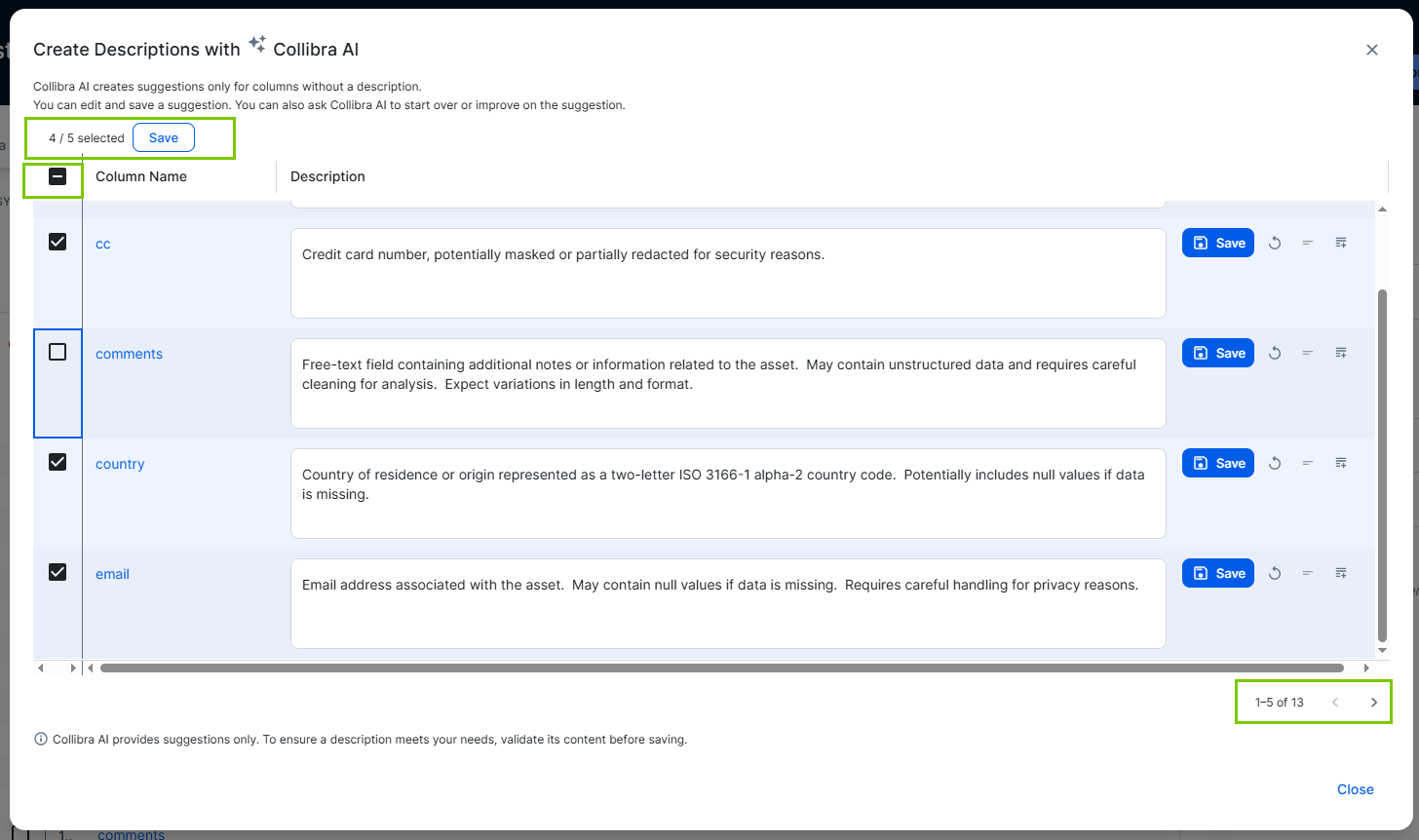
- Validate the suggestion.
- Click Close.
All saved descriptions are available. The suggestions that were not saved are ignored.
- Navigate to a Table asset.
- In the Summary tab, navigate to Columns.
Some columns may have a description, others don't.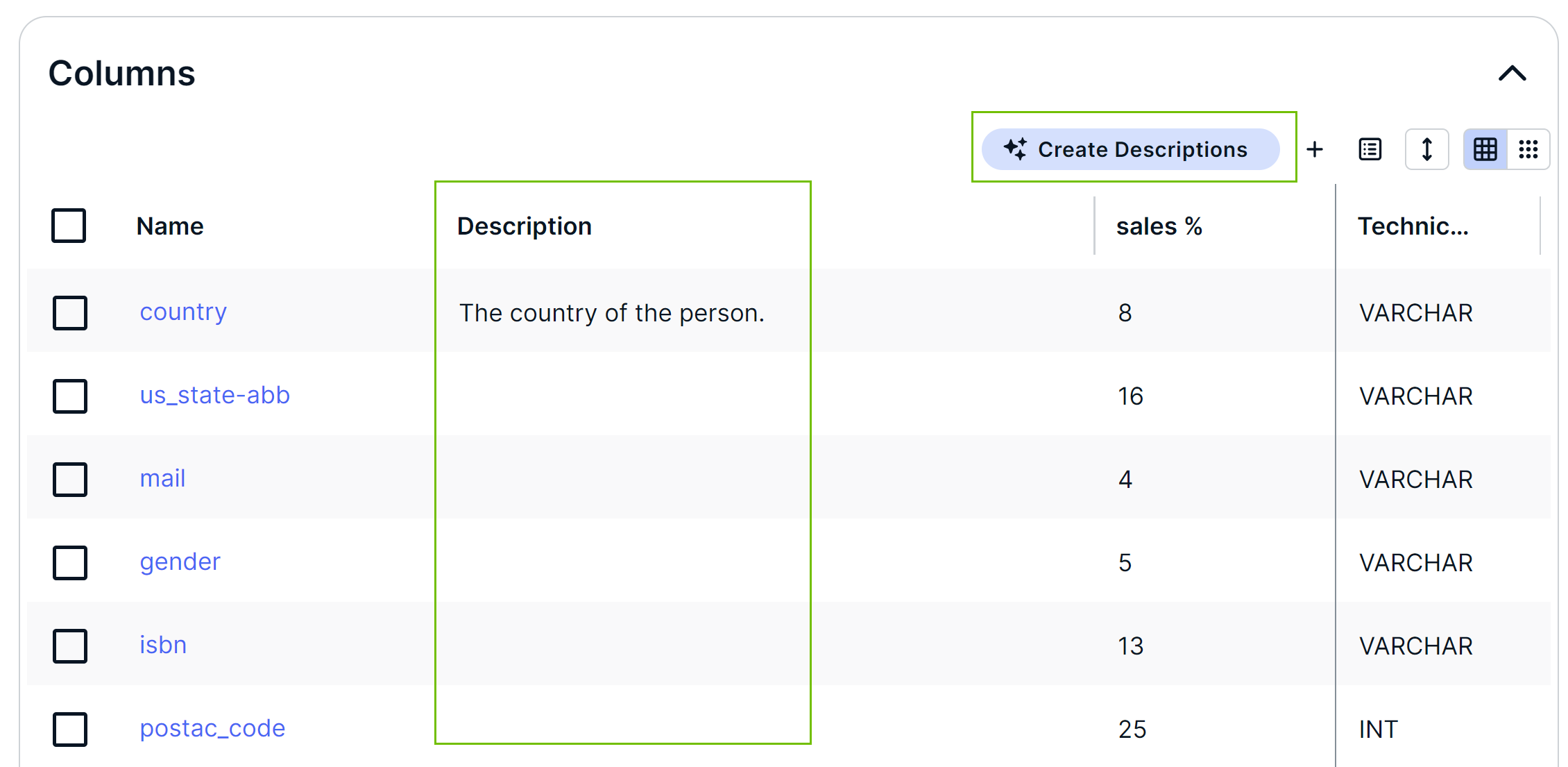
- Click Create Descriptions.
The Create Descriptions with Collibra AI dialog box appears and shows only the columns without a description. The columns are sorted alphabetically. Collibra AI immediately starts making suggestions.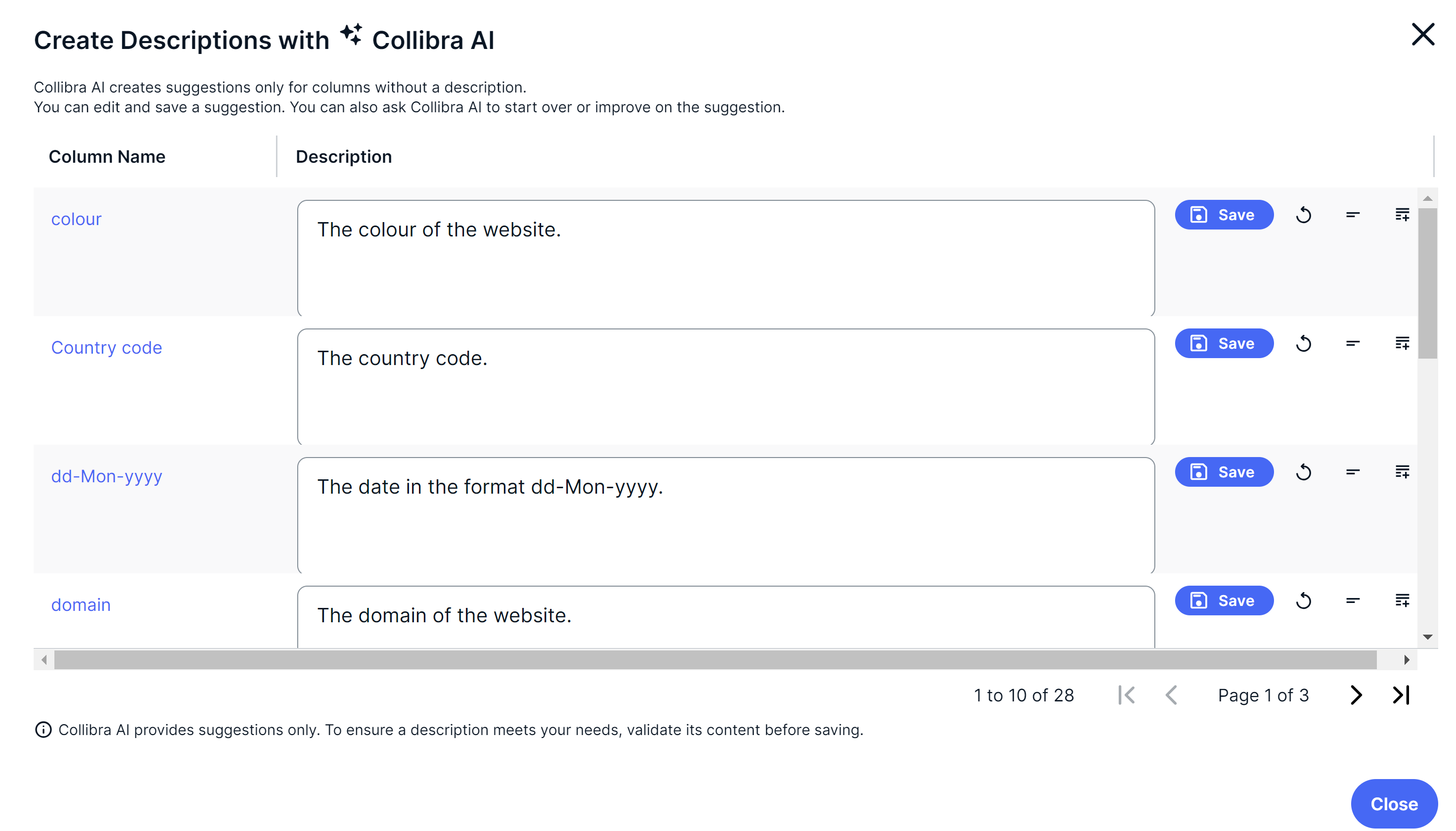
- Verify each column and make changes where needed.
Once a suggestion is to your liking, click Save.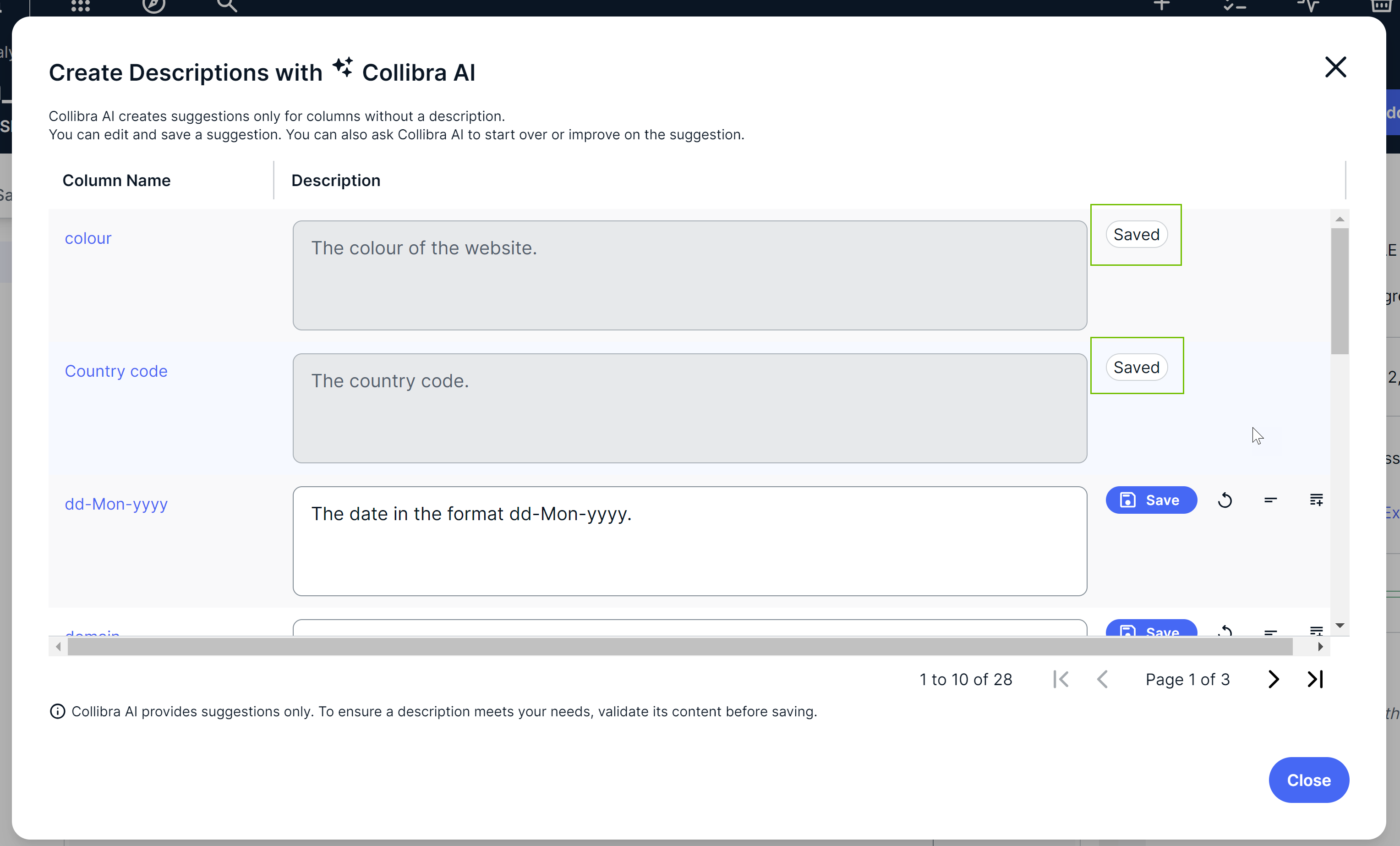
- Click Close.
All saved descriptions are available.