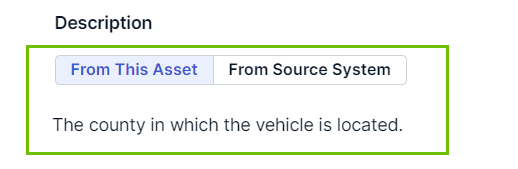If Collibra AI for asset descriptions has been enabled, you can ask Collibra AI to generate a description suggestion for Column, Table, Database View, and Data Set assets.
- This feature is available only in the latest UI.
- The AI provided descriptions are always considered suggestions. It is important to validate each suggestion before accepting it. You accept a suggestion by saving the description.
Prerequisites
- You have a global role with the Catalog global permission, for example, Catalog Author.
- You have a resource role with the Asset > Attribute > Add resource permission on the Column or Table asset for which you want to add a description.
- The Catalog asset pages include the Catalog Overview or Catalog Relation asset layout widget. For more information, go to Enable or disable Collibra AI for asset description recommendations.
Steps
- Navigate to the Column, Table, Database View, or Data Set asset from which you want to add an AI generated description. Note
Collibra AI doesn't impact existing descriptions. If you want to update a description with Collibra AI, manually remove the description and follow the below steps to create a new description with Collibra AI.
- Go to the Summary tab.
- Switch on the Show empty optional values option.
Empty fields become available. - In Description → From This Asset, click Enter a description or ask Collibra AI.
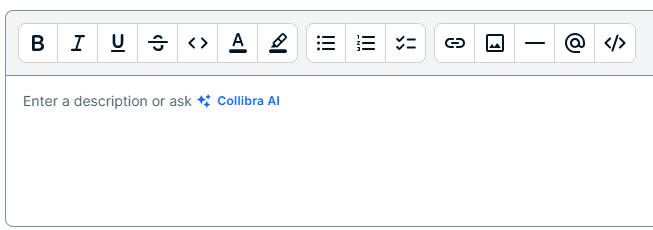
- Click Collibra AI.
Collibra AI analyzes the metadata of the asset and makes a suggestion.TipTo make a suggestion, Collibra AI looks at the asset's metadata, the metadata of connected assets, and the location of the asset in the organizational structure. Hence, to ensure Collibra AI creates an accurate description, it is important to add a description for the following assets:
- For a Table asset, make sure the Schema has a description.
- For a Column asset, make sure the Table has a description.
- Validate the suggested description.
You can:- Edit the suggestion manually.
- Ask Collibra AI to make the suggested description shorter or longer.
- Ask Collibra AI to create a completely new suggestion by clicking Start Over.
Tip To remove a suggestion, click Dismiss Description.
- Once you agree with the description, click Save Description.
Example
- Navigate to a column, in this case County.
The Description field is not visible in the asset page. - Switch on the Show empty optional values option.
The Description field becomes available.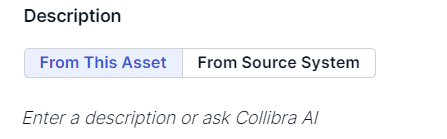
- In Description → From This Asset, click Enter a description or ask Collibra AI.
The text area becomes available.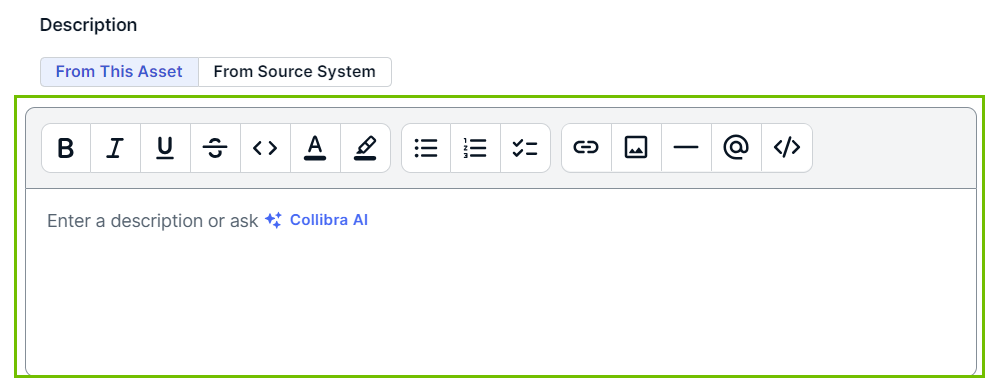
- Click Collibra AI.
Collibra AI analyzes the metadata for the asset and makes a suggestion. In this case, because Collibra AI has access to the metadata of the related assets, Collibra AI understands this location is related to vehicles.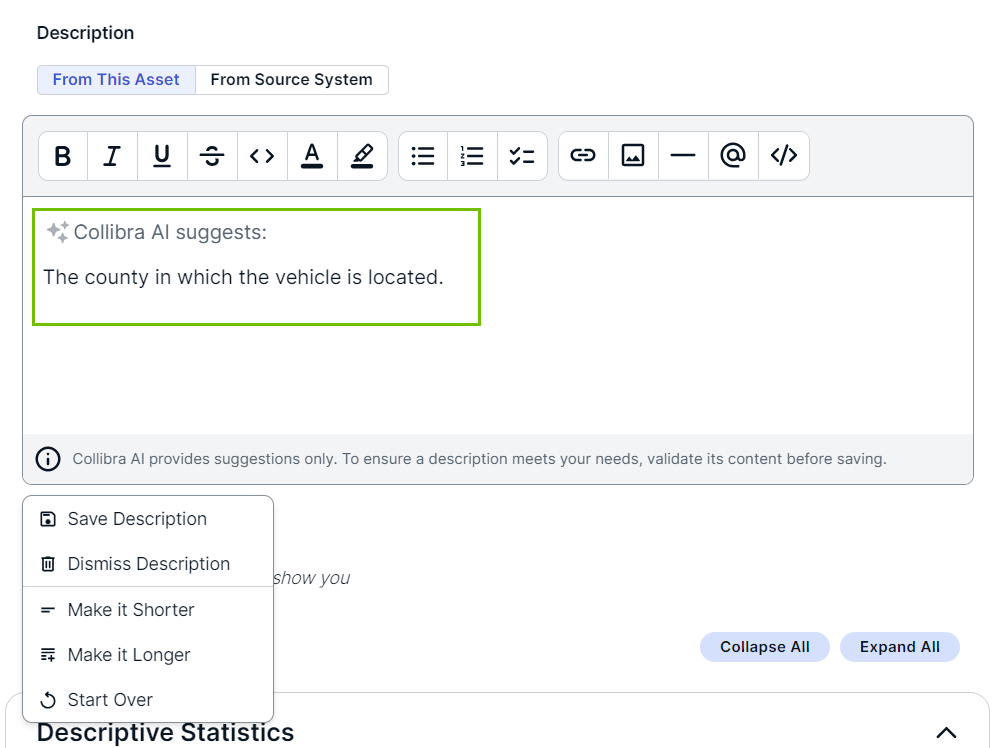
- Because we agree with this description, we click Save Description.
The description is now saved and available for data consumers.