Synchronize a migrated schema via Edge for the first time and remove the Jobserver configuration
Choose an option below to explore the documentation for the latest user interface (UI) or the classic UI.
Once a schema has been migrated to Edge, you need to synchronize the schema via Edge and remove the original Jobserver configuration from the schema. The synchronization ensures the assets full names are updated and the schema is ready for use via Edge.
Before you begin
You have Migrate a schema to Edge via the workflow.
Steps
Tip To watch a video, follow the Migrate schemas from Jobserver to Edge course in Collibra University.
- Validate the synchronization rules for the schema.
Depending on the migration workflow configuration, a task opens for you to confirm the first synchronization of the migrated schema.- Open the Database asset that was created via Edge and to which you have migrated the schema.
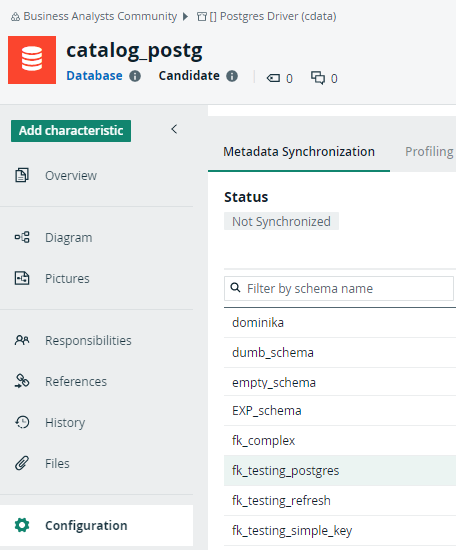
- Click the Metadata Synchronization tab.
- Select the schema.
The Synchronization rules are displayed.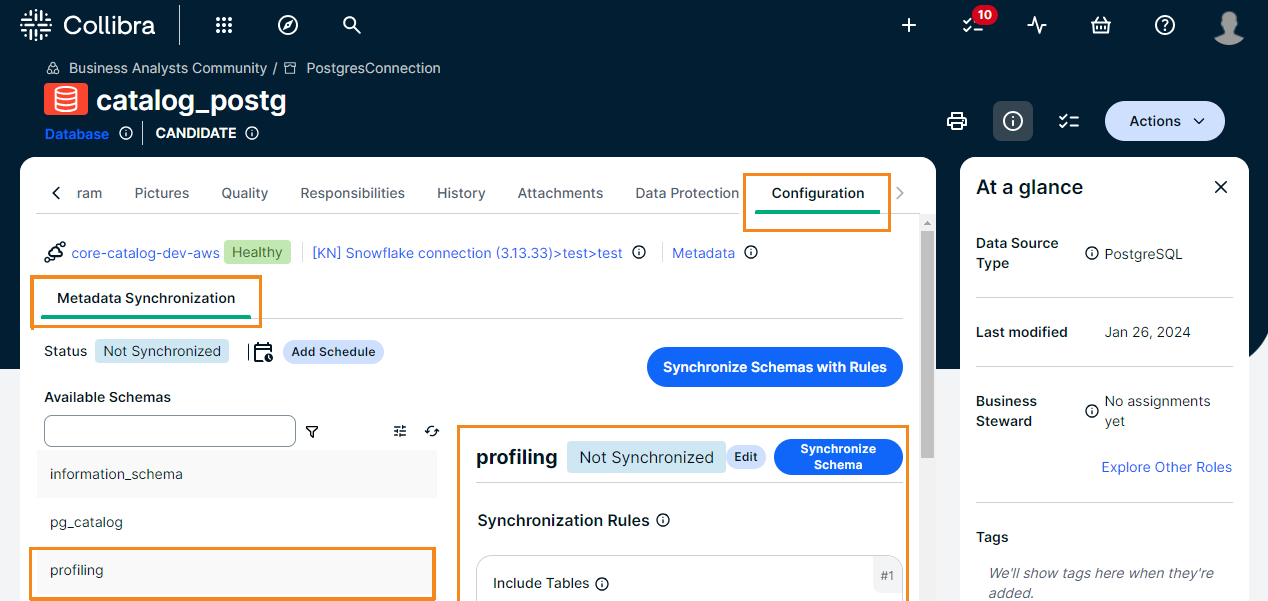
- Verify the tables to be included in and excluded from the schema.
This information is taken directly from the original Jobserver configuration. - If you do not want to keep the assets in their original location, edit the synchronization rule, select another target domain and click Save.
Important Refresh schedules are not migrated to Synchronization schedules. You need to define those manually.
- Open the Database asset that was created via Edge and to which you have migrated the schema.
- Click Synchronize Schema.
If you selected a target domain different from the original domain, the existing assets are moved to the new location.
The existing Schema asset and the related Table and Column assets receive a new full name based on the Edge naming conventions. For more information, go to Edge naming conventions.
Any Table assets with the View Table type are changed into Database View assets.
All existing assets remain available.
Existing assets that are missing from the source receive the "Missing from source" status.
New assets can be created if new objects were available in the data source. -
Navigate back to the migrated Schema asset.
-
If a task was open, click Migrated Schema Is Synchronized in the open task.
A new task opens, reminding you to now remove the Jobserver configuration from the migrated schema. -
Remove the original Jobserver configuration.
- In the Schema asset, go to Actions →Refresh.
The Refresh Schema dialog box opens. - Click Remove Schema Configuration.
The configuration is removed.
- In the Schema asset, go to Actions →Refresh.
-
If a task was open, click Jobserver Configuration Is Removed in the open task.
The migration tasks are completed. The schema has been fully migrated to Edge.
More information
Migrating schemas from Jobserver to Edge
Migration to Edge overview
Note Once all data sources have been migrated, you can decommission Jobserver. For all details, go to the Support center.