Choose an option below to explore the documentation for the latest user interface (UI) or the classic UI.
When you register a data source via Edge, you first choose the JDBC connection, and then add a database. You perform these steps on different steps:
Register content page
Data Source Registration tab page
The Register content page shows the data sources that are connected to Data Catalog via Edge. From this page, you can register the data sources to create assets that represent the content of these data sources.
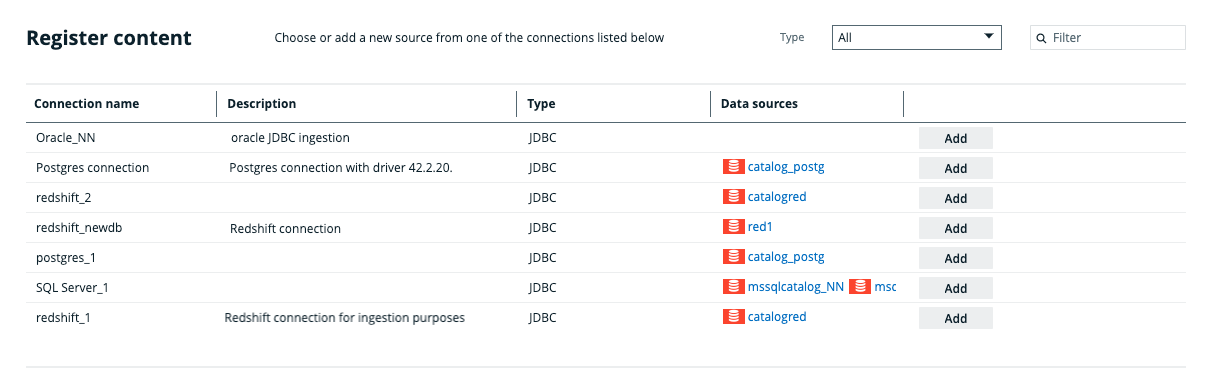
The Data Source Registration tab page is located in the Catalog Integrations submenu. It allows you to create a Database or File System asset from which you can start the synchronization of a data source. Use this tab page for JDBC, S3, GCS, and ADLS integrations via Edge.
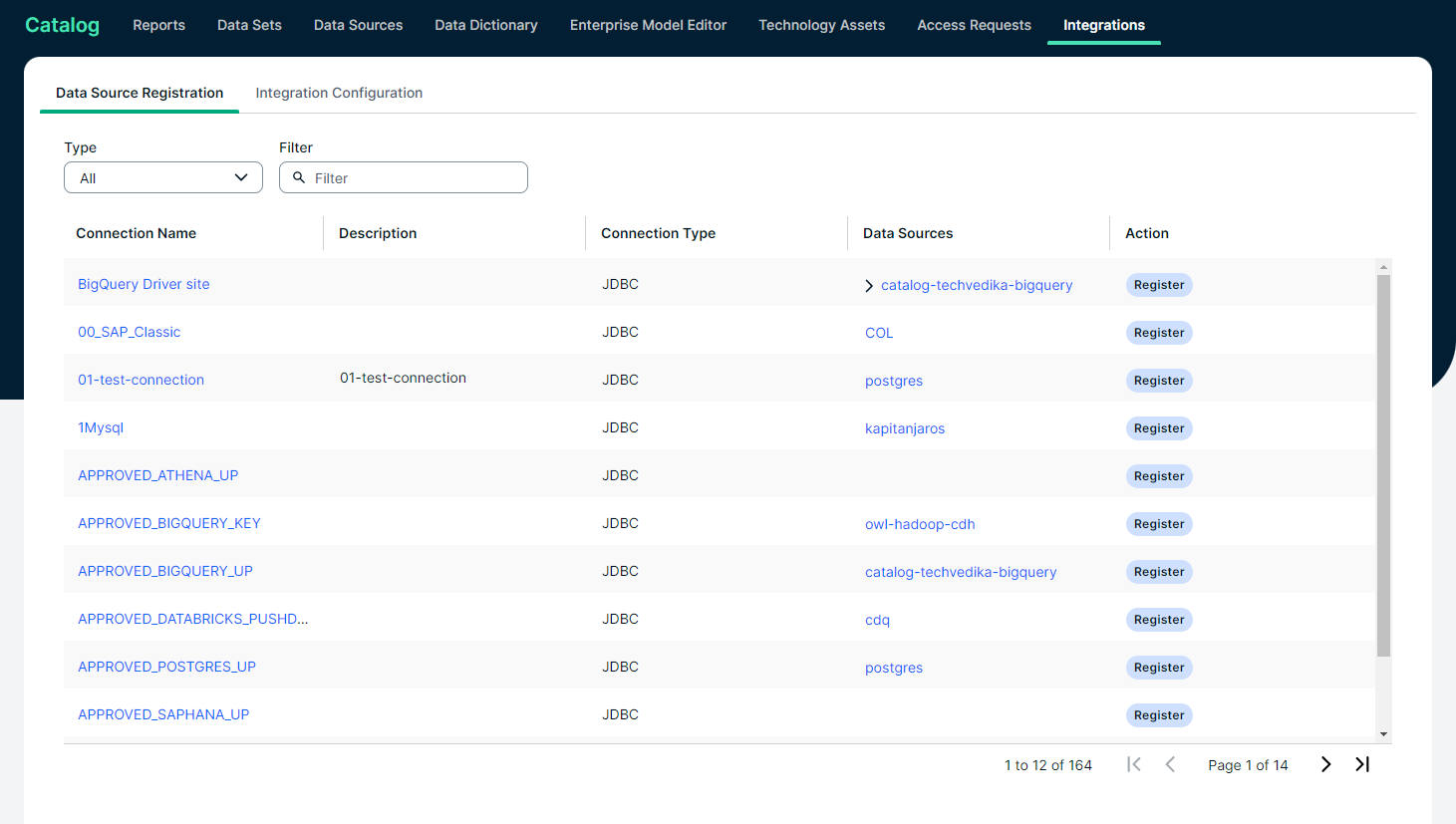
| Column | Description |
|---|---|
| Connection Name | The name of the connection to the data source. |
| Description | The description of the connection to the data source. |
|
Type Connection Type |
The type of connection. For example, JDBC. |
|
Data Sources |
The name of the database that is already registered in Data Catalog. If the column is empty, the connection doesn't have registered assets yet. Tip If you click the name of the asset, you are automatically redirected to the asset page. If the name of the asset is grayed out, you don't have permission to go to the asset's page. |
|
Add Action |
Click the Add button to add the connection to a database and register the data source. Click Register to register the data source for JDBC, S3, GCS, and ADLS integrations. |
Add Database page
Register a Data Source dialog box
In the


| Field | Description |
|---|---|
| Community | The name of the parent community in which the assets will be created. |
|
System |
The name of the System asset. After you have registered the database, a relation of the type Technology Asset groups / is grouped by Technology Asset is created between this System asset and the newly created Database asset. Important
A Database asset should have only one relation of the type 'Technology asset groups / is grouped by Technology asset' to a System asset. |
|
Owner |
Tip By default, this field is called Owner, referencing the out-of-the-box Owner resource role. If you change the name of this out-of-the-box resource role, the updated name will be displayed instead. After the registration, a new domain and Database asset will be created specifically for this database in the community that you have specified. The user you select in this field will receive the responsibility for the domain. This ownership is then inherited by the Database asset. By default, the current user is selected. Note An owner must be associated with the Database asset for synchronizations to run. The owner can be changed later on, but should not be removed. |
|
Database |
Select the name of the database that you want to register via the JDBC connection. The drop-down list automatically shows which databases exist in your data source. You can refresh the list by clicking Note
The name will also be the name of the Database asset that is created as a result of registering the data source via Edge. Important
If you rename a database in the data source, the Edge synchronization process treats it as a new database. The existing Database asset is marked with the Missing from source status. You must create a new Database asset through a new data source registration. |
| Description |
A description of the data source. |