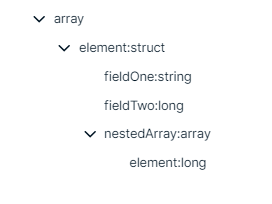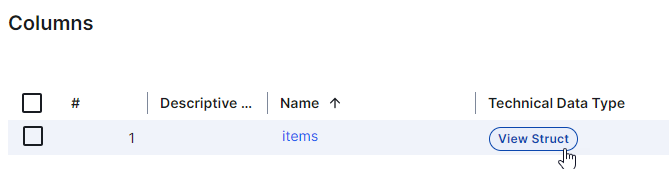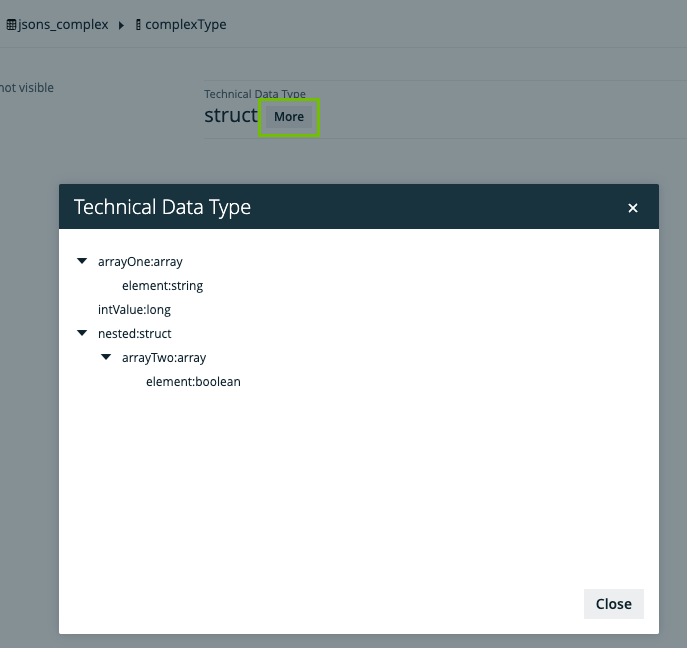Choose an option below to explore the documentation for the latest user interface (UI) or the classic UI.
After you have synchronized the data, the integration of the Azure Data Lake Storage file system is completed, and the resulting assets are available in the domain that was specified in the crawler. The status of assets depends on the selected value in the Default Asset Status field in the capability.If No Status is selected, newly created assets receive the first status listed in your Operating Model statuses, and existing assets keep their assigned status.If Implemented is selected, all assets receive the Implemented status.
Warning Do not move the assets to another domain. Doing so may lead to errors during future synchronizations.
Tip ADLS synchronization relies on UUIDs.
Note If a temporary communication issue results in a partial synchronization, the status of the assets that were not synchronized becomes Missing from source. If the assets are identified in the source system during the next fully successful synchronization, the previous statuses are restored.
By default, the assets are shown in a plain list, but you can enable a multi-path hierarchy to show it in a tree structure. The resulting assets depend on whether you use Microsoft Purview.
Synchronization results without Microsoft Purview
For the best result, use the following relations when you define a multi-path hierarchy:
- File Storage contains Storage Container
- Storage Container contains Storage Container
- Directory contains Directory
- Storage Container contains File

Synchronization results with Microsoft Purview
For the best result, use the following relations when you define a multi-path hierarchy:
- File Storage contains Storage Container
- Storage Container contains Storage Container
- Directory contains Directory
- Storage Container contains File
- File contains Table
- Table contains Column
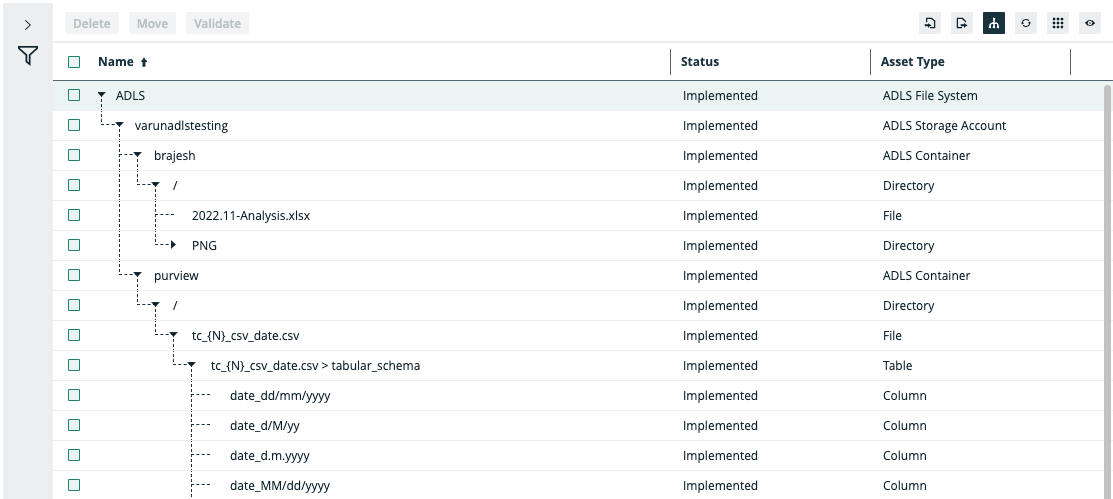
Synchronized metadata per asset type
This table shows the metadata for each ADLS asset type.
|
Asset type |
Synchronized metadata |
Public ID |
|---|---|---|
| ADLS Storage Account | File Storage contains / is part of Storage Container | FileStorageContainsFileContainer |
| ADLS Container |
Location |
Location |
| Storage Container contains / is part of Storage Container | FileContainerContainsFileContainer | |
| Directory | Storage Container contains / is part of Storage Container | FileContainerContainsFileContainer |
| Directory contains / is part of directory | DirectoryContainsDirectory | |
| File | File Type | FileType |
| Size | Size | |
| Storage Container contains / contained in File | FileContainerContainsFile | |
| Table |
Description |
Description |
| File contains / is part of Table | FileContainsTable | |
| Column |
Description |
Description |
| Column Position | ColumnPosition | |
|
Technical Data Type Tip
|
TechnicalDataType | |
| Column is part of / contains Table | ColumnIsPartOfTable |