Configuring the Collibra Browser Extension involves adding the URL of your Collibra environment, referred to as Collibra Platform URL.
Optionally, you can add web domains for Power BI, SAP Analytics Cloud, Tableau, and other important web applications. This is, however, required if you want to use auto-matching.
We also recommend pinning the Browser Extension to the toolbar of your browser.
Prerequisites
Collibra Browser Extension is added to your browser.
Steps
0.1 Add the Collibra Platform URL
- Open Collibra Browser Extension.
- In the Collibra Platform URL field, enter the address of your Collibra Platform environment.
Your changes are saved.
0.2 Add web domains
Some web applications have their own context menu, for example, Google Docs and Tableau. On such applications, you can't perform a search via a context menu, as you would on other applications. You can consider adding web domains for such applications so that you can use the Browser Extension via the Collibra Browser Extension overlay.
You can also consider adding web domains for the web applications that you consider important so that the Collibra Browser Extension overlay appears on those applications for you to quickly launch the Browser Extension, or simply as a reminder for you to use the Browser Extension. Adding web domains also allows you to benefit from the auto-matching feature.
An administrator can add web domains in advance via Collibra Console.
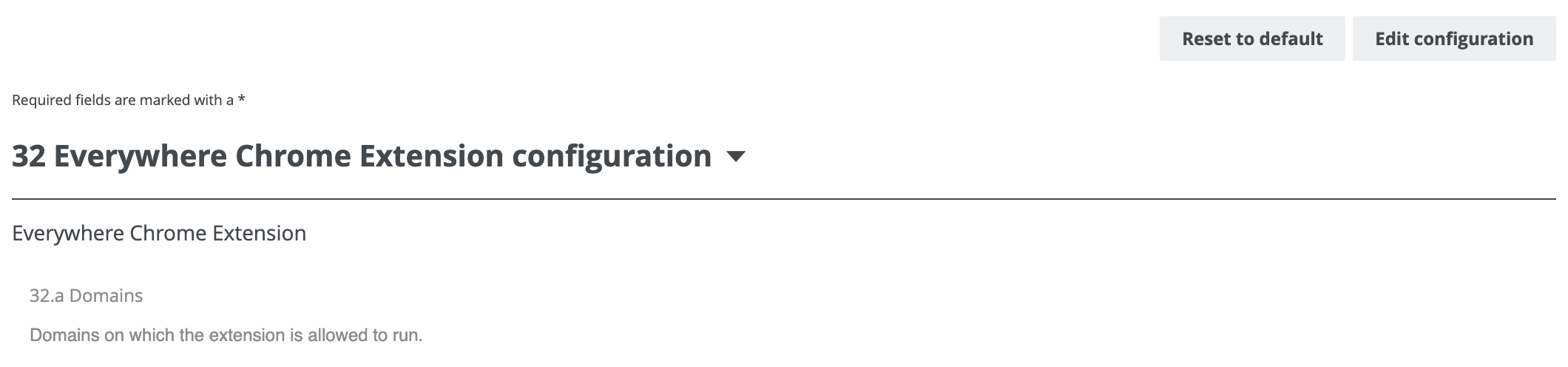
In the Collibra Browser Extension configuration dialog box, you can't edit or delete a web domain that is added via Collibra Console.
- Open Collibra Browser Extension.
The Collibra Browser Extension configuration dialog box opens. - In the Domains section, click
 .Tip
.Tip- If you want to add the URL of the page that is currently open, click
 instead and ignore the following steps.
instead and ignore the following steps.  is disabled if the URL of the page that is open is already added.
is disabled if the URL of the page that is open is already added.
- If you want to add the URL of the page that is currently open, click
- In the drop-down list box, select the web application, for example, Power BI, SAP Analytics Cloud, or Tableau.Tip If the required web application isn't available in the list, select Other.
- In the text box, enter the URL of the page.
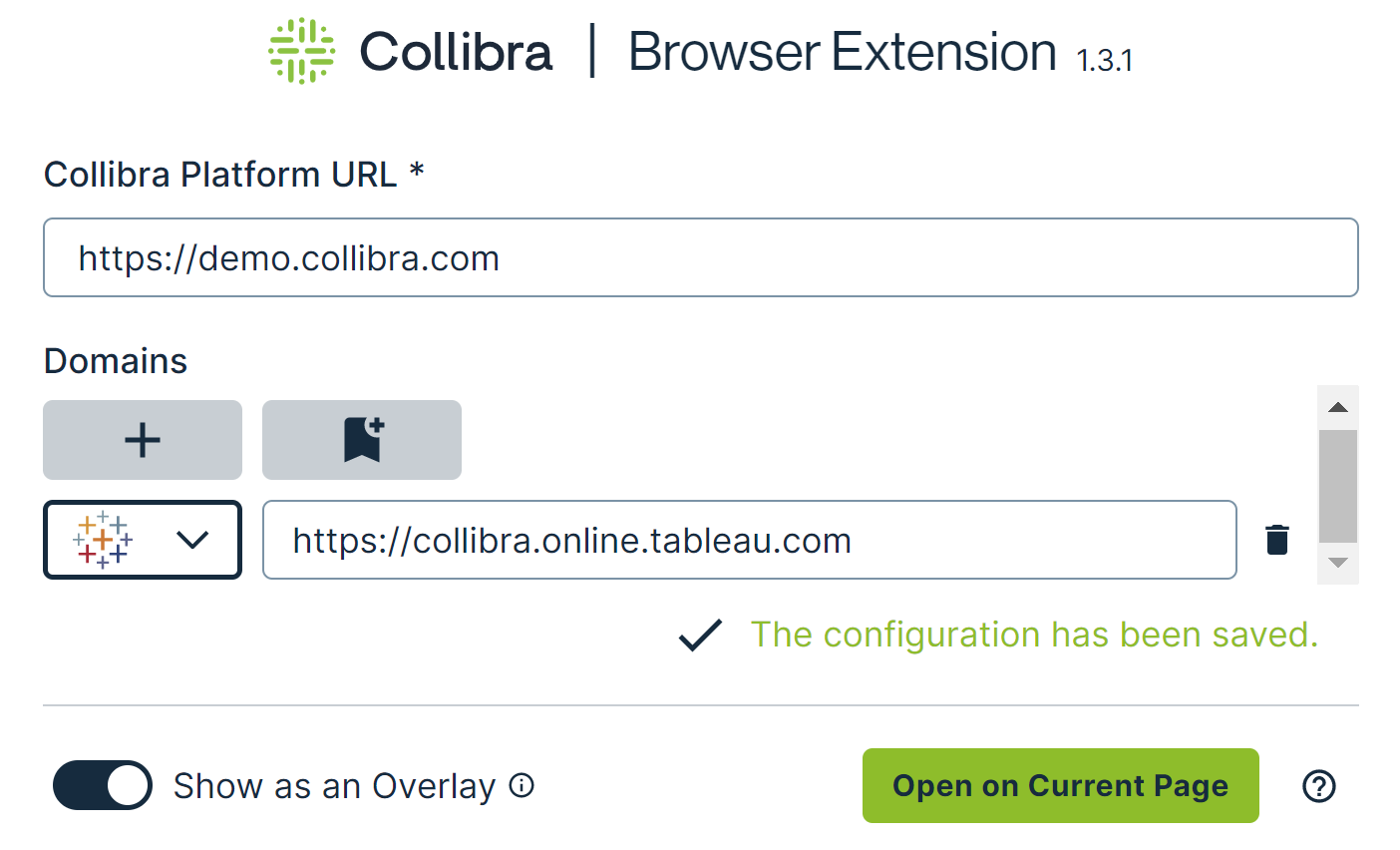
- To remove a web domain, click
 next to it.
next to it. - The Show as an Overlay option is selected by default, indicating that the Collibra Browser Extension overlay is shown on the page that you added.

- The Open on Current Page button enables you to show the Collibra Browser Extension overlay on the page that is currently open. This overlay, however, disappears if you refresh or reopen the current page.
Note When you search via the Collibra Browser Extension for the first time, you are prompted to enter your credentials.
0.3 Pin the Browser Extension
Tip Ensure that extensions are visible in the toolbar of your browser.
If you want Collibra Browser Extension to always be accessible in your browser, pin it to your list of extensions.
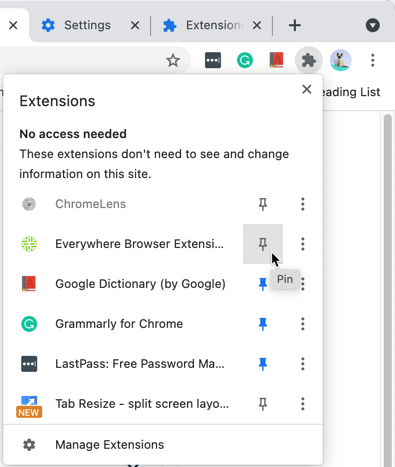
After you pin Collibra Browser Extension, the Collibra logo is shown in your browser.
