You can add Collibra Browser Extension to your browser via the web store.
Prerequisites
Ensure that you have a Chromium-based browser, such as Google Chrome or Microsoft Edge.
Steps
- Open the web store of your browser. Tip For more information, go to the user guide of your browser.
- Search for Collibra Browser Extension.
Collibra Browser Extension appears in the search results. - Click Collibra Browser Extension.
A page containing the details of the Browser Extension opens. - Click Add to Chrome, and then, in the dialog box that follows, click Add extension.
Collibra Browser Extension is added to your browser.
- On the main menu, click Extensions.
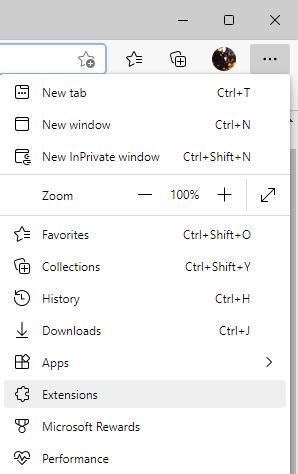
The Extensions dialog box appears. - Click Manage extensions.
The Extensions page opens. - Click Chrome Web Store.Tip If the cookie consent window appears, accept or customize the default cookie settings.
- Sign in to the web store.
- In the message that appears at the top of the page, click Allow extensions from other stores, and then, in the dialog box that follows, click Allow.
- Search for Collibra Browser Extension.
Collibra Browser Extension appears in the search results. - Click Collibra Browser Extension.
A page containing the details of the Browser Extension opens. - Click Get, and then, in the dialog box that follows, click Add extension.
Collibra Browser Extension is added to Microsoft Edge.