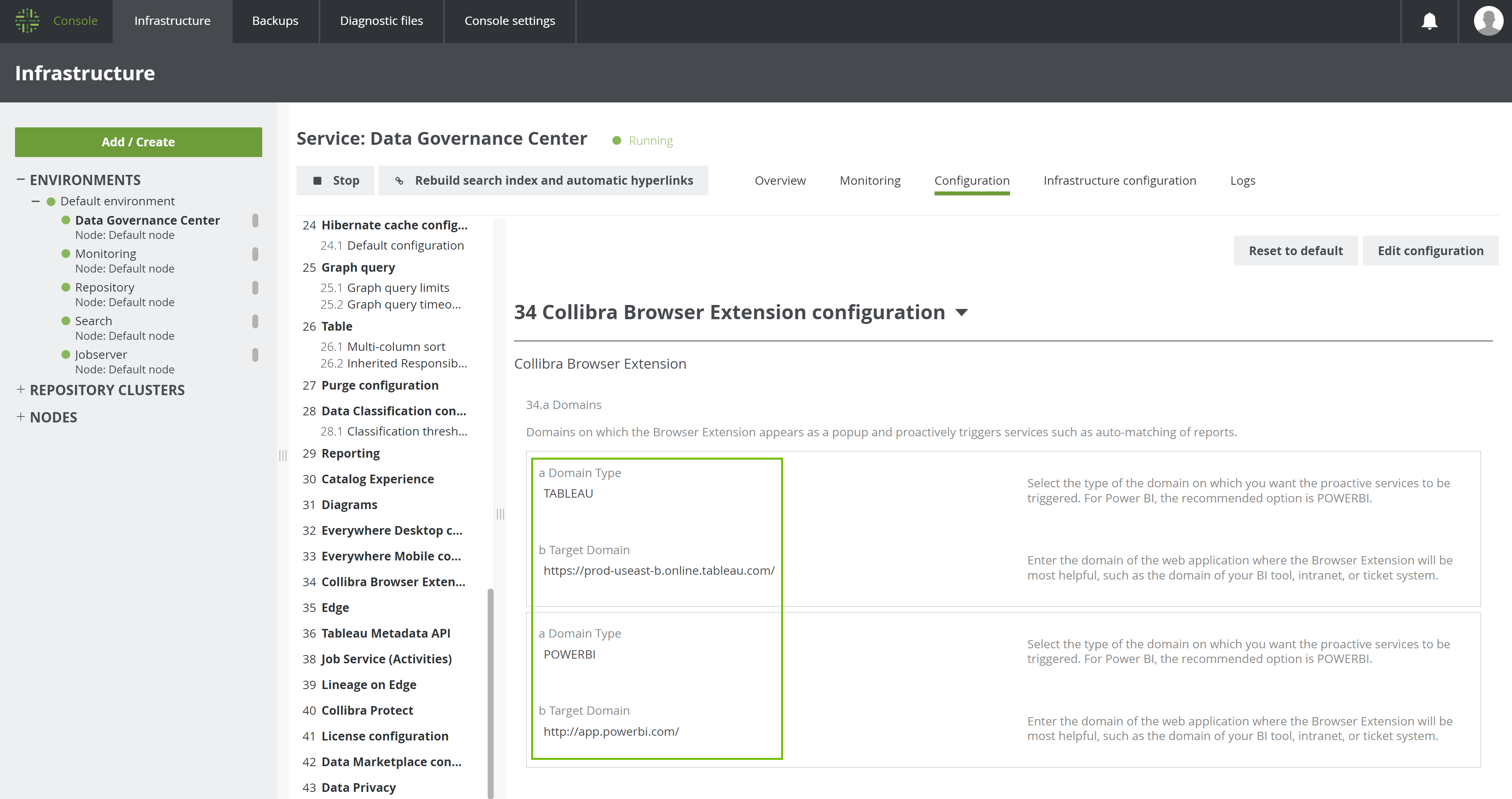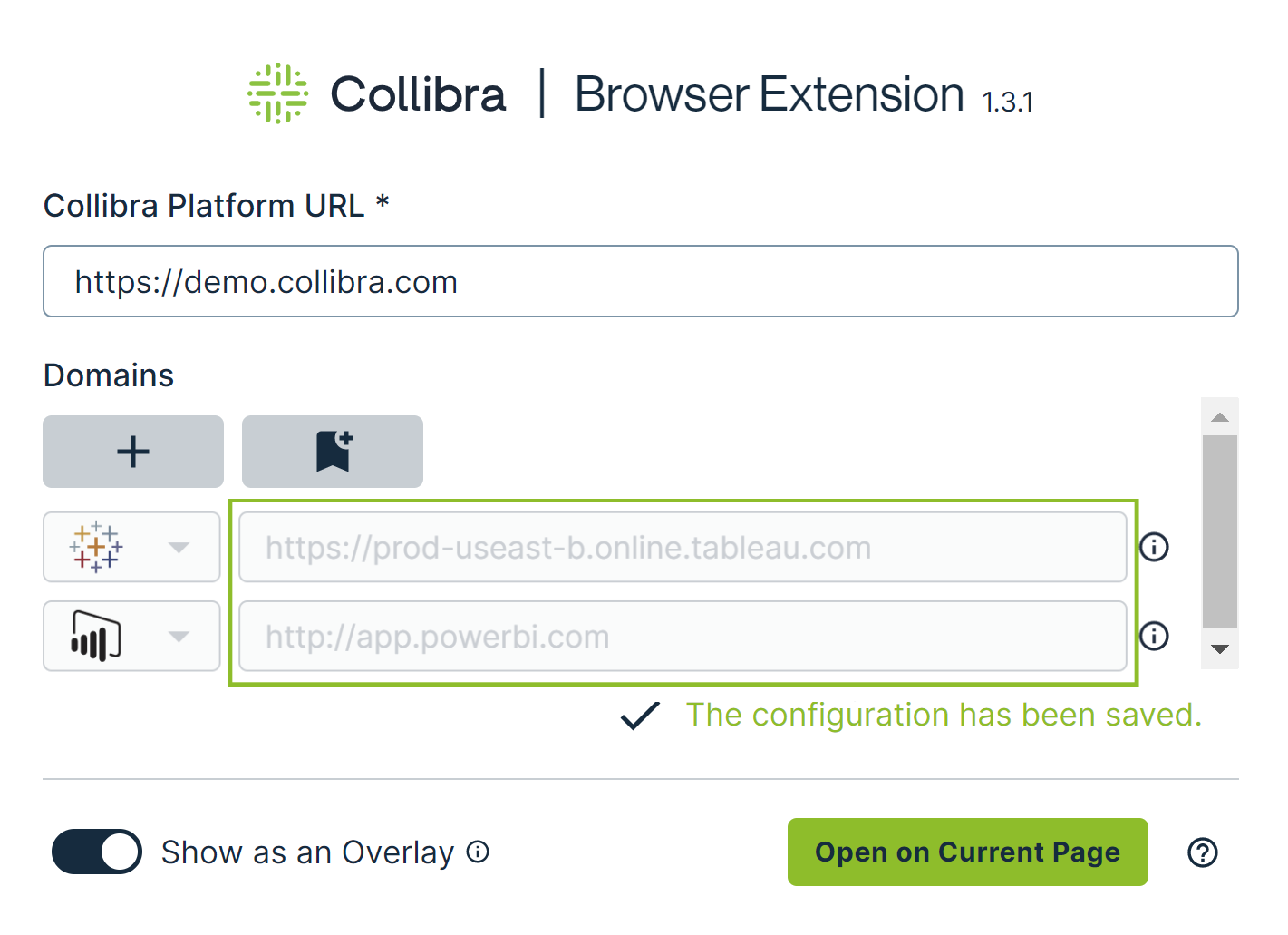If you are a Collibra administrator, you can preconfigure Collibra Browser Extension. This involves adding the web domains on which to show the Collibra Browser Extension overlay for a quick search, and to enable auto-matching for Power BI and Tableau. This eliminates the need for your users to add the web domains themselves. They can still add their own web domains if needed.
Steps
- Open the DGC service settings for editing:
- Open Collibra Console.
Collibra Console opens with the Infrastructure page. - In the tab pane, expand an environment to show its services.
- In the tab pane, click the Data Governance Center service of that environment.
- Click Configuration.
- Click Edit configuration.
- Open Collibra Console.
- Go to the Collibra Browser Extension configuration section.
- Enter the required information.
Field
Description
Domain Type
The type of the web domain on which you want the proactive services to be triggered (for example, Power BI and Tableau).
Tip- For the Power BI domain, select POWERBI. We recommend selecting POWER_BI_UNRESTRICTED only if the default domain type for Power BI, POWERBI, doesn't work as expected (for example, for an on-premises Power BI implementation).
- For websites for which we don't provide the auto-matching feature, select DEFAULT.
Target Domain The address of the web application where Collibra Browser Extension will be most helpful, such as the web address of your Business Intelligence tool, intranet, or ticket system. Tip To add more web domains, in the Collibra Browser Extension configuration section, click Add. - Click Save all.
Your changes are saved.