To help you control the size of business diagrams, you can specify the maximum flow depth in a diagram view in the following ways:
You can also adjust the flow depth in a result diagram.
Note The value that you specify in the diagram view supersedes the value in Collibra Console. The default value in the Collibra Console configuration setting is 50.
Via the diagram editor
- Open the diagram view.
- Click
.
The General Properties section appears. - In the Flow depth field, enter a value between 0 and 99.
- Click Save.
Via the JSON text editor
- Open the diagram view.
- Click
.
The General Properties section appears. - Select the Text option below the diagram view name.
The diagram view text editor is shown. - Scroll down and add
"flowDepth": x,where "x" is the maximum flow depth.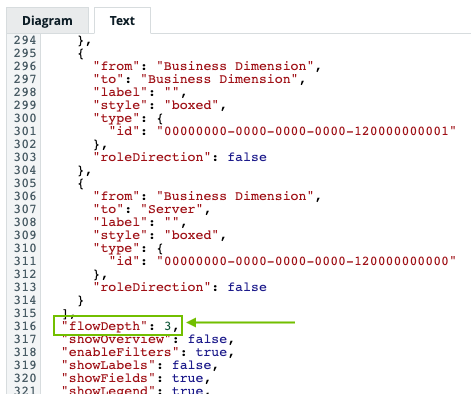
- Click Save.
For more information, go to: