The Register AI Use Case button is shown on the AI Governance Overview and AI Legal Reviews pages.
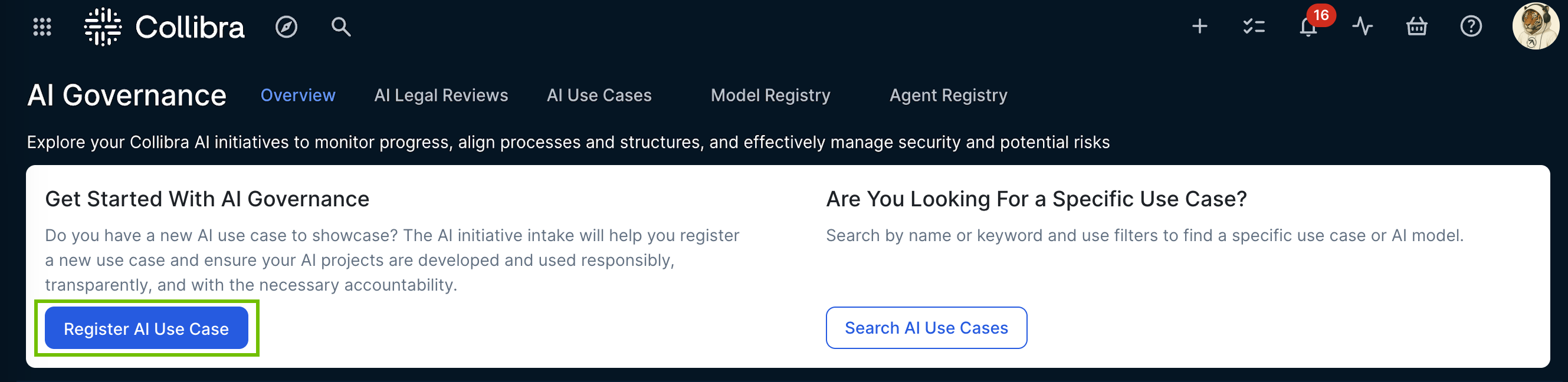
| Button behavior options | Description |
|---|---|
| Keep default behavior (default) |
By default, clicking the button opens the Register AI Use Case dialog box, which prompts the user to provide a name, description, domain, asset, and Owner for the new AI Use Case asset. For complete information, go to Register an AI use case. |
| Replace with a custom workflow |
In Settings, you can change the behavior so that when a user clicks the Register AI Use Case button, a workflow starts. You can select any enabled workflow in your Collibra environment. With this option, no asset is created. As such, there is no asset for which:
Important
|
Requirements and permissions
- You have a global role with the Product Rights > System administration global permission.
Steps
-
Open the AI Governance settings for editing:
-
On the main toolbar, click
→
Settings.
The Settings page opens. - On the AI Governance tile, click Customizations.
The AI Governance Customizations page opens.
-
On the main toolbar, click
- In the AI Governance Configuration section, enter the required information:
Setting
Description
Register AI use case button Do one of the following:
- Select Keep default behavior (default)
- Select Replace with a custom workflow, and then select the workflow that you want to start when the Register AI use case button is clicked.
- Click Save.