You can add, edit, and delete relations.
In Collibra 2024.05, we launched a new user interface (UI) for Collibra Platform! You can learn more about this latest UI in the UI overview.
Use the following options to see the documentation in the latest UI or in the previous, classic UI:
In this topic
Add a relation
You can add a relation to link two assets.
Prerequisites
- The relation's type is in the relevant assignment of the asset's type.
- Ensure you have an author role to perform in page editing.
- Ensure your relation has been added to the asset page from the layout editor. This must be done by an admin.
Tip If the minimum cardinality of the relevant relation type is greater than 0, or if a relation of that type already exists, the asset page always contains a relation table for the relation type.
Add a relation from the asset page
Steps
- Open the asset page.
- Click the Show Empty Optional Values toggle, if it not already on.
- Click in the field for the relation you want to add content to.
- Select the desired relation.
- Click Save.
To add additional relations, where multiple values are allowed, perform the following steps:
- Click the
 icons at the top of a relation table.
icons at the top of a relation table. - Select the desired relation.
- Click Save.
- Open the asset page.
- Click
Add a Characteristic.
The Add a Characteristic dialog box appears. - Click Relations.
- Search for and click <the relation type that you want to create>.
The Add relation type <asset type> dialog box appears. - Enter the required information.
Option Description Assets The name of the .
Filter suggested assets by organization
Option to filter the suggestions based on selected communities and domains.
If this option is selected, the organization tree appears. You can then filter and select domains and communities.
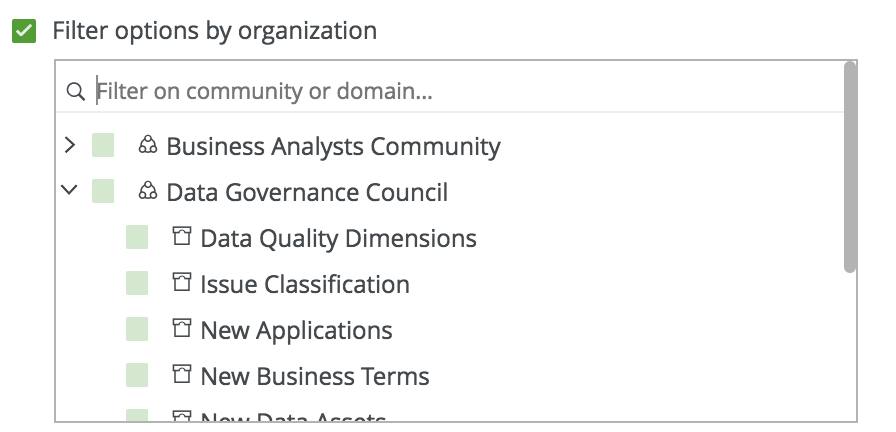
Start date Optionally enter the date on which the relation between the assets becomes applicable. End date Optionally enter the date on which the relation between the assets is no longer applicable. Leave this field empty to create a permanent relation. - Click Save.
Add relations from a table
Steps
- Open a view in table display mode.
- If you don't see the column of the relation type, add it to the table:
- Above the table, to the right, click
 →
→  Fields.
Fields. - Click Select fields → Relations.
- Select the relevant relation types.
- Click Update.
- Click Save.
- Above the table, to the right, click
- Hover your pointer over the cell, and double click.
The cell editor appears. - Hover your pointer over the cell, and then click
 .
.
The cell editor appears. - Enter one or more relations.
-
If you want to change... do... the current row only: -
Click
 .
.
all visible rows: - Click Apply to all visible rows.
-
Click
 .
.
selected rows: - Select one or more rows.
- Click Apply to all selected rows.
-
Click
 .
.
-
Click
-
If you want to change... do... the current row only: Click Save.
all visible rows: - Click Apply to all visible rows.
- Click Save.
selected rows: - Select one or more rows.
- Click Apply to all selected rows.
- Click Save.
Note Click outside of the box to save the selected relation. Click the X closes the box without saving your relation. Clicking the up arrow closes the drop-down menu and does not save a selected relation.
Edit a relation
You can edit a relation from an asset page. In a table, you can delete the existing relation and create a new one.
You cannot edit a relation, but you can delete the existing relation and create a new one.
Prerequisites
Note The prerequisites depend on the values that you select in the Domain and Type fields when creating the asset.
- You have a resource role with the Asset > Update resource permission.Tip This permission is granted through a resource role that is assigned to you either on the domain or on the community to which the domain belongs (via inheritance). For more information, go to Responsibilities.
- You have a global role that has the relevant global permission for the type of asset for which you are editing characteristics. For example, if you want to update the characteristics of a Business Term asset, you must have a global role that has the Business Semantics Glossary global permission. Similarly, if you want to edit the characteristics of a Policy asset, you must have a global role that has the Policy Manager global permission.Tip To view the global permissions for all out-of-the-box asset types, go to Out-of-the-box asset types.
Edit a relation from an asset page
Steps
- Open the asset page.
- Double-click in the field for the relation you want to edit.
- Change the content as required.
- Click Save.
- Delete the existing relation.
- Open the asset page.
- At the end of the line, click
 .A dialog box appears.
.A dialog box appears. - Click Delete.
- Add a new relation.
- Open the asset page.
- Click
Add a Characteristic.
The Add a Characteristic dialog box appears. - Click Relations.
- Search for and click <the relation type that you want to create>.
The Add relation type <asset type> dialog box appears. - Enter the required information.
Option Description Assets The name of the .
Filter suggested assets by organization
Option to filter the suggestions based on selected communities and domains.
If this option is selected, the organization tree appears. You can then filter and select domains and communities.
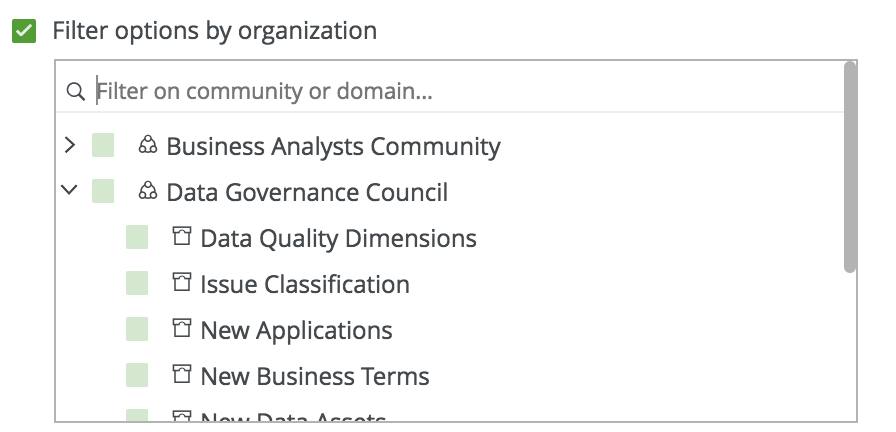
Start date Optionally enter the date on which the relation between the assets becomes applicable. End date Optionally enter the date on which the relation between the assets is no longer applicable. Leave this field empty to create a permanent relation. - Click Save.
Edit a relation from a table
Steps
-
Delete the existing relation.
-
Add a new relation.
- Open a view in table display mode.
- If required, add the column of the relation type to the table:
- Above the table, to the right, click
 →
→  Fields.
Fields. - Click Select fields → Relations.
- Select the relevant relation types.
- Click Update.
- Click Save.
- Above the table, to the right, click
- Hover your pointer over the cell, and then click
 .
.
The cell editor appears. - Remove or add one or more assets.
- Do one of the following:
If you want to change... do... the current row only: -
Click
 .
.
- Click Save.
all visible rows: - Click Apply to all visible rows.
-
Click
 .
.
- Click Save.
selected rows: - Select one or more rows.
- Click Apply to all selected rows.
-
Click
 .
.
- Click Save.
-
Click
Delete a relation
You can delete relations between two assets as long as the minimum number of occurrences in the assignment has not been reached.
Delete a relation from an asset page
Steps
- Open the asset page.
- Hover your cursor over a relation table on the row containing the relation you want to delete.
- Click the
 icon at the end of the row.
icon at the end of the row. - In the confirmation dialog box, Click Delete.
- Open the asset page.
- At the end of the line, click
 .A dialog box appears.
.A dialog box appears. - Click Delete.
Note If view your relation in tile display mode, the ![]() is in the upper-right corner.
is in the upper-right corner.
Delete a relation from a table
Steps
To delete a relation from the entire table, perform the following steps:
- Open a view in table display mode.
- On the content toolbar, click
 →
→  Edit Fields.
Edit Fields.
The Fields dialog box appears. - Click the
 icon at the end of the row.
icon at the end of the row. - Click Save.
To delete a relation from one or more rows in the table, perform the following steps:
- Open a view in table display mode.
- If you don't see the column of the relation type, add it to the table:
- On the content toolbar, click
 →
→  Edit Fields.
Edit Fields.
The Fields dialog box appears. - Click Select fields → Relations.
- Select the relevant relation types.
- Click Update.
- Click Save.
- On the content toolbar, click
- Hover your pointer over the cell, and double click.
The cell editor appears. - Hover your pointer over the cell, and then click
 .
.
The cell editor appears. - Click the X to clear the content.
-
If you want to change... do... the current row only: Click Save.
all visible rows: - Click Apply to all visible rows.
- Click Save.
selected rows: - Select one or more rows.
- Click Apply to all selected rows.
- Click Save.
- Remove one or more assets from the cell.
-
If you want to change... do... the current row only: -
Click
 .
.
all visible rows: - Click Apply to all visible rows.
-
Click
 .
.
selected rows: - Select one or more rows.
- Click Apply to all selected rows.
-
Click
 .
.
-
Click