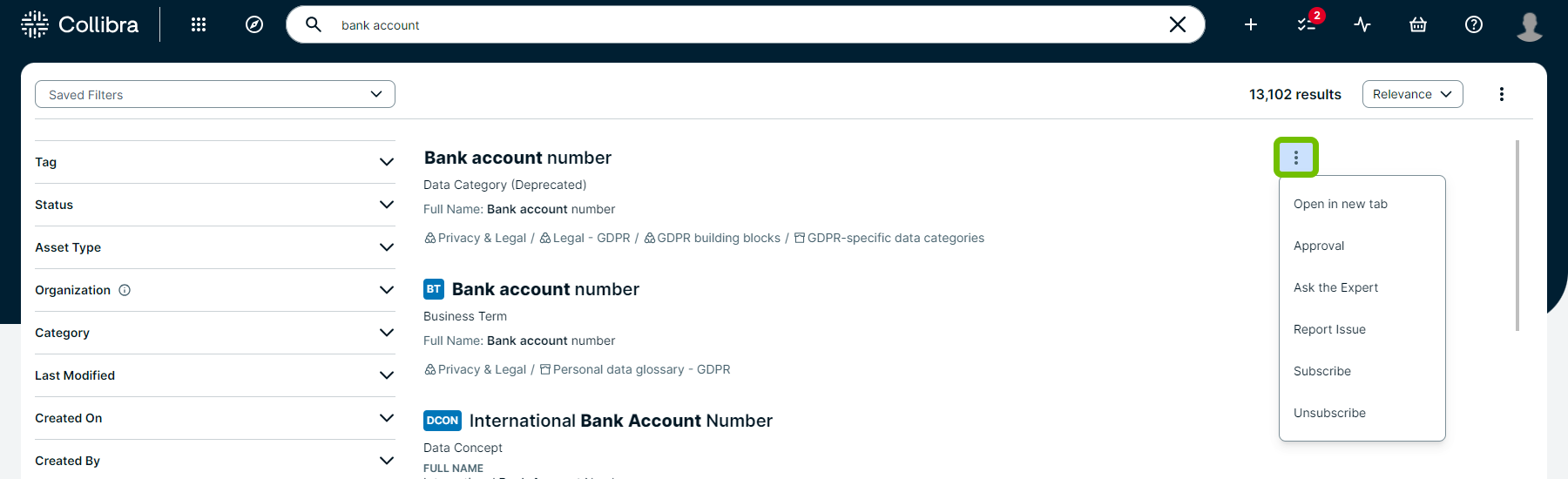Start an asset workflow from an asset table or set of tiles
Prerequisites
-
You have a global role with the Start workflow global permission.
Note Users that have a global role with the Workflow Administration or System administration permission do not require this permission explicitly.
- You have one of the roles defined in the Start workflow definition setting or there is no role defined.
Steps
- Navigate to a table or set of tiles.
- If you are:
- in table display mode, select the check boxes in front of the assets for which you want to start a workflow.
- in tile display mode, select the tiles for which you want to start a workflow.
- In the menu above the selected assets, click the name of the workflow you want to start.
Note Only workflows that can be started for all selected assets at once are available.
- If necessary, fill in and submit the start form.
Tip On the search page, you can also start an asset workflow by selecting  More → the name of the workflow you want to start for the relevant asset.
More → the name of the workflow you want to start for the relevant asset.