Enable or disable workflows
You can enable or disable workflows from the workflow definitions table or from the individual workflow definition pages.
You must have the Sysadmin global role or a global role that has at least the Workflow Administration global permission to perform this action.
-
On the main toolbar, click
→
Settings.
The Settings page opens. - Click Workflows → Definitions.
- At the end of the row, click
or
to respectively enable or disable a workflow.
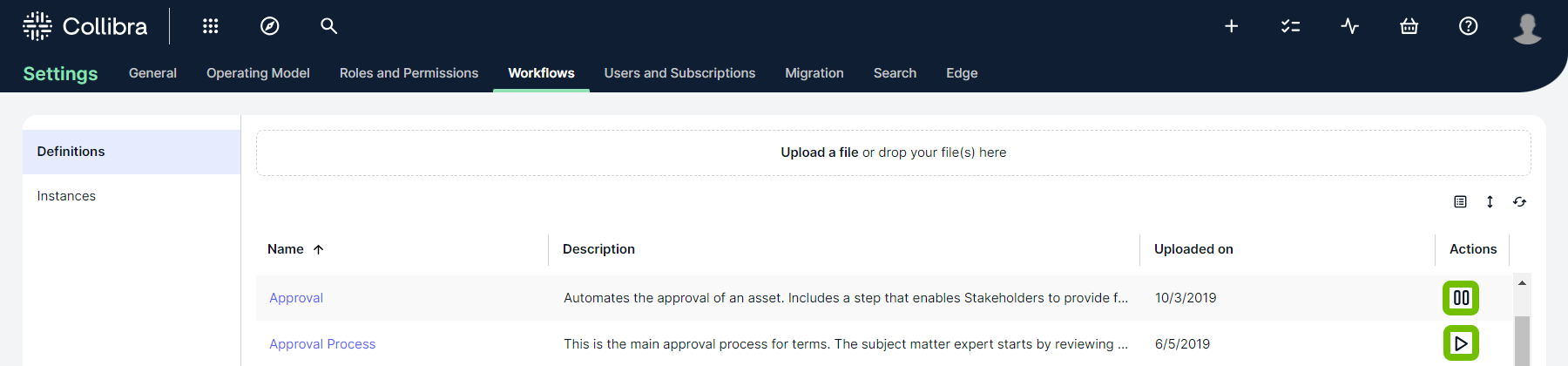
-
On the main toolbar, click
→
Settings.
The Settings page opens. - Click Workflows → Definitions.
- Select the workflow you want to enable or disable.
- At the right of the title bar, click
or
to respectively enable or disable the workflow.
