View running workflow instances
The workflows instances page displays details about running workflows that contain active user tasks. If the user task is part of a sub-process, you can see details about both the main process and the sub-process.
Note You cannot view running workflows that contain only script tasks or that do not contain any more user tasks.
You must have the Sysadmin global role or a global role that has at least the Workflow Administration global permission to access this page:
-
On the main toolbar, click
→
Settings.
The Settings page opens. - In the
Workflows section, click Instances.
The overview of workflow instances appears. - To view and manage ongoing tasks of Collibra-managed processes, click System Instances.
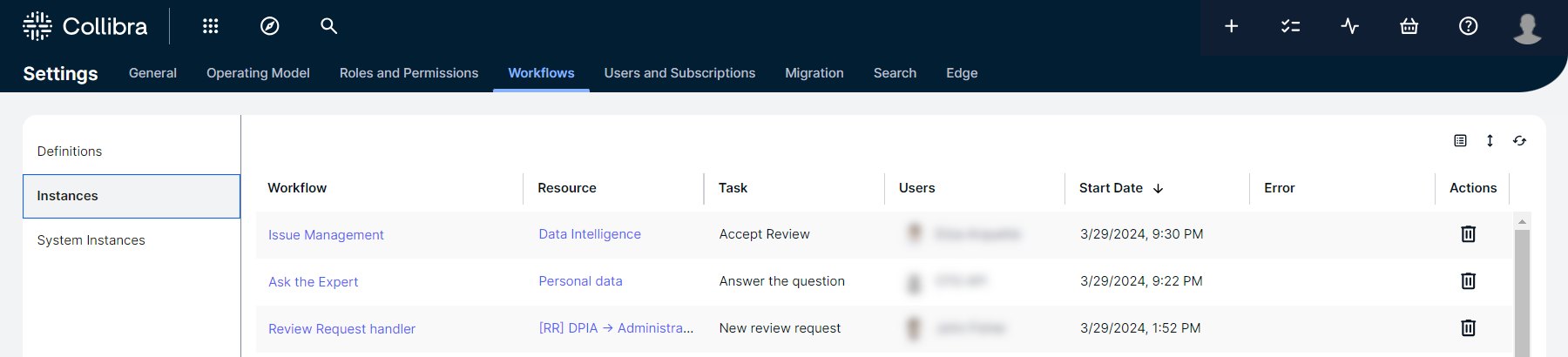
-
On the main toolbar, click
→
Settings.
The Settings page opens. - In the
Workflows section, click Instances.
The overview of workflow instances appears.

|
Column |
Description |
|---|---|
| Workflow | The name of the running workflow. |
| Resource | The resource the workflow is associated with. Tip Click the resource name to go to the resource page. |
| Task | The name of the active user task. |
| Users | The users the active task is assigned to. Tip
|
| Start Date | The start date of the process. |
| Error | Possible error message if the workflow instance encountered an error. |
| Actions | Button to delete the workflow instance. |
Tip You can filter by workflow or resource name and sort by starting date.