Import model objects
Using the Migration feature, you can import an archive file containing model objects of a Collibra Platform environment.
Note Exporting and importing CMA files is restricted by the file upload settings, which determine the maximum file size, allowed file extensions, and maximum number of uploads and downloads per day.
Warning
- Importing model objects cannot be undone. Make sure that there is a recent backup available before doing this.
- The versions of the source and target environment have to be the same. Migrating between different versions may lead to unexpected behavior.
Prerequisites
- You have a global role with the Product Rights > System administration global permission.
- An archive file that was exported from an environment that has the same Collibra version.
- A backup of the environment.
Steps
-
On the main toolbar, click
→
Settings.
The Settings page opens. -
Click Migration.
The migration page appears on the Export tab page. -
In the tab pane, click
Migration → Import.
The Migration Import page opens. - Upload an archive file in one of the following ways:
- Drag and drop the file in the upload area.
- Click Upload a file, browse to the location of the file and click Open.
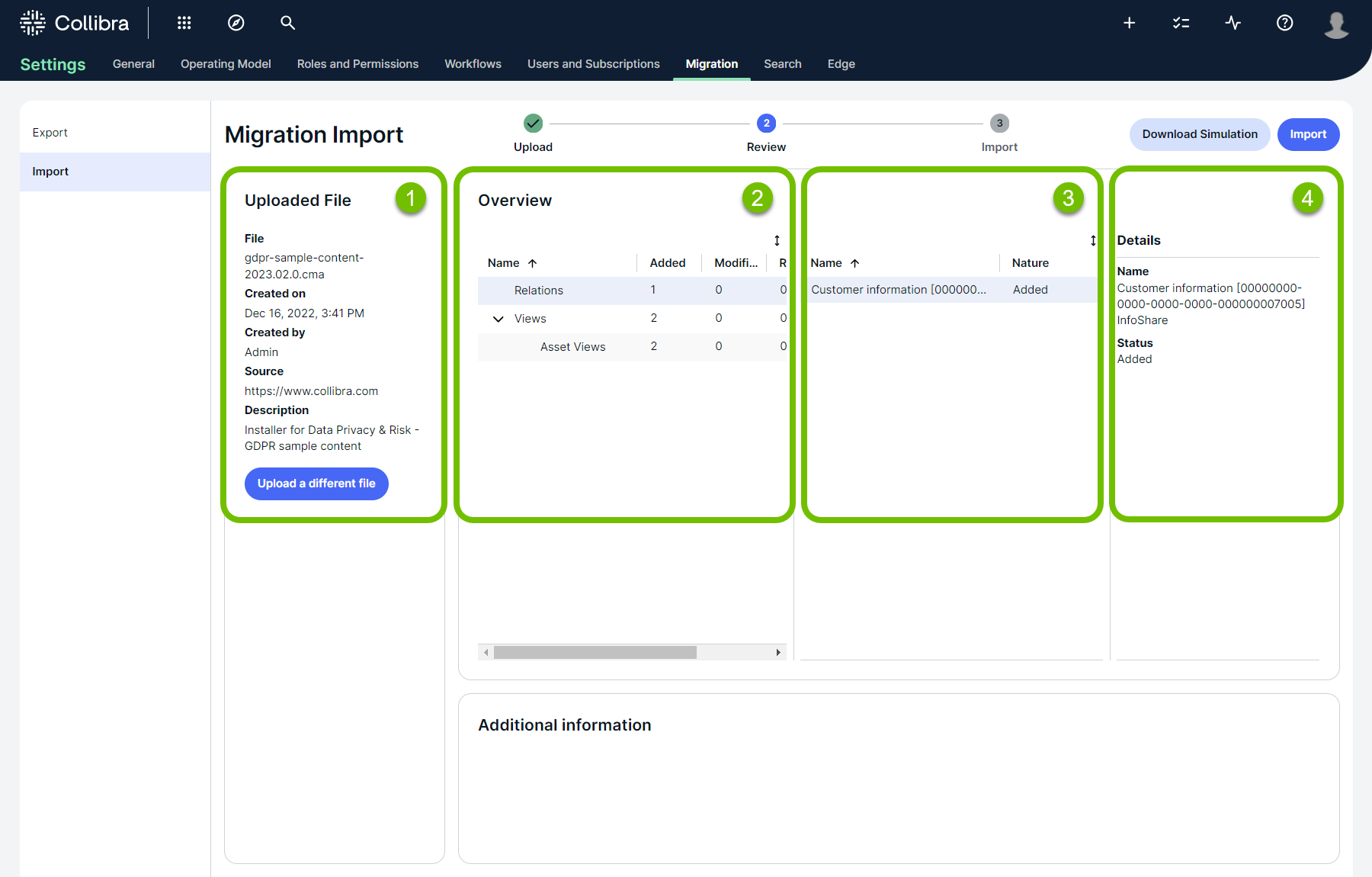
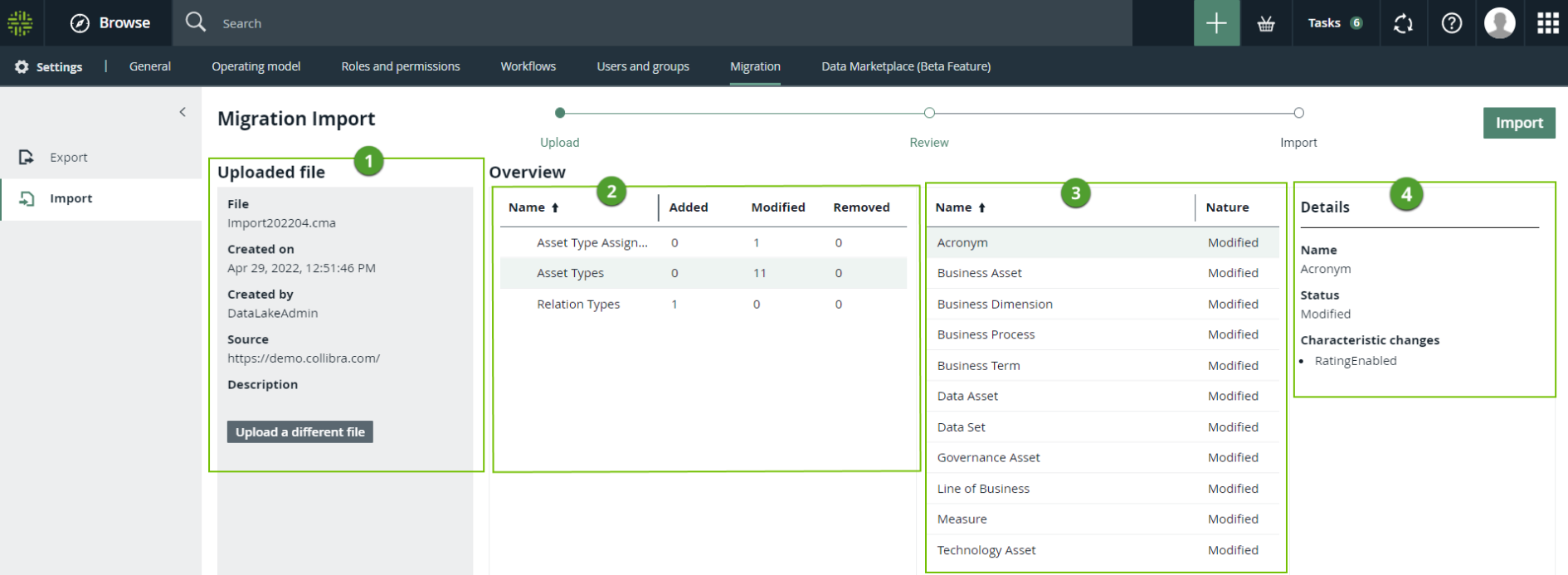
Number Description 
Details about the uploaded archive file. 
A table that shows, for each type, the number of model objects that will be added, edited, or removed. 
When you select a specific type, the list of model objects appears. For each model object, you can see what will happen. 
When you select a specific model object, details about change appear. - Review the import simulation by verifying the model objects that will be added, edited, and removed.
- Click Import.
The Confirm import dialog appears. - Select I have an up-to-date backup containing the data and history of this Collibra platform.
- Click Import.
The archive file is imported, meaning that model objects are created, edited, or removed as necessary. This can take some time.
Once the import is completed, you can download an import report.