Important This feature is available only in the latest UI.
Note This feature is currently in public preview.
The Notification Center allows you to view and manage notifications in your Collibra Platform. To view the Notification Center, ask your admin to enable it in the Console. From the Notification Center, you can:
- Review notifications that require your attention.
- Quickly access relevant information, such as asset pages or assessments.
- Flag important notifications.
- Mark notifications as read or unread.
The following notifications are available in the Notification Center:
- Comments
- Tagged (@) mentions
- Replies in threads you participated in
- Assessment assignments
- AI Governance AI Use Case updates
- Sign-off activity assigned
- Sign-off activity completed
Other notifications, such as workflow task assignments and task statuses, are currently not part of the Notification Center and can still be seen in the task list. Additional notifications will be added to the Notification Center in future releases.
Navigate the Notification Center
You can navigate to the Notification Center by following steps below:
- Click
 in the navigation bar at the top of your screen. Your last 20 notifications are shown.
in the navigation bar at the top of your screen. Your last 20 notifications are shown. -
Click View All Notifications.
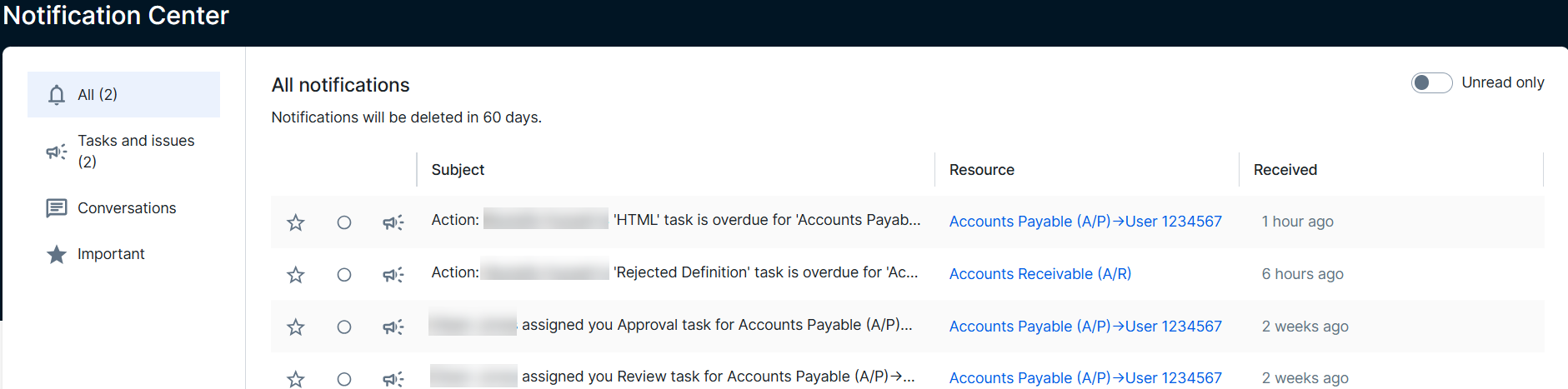
The Notification Center is comprised of 4 tabs:
| Tab | Description |
|---|---|
| All |
All of your Collibra notifications in the last 60 days. |
| Tasks and issues | All tasks (except for workflow tasks) that have been assigned to you in Collibra within the last 60 days. These tasks include assessment assignments and sign-on/off activities for AI use cases. |
| Conversations | All comments made in Collibra that you have been tagged (@) in or responses in threads that you participated in within the last 60 days. |
| Important |
All of the notifications that you have marked as Important. Note These notifications remain in the Notification Center as long as they are marked as Important. You can manually delete them or you can remove the Important star, and they will be deleted when or if they are older than 60 days. |
When you click on a Notification Center tab, you can perform any of the following actions:
- Use the toggle at the top of the tab to filter notifications by All or Unread only.
- Click
 next to each notification to mark a notification as Read or Unread.
next to each notification to mark a notification as Read or Unread. - Click on a row to view the notification details. You can then click the View button or the Resource link to go to the resource or task you were assigned.
Note If a task has already been completed, canceled, or reassigned, either by you or another user:
- The task is automatically marked as Read.
- When you click on a task row, the status of the task is shown.
- Click
 to mark a notification as Important.
to mark a notification as Important.
What's next
While you always receive notifications in the Notification Center, you can control what kind of email notifications and in-app notifications you want to receive in your profile settings.