Jobs Schedule shows the historical run status of DQ Jobs and allows you to view and manage their run schedules.
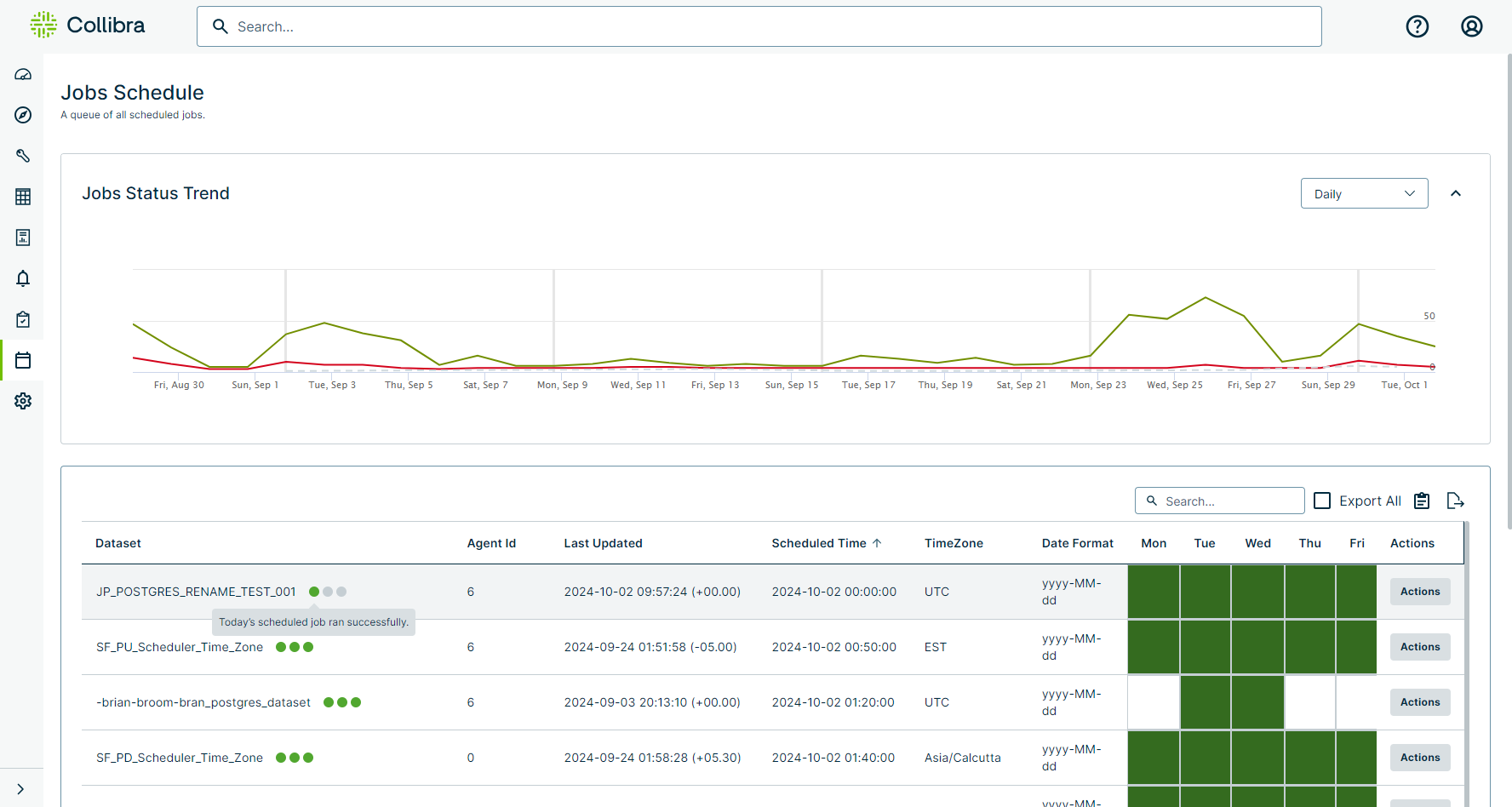
| Column | Description |
|---|---|
| Dataset | The name of your dataset. |
| Agent Id |
The identification number of your agent. Note Because Pushdown Jobs do not require an agent to process the Job, the Agent Id is always 0 and the job name is always "Scheduled". |
| Last Updated |
The datetime of the last processing activity. This timestamp displays in UTC time and includes an offset value of the difference between UTC and the time zone you have set for the dataset. For example, the difference between UTC and Asia/Calcutta (GMT) is 5 hours and 30 minutes, so the timestamp includes an offset value of (+05:30). The format is YYYY-MM-DD HH:MM:SS (+/- HH:MM). |
| Scheduled Time |
The datetime a DQ Job is scheduled to run. This timestamp reflects the time zone you have set for the dataset. The format is YYYY-MM-DD HH:MM:SS. |
| TimeZone | The time zone in which the DQ Job is scheduled to run. The default time zone is UTC. |
| Date Format | The format of the run date in yyyy-MM-dd format. |
| Day |
The days of the week a DQ Job is scheduled to run. When a given day displays a green cell, it is scheduled to run on that day. When it displays a white cell, it is not scheduled to run on that day. To edit the frequency, click Actions in the far right column, then Edit. |
| Frequency |
The frequency with which a DQ Job is scheduled to run. To edit the frequency, click Actions in the far right column, then Edit. |
| Dom | The day of the month (DOM) a DQ Job is scheduled to run. This is only applicable when a DQ Job is configured to run on a monthly schedule. |
| Rerun | If a DQ Job is scheduled to run on the current day, this option reruns the last attempted DQ Job run. |
| Active |
Shows whether a DQ Job is active for future scheduled runs. Click the icon to change the active status of the scheduled DQ Job.
|
| Actions | Click Actions to edit or delete the run schedule of a DQ Job. |