The Jobs page provides details about all of the DQ Jobs with attempts to run. When a DQ Job runs, this is typically the first place you should check to track its status.
Jobs Status Trend
The Job Status Trend is a graph that shows you details about the health of your DQ Job submission statuses over time. You can select the filter in the upper-right side of the graph to control the time period that displays.
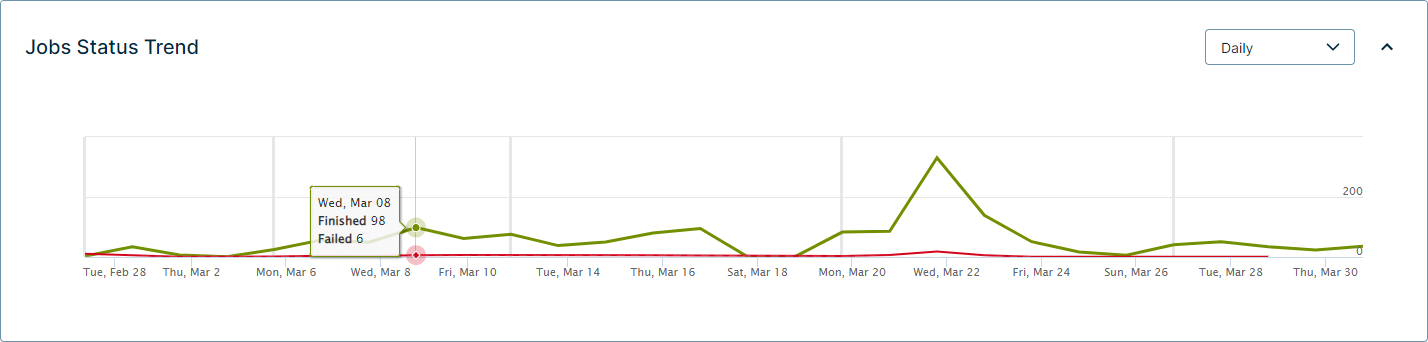
Managing the Jobs table
The Jobs table is a list of all of the DQ Jobs with attempts to run. The Jobs table shows run details about the Job and lets you click a dataset to view its findings.
You can search for individual Jobs, filter the Jobs table by Job Status, and apply a Limit to control the number of past DQ Job runs that the list includes.
The following table shows the columns of the Jobs table.
| Column | Description | ||||||||||||
|---|---|---|---|---|---|---|---|---|---|---|---|---|---|
| Job Id | The automatically generated number that identifies a DQ Job as unique. You cannot edit the Job Id. | ||||||||||||
| Agent Id |
The identification number of your agent. Note Because Pushdown Jobs do not require an agent to process the Job, the Agent Id is always 0. |
||||||||||||
| Dataset | The name of your dataset. | ||||||||||||
| Status |
The completion status of your DQ Job. Use the Job Status filter to filter by statuses as they appear in this column. These statuses include:
|
||||||||||||
| Activity | The task that the system performs while it processes the DQ Job. | ||||||||||||
| Start Time | The timestamp when the DQ Job starts to run. The format is YYYY-MM-DD HH:MM:SS. | ||||||||||||
| Update Ts | The timestamp of the last processing activity. The format is YYYY-MM-DD HH:MM:SS. | ||||||||||||
| Job Exception | When an error or exception occurs, a helpful description of the event displays in this column. | ||||||||||||
| Username | The username of the person in your organization who ran the DQ Job. | ||||||||||||
| Actions | The action you can take to troubleshoot or terminate your DQ Job. |
Tip Click ![]() next to the Limit filter to refresh the Jobs table. Sometimes this is helpful to monitor the activity changes and track the status of a DQ Job.
next to the Limit filter to refresh the Jobs table. Sometimes this is helpful to monitor the activity changes and track the status of a DQ Job.
Exporting details from the Jobs page
You can click ![]() to export the details of the Jobs table to the following formats:
to export the details of the Jobs table to the following formats:
- CSV
- Excel