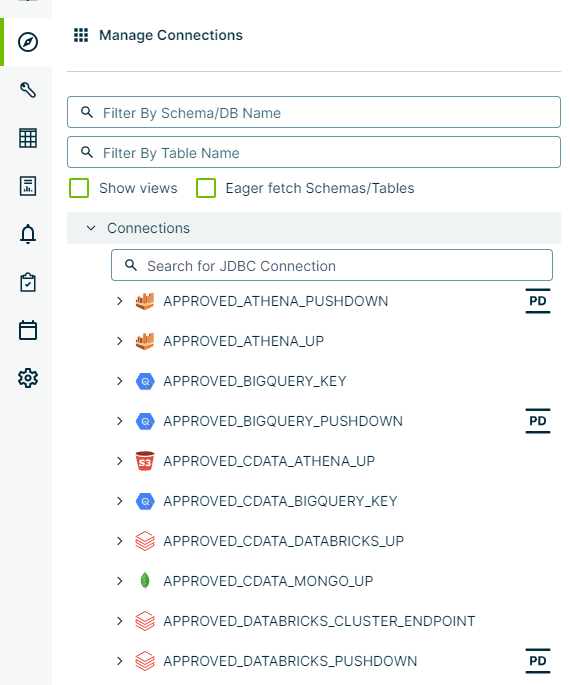Connect to a data source to onboard its data and run a DQ job against it. When you expand a datasource in the Explorer page, a list of available databases and their associated tables display.
Creating a DQ job
- Click the
 Explorer in the sidebar menu. The Manage Connections treeview expands to show available data sources.
Explorer in the sidebar menu. The Manage Connections treeview expands to show available data sources.
- Select a data source. The data source expands to show available databases.
- Click a database. The database expands to show available tables.
- Click Create DQ Job. The Job Creator page opens.
Note When ![]() displays to the right of a data source, it indicates that the data source is a Pushdown connection. When the icon is not present, the data source is considered a Pullup connection.
displays to the right of a data source, it indicates that the data source is a Pushdown connection. When the icon is not present, the data source is considered a Pullup connection.
Show views
When you select the Show views option from the Manage Connections treeview, any virtual tables related to the data source show in the treeview.
Eager fetch schemas and tables
When you select the Eager fetch Schemas/Tables option from the Manage Connections treeview, all tables of all public schemas in your data source load together, all at once. While this option has more processing requirements and is thus more expensive, you can use it to retrieve all of the children of a JDBC connection that would otherwise persist for a limited time only.
Coverage Stats report
The Coverage Stats report opens when you click Generate Report from the Manage Connections treeview. The page includes a donut chart showing the percentage of all schemas in the database that are running data quality on them and interactive bar charts showing which data sets are running data quality jobs on a monthly basis.
To see how many new data quality jobs have been added, click one of the following bar charts (the green color represents new DQ jobs and the gray are the existing jobs):
| View | Description |
|---|---|
| 1m | Shows new and existing jobs after one month. |
| 3m | Shows new and existing jobs after three months. |
| 6m | Shows new and existing jobs after six months. |
| YTD | Shows new and existing jobs year-to-date. |
| 1y | Shows new and existing jobs after one year. |
| All | Shows new and existing jobs for the entire range of months. |
To generate the Coverage Stats for a specific schema, expand the schema in the Explorer and click Generate Report. The Coverage Stats report opens for that schema.
What's next?
Select a scanning method to get started.