You can manage the roles assigned to datasets on the Dataset Management page.
Prerequisites
You have enabled ACLs for dataset access on the Security Settings page in the Admin Console.
Note The access rights for roles dropdown menu is unavailable unless you enable ACLs for dataset access. We recommend selecting all four ACL options, including:
- Enable ACLs for dataset access (this is mandatory to access the access rights for roles dropdown menu)
- Require DATA_PREVIEW role to see source data
- Require DATASET_TRAIN role for dataset training access
- Require DATASET_RULES role for dataset rule create/edit access
Steps
-
Sign in to Data Quality & Observability Classic and click
in the left navigation pane.
- Click Admin Console.
- Click Role Management and then click Datasets.
- In the far right column in the row containing your dataset, click
.
The Edit Dataset [your dataset] role access modal displays.
- Map roles to your dataset by moving the roles from the Not included box to the Included box. To do this, select the role(s) you wish to map to your dataset, then click
 . You can also filter the roles in the search fields.
. You can also filter the roles in the search fields.Note You can remove mapped roles from the dataset by selecting the role from the Included box and then clicking
 .
.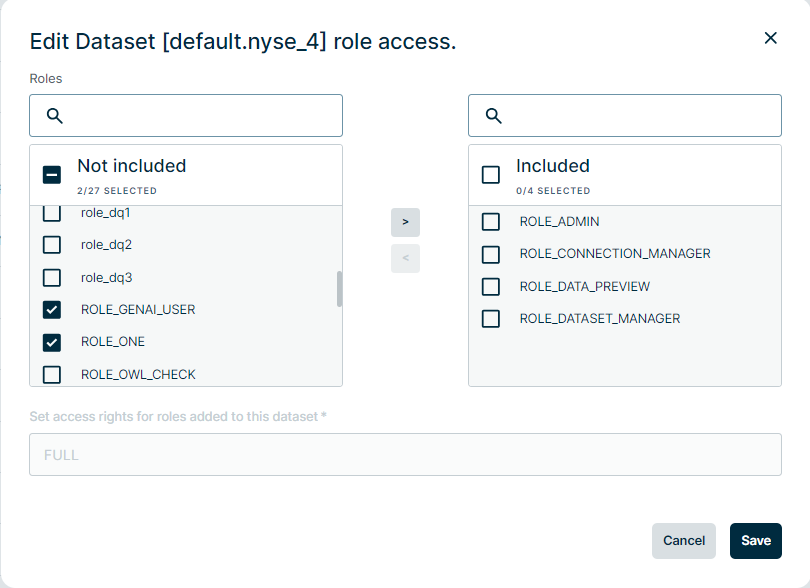
- Click the Set access rights for roles added to this dataset dropdown menu and select one of the following options:
- Use Explorer to create, edit, and run DQ Jobs.
- Access the Findings page to see results from DQ Job runs.
- View source data in Data Preview.
- Access the Rules page to write and manage rules.
- Retrain datasets.
- Enable Data Preview Access
- Enable Training
- Enable Rules Create/Edit
- Restricted access to Explorer to create, edit, and run DQ Jobs.
- Restricted access to view source data in Data Preview.
- Restricted access to the Rules page to write and manage rules.
- Restricted access to retrain datasets.
- Click Save.
Important This step is only available when Dataset Security is enabled on the Security Settings page.
| Permission | Description |
|---|---|
| FULL |
Grants users with the roles mapped to this dataset unrestricted access to the dataset to which they are assigned. These roles can: |
| PARTIAL |
Grants users with the roles mapped to this dataset any combination of Data Preview access, the ability to retrain datasets, and the ability to access the Rules page to write and manage rules. After you select this option, you can grant partial access to the roles mapped to the datasets by selecting one or more of the following options: |
| READ_ONLY |
Grants users with the roles mapped to this dataset access to the Findings page to see results from DQ Job runs, but restricts their access to other areas of the application. These roles have: |
Note When Dataset Security is enabled, dataset access is required to edit, map, or retrieve datasets or business units.
For a better understanding about Collibra DQ roles, go to Role Management.