This section describes how to install the Jobserver and Collibra Console on Windows. There is no need to install these components on different servers.
Prerequisites
- You have downloaded the latest Jobserver-only installer for your operating system. See also the compatibility list to know which installer you have to download.
- We recommend to use a static IP address for the node.
- You have a connection between the on-premises Jobserver and Collibra Platform.
Steps
Note Anti-virus and/or security software may block the installation on Windows. Make sure that these allow the installation of software and services.
For more information, see also the Collibra University course.
- Run the installer:
Windows Server: double-click setup.batThe path of the installer file cannot contain spaces.
If you run the installation without Administrator rights, an error is shown. - In the wizard introduction, click Next.
- Enter the Installation directory and click Next.
- Enter the Data directory and click Next.
- Select Management Console and Jobserver and click Next.
- Enter the Jobserver settings and click Next.
Setting
Description
Jobserver port The TCP port to access the Jobserver service.
The default port is 4404.Jobserver database port The TCP port to access the Jobserver database.
The default port is 4414.Jobserver monitoring port
The TCP port that is used by the monitoring service to monitor the Jobserver service.
The default port is 4424.Jobserver Spark monitoring port
The TCP port that is used by the monitoring service to monitor the Jobserver Spark service.
The default port is 4434.If you run multiple environments on one node, all ports must be unique for each environment.
- Enter the Console settings.
Setting
Description
Console port The TCP port to access your Collibra Console via your web browser.
The default port is 4402.Console database port
The TCP port to access the Collibra Console database. This is the database where the data and configuration of Collibra Console is stored.
The default port is 4420.If you run multiple Collibra Console instances on one node, this port must be unique for each instance.
- Click Install.
The installation of the components starts. - On Windows, you may see User Account Control warnings requesting to make changes to your device.
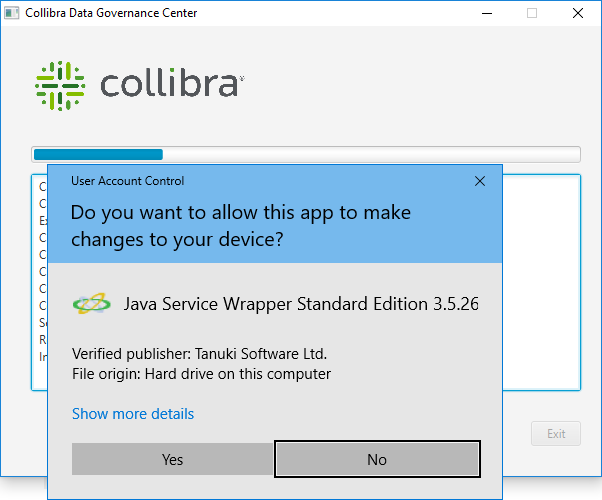
Click Yes for each of the requests, if you click No, the installation fails. - Click Exit.
Collibra is installed on your system.
What's next?
Tip If you don't install these services on the same node, then you have to add the Jobserver node to your on-premises Collibra Console.
Configure the connection between the Jobserver and your Collibra Platform environment by creating a connection from the Jobserver to the Collibra service. In this configuration, the on-premises Jobserver will poll the Collibra service for ingestion tasks.
Note You can also add the Jobserver service to the DGC service. In this configuration, the Collibra service from your cloud environment will send ingestion tasks to the on-premises Jobserver. For security reasons, this configuration may not be allowed by your organization's network infrastructure department