Important
Choose an option below to explore the documentation for the latest user interface (UI) or the classic UI.
You want to update your existing data class, email, in the Unified Data Classification method. This data class is now based on a regular expression, but you also want to add a list of supported values.
Steps
-
On the main toolbar, click
→ Stewardship.
- Click the Data Classification tab.
- Select the email data class row.
The data class parameters appear in a pane on the right-hand side. - Hover over the email data class row and click Preview.
The data class parameters appear in a pane on the right-hand side. - Open the Details section.
- Click Add new rule.
- In the Type list, select List of values for data.
Extra fields appear. - Complete the fields as required.
For information on the fields, go to Configuring data classes.Data class parameter Description Values We add the following list. Each value must start on a new line.
noneunknowninvalidmissingDescription We leave this field empty. - Click Save.
The extra classification rule for the Email data class is configured.
If you expand the Classification rules section, you see the details.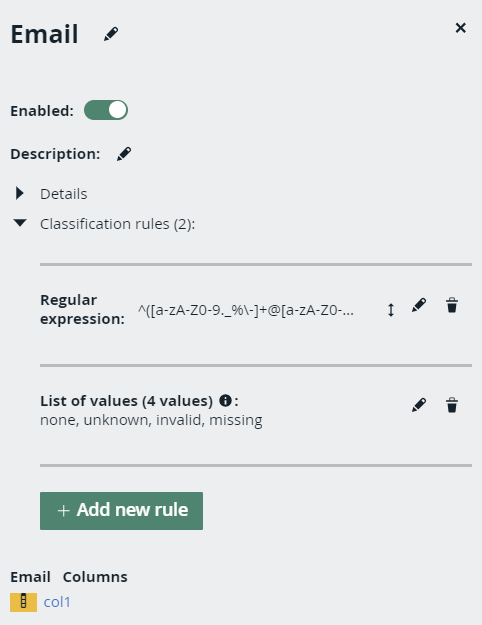
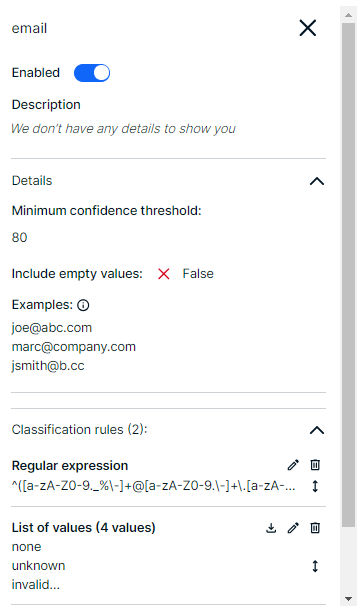
For other examples, go to Examples.