Choose an option below to explore the documentation for the latest user interface (UI) or the classic UI.
You can draw a user's attention to a comment, community, domain, or asset by simply mentioning them.
Mention a user
To mention a user in a comment, select @ from the toolbar or enter @, and then enter the user's first name, last name, or username. As you enter a name, matching names appear, even if the entered character isn't the first character in a name.

In a user mention, the user is addressed by their first and last names. If the first and last names for a user aren't available, their username is used. If, however, the profile of the user is deleted, their name in the mention is replaced with @Deleted User.
View all comments where you're mentioned
To view all the comments in which you are mentioned, go to your profile page, and then, in the tab pane, click Mentions.
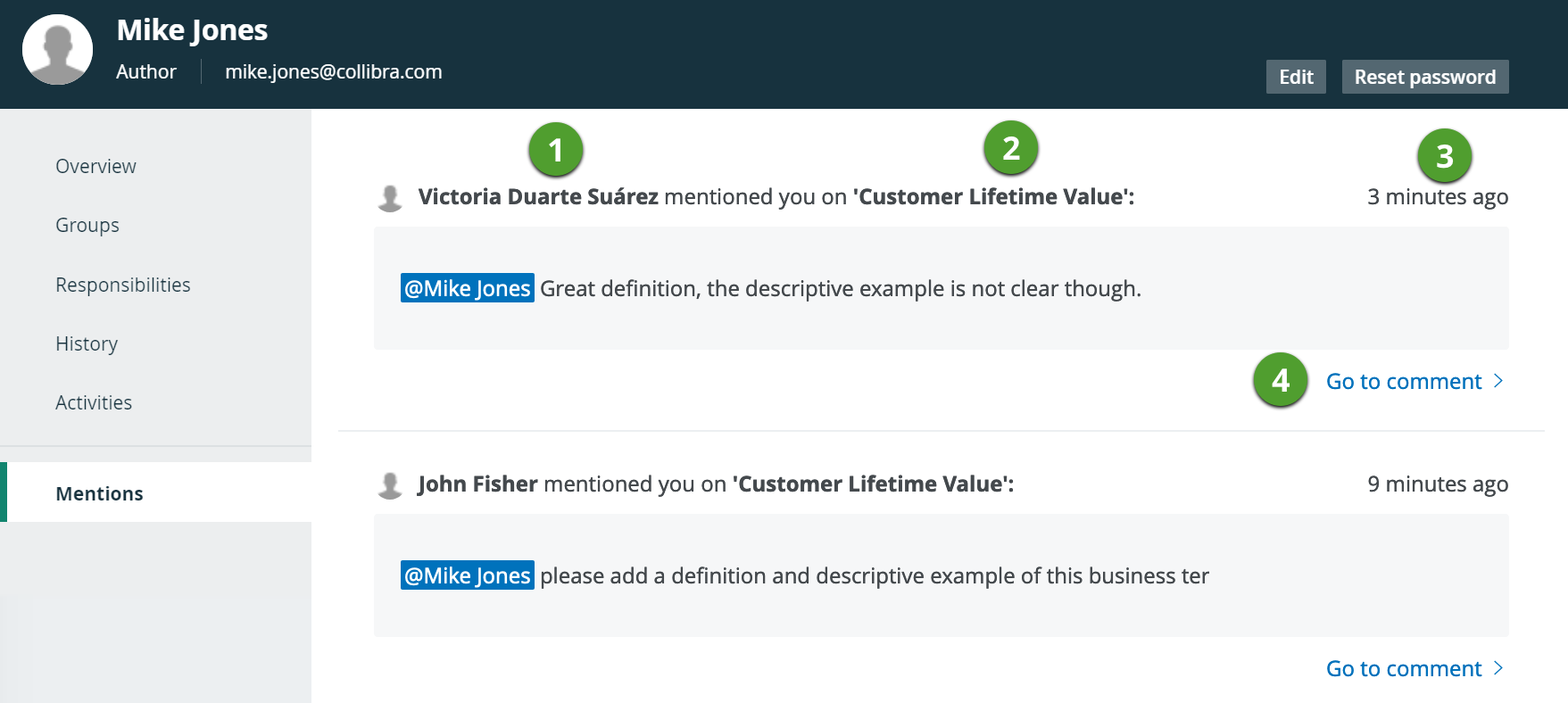
|
Item |
Description |
|---|---|

|
The name of the user who mentioned you in a comment. This can be the full name, first name, last name, or username of the user, depending on which information is available. |

|
The name of the resource to which the comment was added. |

|
The time when the comment was added. |

|
The link to the comment. When you click the link, the resource page is shown with the comment highlighted. |
Email notification
When you mention a user, they receive an email message that contains the content of the comment in which they are mentioned and a link to the page containing the comment.

|
Item |
Description |
|---|---|

|
The name of the user who mentioned you in a comment. This can be the full name, first name, last name, or username of the user, depending on which information is available. If you click the name, their profile page in Collibra is shown. You are, however, first prompted to sign in to Collibra. |

|
The name of the resource (that is, community, domain, or asset) to which the comment was added. If you click the name, the resource page in Collibra is shown. |

|
The content of the comment. If you click your name, your profile page in Collibra is shown. |

|
The button to open the comment in Collibra. |

|
The button to open the list of all comments in which you are mentioned, in Collibra. |
View permission
If you mention a user who doesn't have the permission to view the resource, a message indicating so appears.
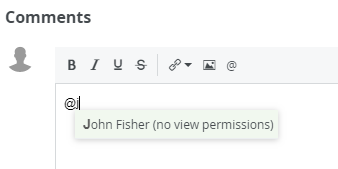
If you are mentioned in a resource but don't have permission to view the resource, a message indicating so is shown when you click the resource link in the email message.