The comments feature allows AI use case stakeholders to engage in, and capture, conversations about individual assessment questions and responses.
You can edit, resolve, and delete your own comments. If you have a global role that has the Assessments > Administration global permission, you can delete other users' comments.
All comments, including resolved comments, are retained in the assessment. They are not, however, carried over to the Assessments Review asset. If you export a PDF of the assessment, comments are not included.
For complete information, see Assessment comments.
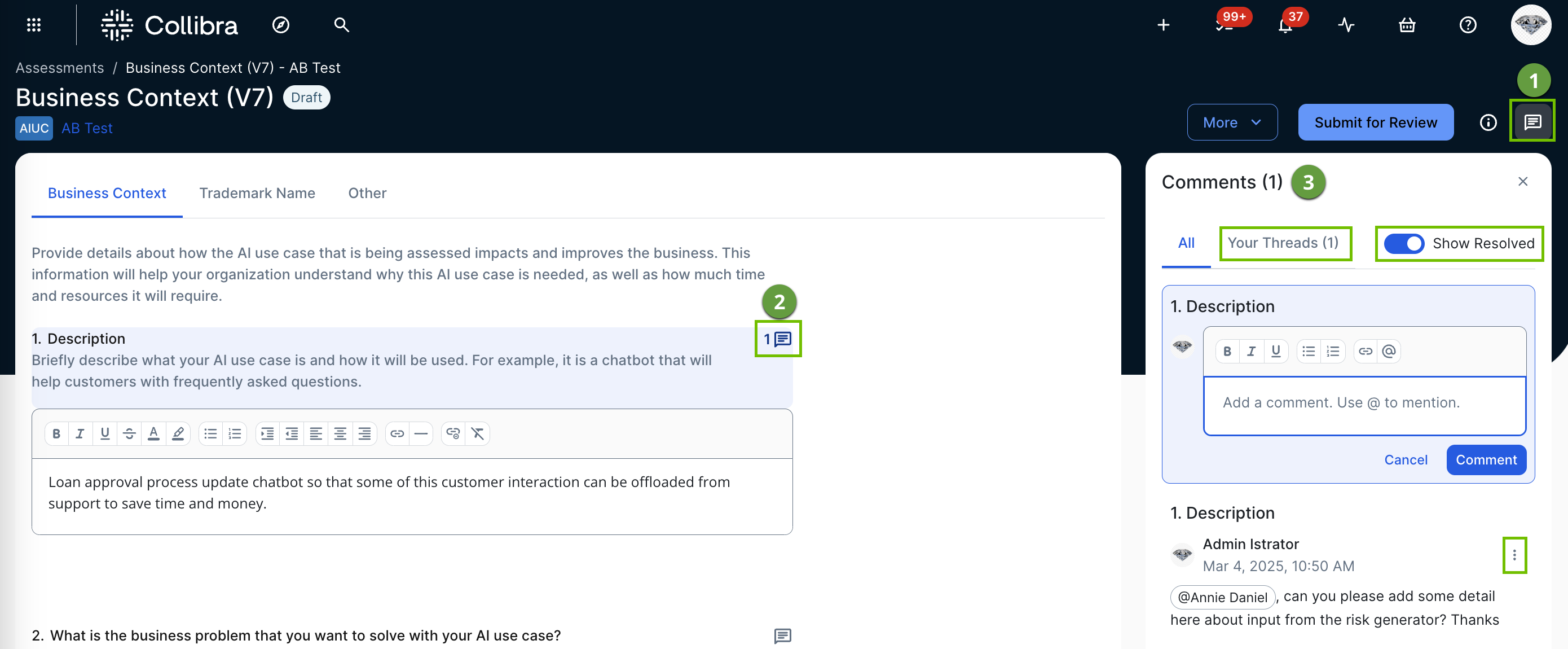
| No. | Element | Description |
|---|---|---|
|
|
Main Comments button |
Opens the Comments sidebar. |
|
|
Question-specific Comments button |
Opens the Comments sidebar and allows you to work with comments pertaining to that assessment question or response. The counter indicates the number of comments added for the specific question or response. |
|
|
Comments sidebar |
The working area where stakeholders can start and contribute to conversations. The counter indicates the number of comments added across the entire assessment. Click on a comment to add a reply. If you @mention a user or user group, an email notification with the a link to the assessment is sent to them. Click The Your Threads tab shows all of the comments you’ve added, threads in which you’ve participated, and comments in which you've been tagged. The Show Resolved toggle lets you show or hide all comments that have been marked as resolved. Click |

