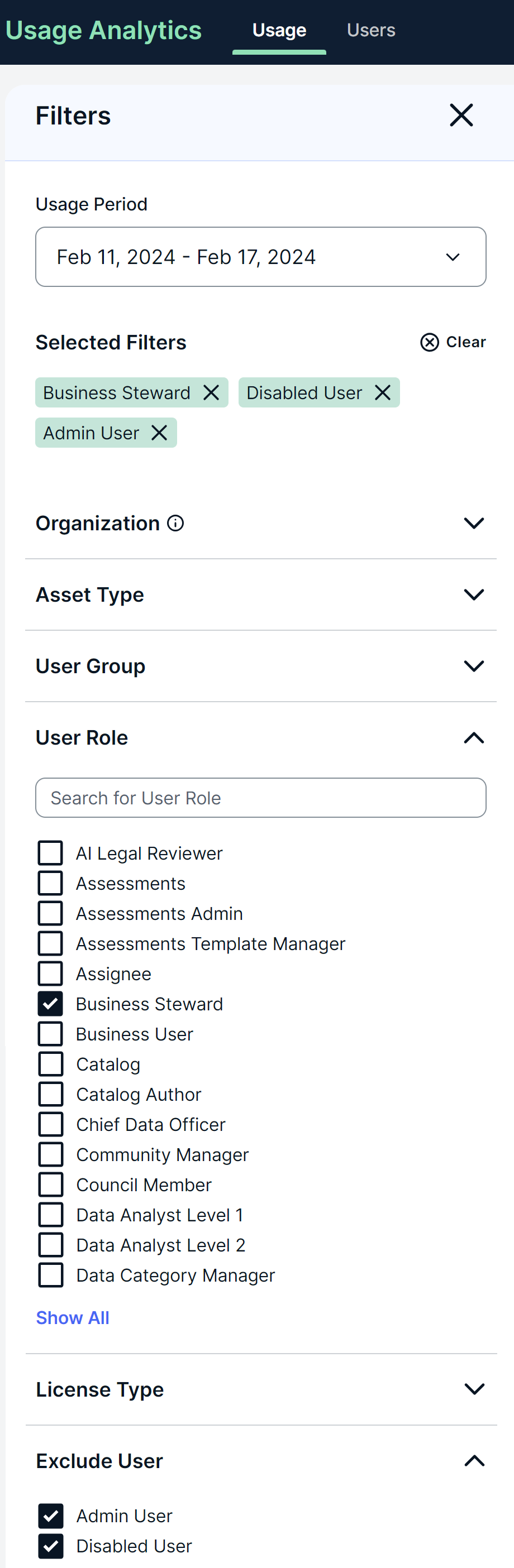Note This topic is specific to the Usage Analytics dashboard that is available only in the latest UI.
To focus on the metrics that are relevant to your needs, you can refine the metrics shown on the Usage Analytics dashboard by using the Filters pane. For example, if you want to see how Business Stewards use your Collibra environment, you can use the User Role filter. Additionally, if you don't want to see any metrics related to the usage of your environment by administrators or deactivated users, you can use the Exclude User filter.
By default, the dashboard shows the metrics for the last 3 months. You can, however, select a different time period in the Usage Period field on the Filters pane, including your own period. The value you select in the Usage Period filter persists across both the Usage tab and the User tab. Conversely, the values you select in the other filters don't persist across the two tabs. For example, if you select Business Steward in the User Role filter on the Usage tab, and then switch to the Users tab, the filter is removed.
The Asset Type filter shows only those asset types that have had visits. For example, if no Business Term assets have been visited, then the Business Term option isn't shown in the Asset Type filter. Consider another example in which only Column assets from the Data Stewards community have been visited. If you select a different community in the Organization filter, then the Column option isn't shown in the Asset Type filter.
The filters you add are instantly applied to the dashboard and appear in the Selected Filters section in the Filters pane. To remove a single filter, click X next to it. To remove all the filters at once, click Clear.