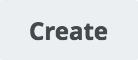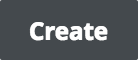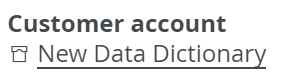In Collibra 2024.05, we launched a new user interface (UI) for Collibra Platform! You can learn more about this latest UI in the UI overview.
Use the following options to see the documentation in the latest UI or in the previous, classic UI:
You can navigate using your keyboard.
| Action | Description | |||||||||
|---|---|---|---|---|---|---|---|---|---|---|
| Moving the focus point |
The focus point indicates the current focus of your navigation. If you hover your mouse pointer over an element, you When you use the keyboard, the same effect takes place as when you hover your mouse pointer. However, rather than moving your mouse, you can jump to the next element using the tab key on your keyboard. You can also press shift + tab to jump to the previous element. Example
|
|||||||||
|
Clicking and activating screen elements |
Press enter to activate an element when it is the focus point. This allows you to press a button or open a link, using your keyboard rather than clicking. |
|||||||||
| Opening and closing dialog boxes and pop-ups |
Click any dialog box or pop-up to open it. You can navigate in the dialog boxes and pop-ups just as you would anywhere else. To close it, press escape. |
|||||||||
| Selecting and clearing checkboxes |
Navigate to a checkbox and press the space bar to select it or clear it. |
|||||||||
|
Selecting radio buttons |
Use the arrow keys on your keyboard to select radio buttons. Navigate to the radio buttons using the tab key, then press ←, →, ↓ or ↑ to change which radio button is selected. |
|||||||||
|
Skipping repetitive sections |
Most pages in Collibra Platform contain repetitive sections at the top of the page, such as the main menu. You can skip this section using the Skip to content button. This button is the first available element when you start navigating in a repetitive section using your keyboard.
|