Data protection types
Choose an option below to explore the documentation for the latest user interface (UI) or the classic UI.
Protect offers the following types of protection for the tables and columns in your databases through its data protection standards and data access rules.
| Protection type | Description | Availability |
|---|---|---|
| Access-based | Grants access to data | Rules only |
| Column-based | Masks data based on Data Category or Data Classification | Both standards and rules |
| Row-based | Filters data based on Data Classification | Rules only |
Access-based protection
Access-based protection is the most basic type of protection that you can apply to your data. It involves granting the right group access to data based on the Collibra assets. It is available only in rules.
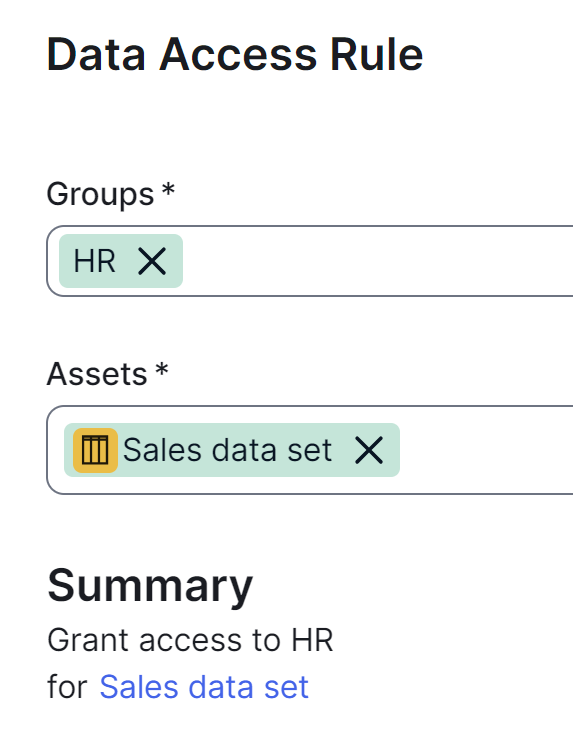
Column-based protection
Column-based protection uses masking levels to protect data in specific columns based on the Data Category or Data Classification assigned to the columns. It is available in both standards and rules.
Protect offers the following levels of column masking, ordered from most masked to least masked.
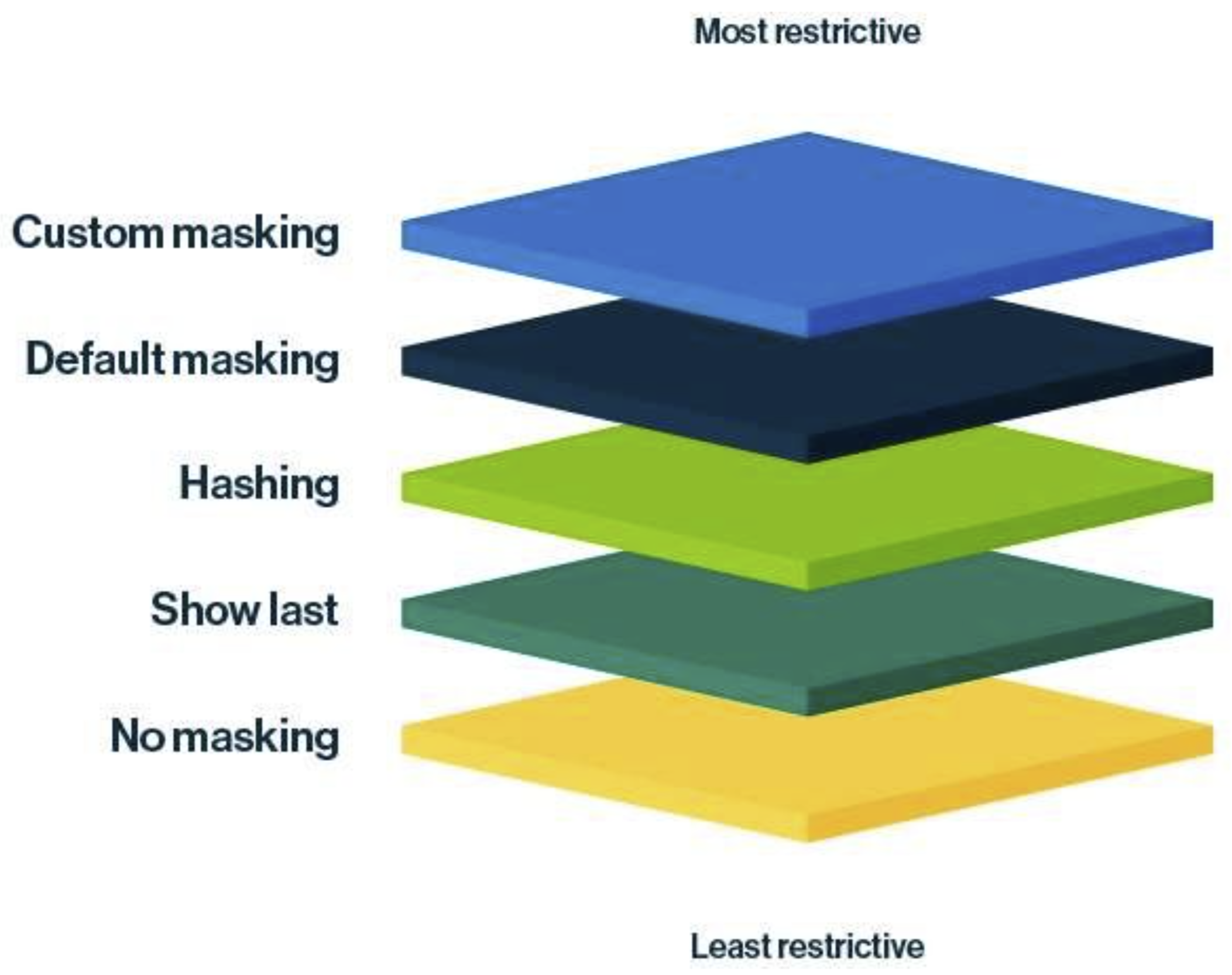
| Masking level | Restrictiveness scale | Description |
|---|---|---|
| Custom masking | Most restrictive masking | Shows the data as you define. For more information, go to Custom masking. |
| Default masking | Highly restrictive masking | Shows the data as 0 or *. |
| Hashing | Moderately restrictive masking | Shows the data as a set of random letters, numbers, and symbols. |
| Show last | Less restrictive masking | Shows the last few characters of the data. You can choose to show the last 1 through 20 characters of the data, with 4 being the most common choice. |
| No masking | Least restrictive masking | Shows the original data without any masking. |
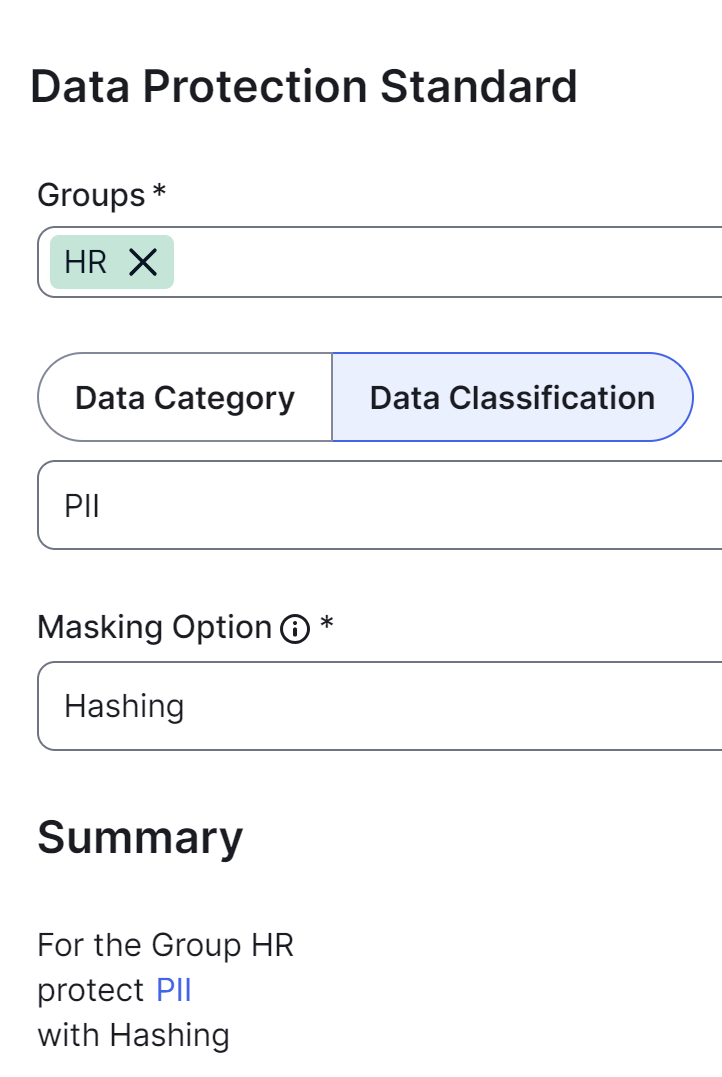
Row-based protection
Row-based protection uses row filters to control which rows are visible in a table. It is available only in rules.
Protect offers the following row filters to manage data visibility:- Show Everything: This filter shows all rows in a table to the selected groups.
- Hide Everything: This filter hides all rows in a table from the selected groups.
- Show Some: This filter shows only specific rows in a table to the selected groups, based on the Data Classification assigned to the columns, while hiding the rest.
- Hide Some: This filter hides only specific rows in a table from the selected groups, based on the Data Classification assigned to the columns, while showing the rest.
- Show: This filter shows only specific rows in a table to the selected groups based on the Data Classification assigned to the columns, while hiding the rest.
- Hide: This filter hides only specific rows in a table from the selected groups based on the Data Classification assigned to the columns, while showing the rest.
Row filters operate exclusively, meaning that you can't apply both filters simultaneously for the same Data Classification for the same group.
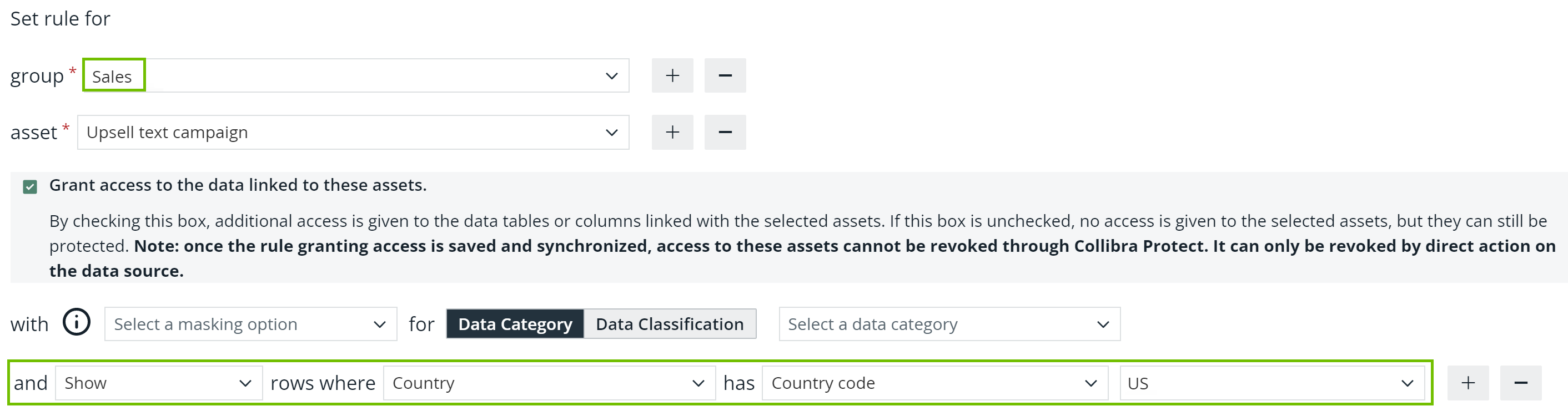
Consider the Customer asset, which contains the following columns, where the Country column is classified as Region.
| Customer ID | Name | Country | Amount |
|---|---|---|---|
| 1 | Anya A | US | 1000 |
| 2 | Bobby B | Canada | 1500 |
| 3 | Carol C | US | 2000 |
| 4 | Dora D | UK | 3000 |
Without row-based protection in the rule, the HR group can see all the rows in the table. Howerver, with row-based protection, the HR group can see only those rows that contain the value US in the Country column.
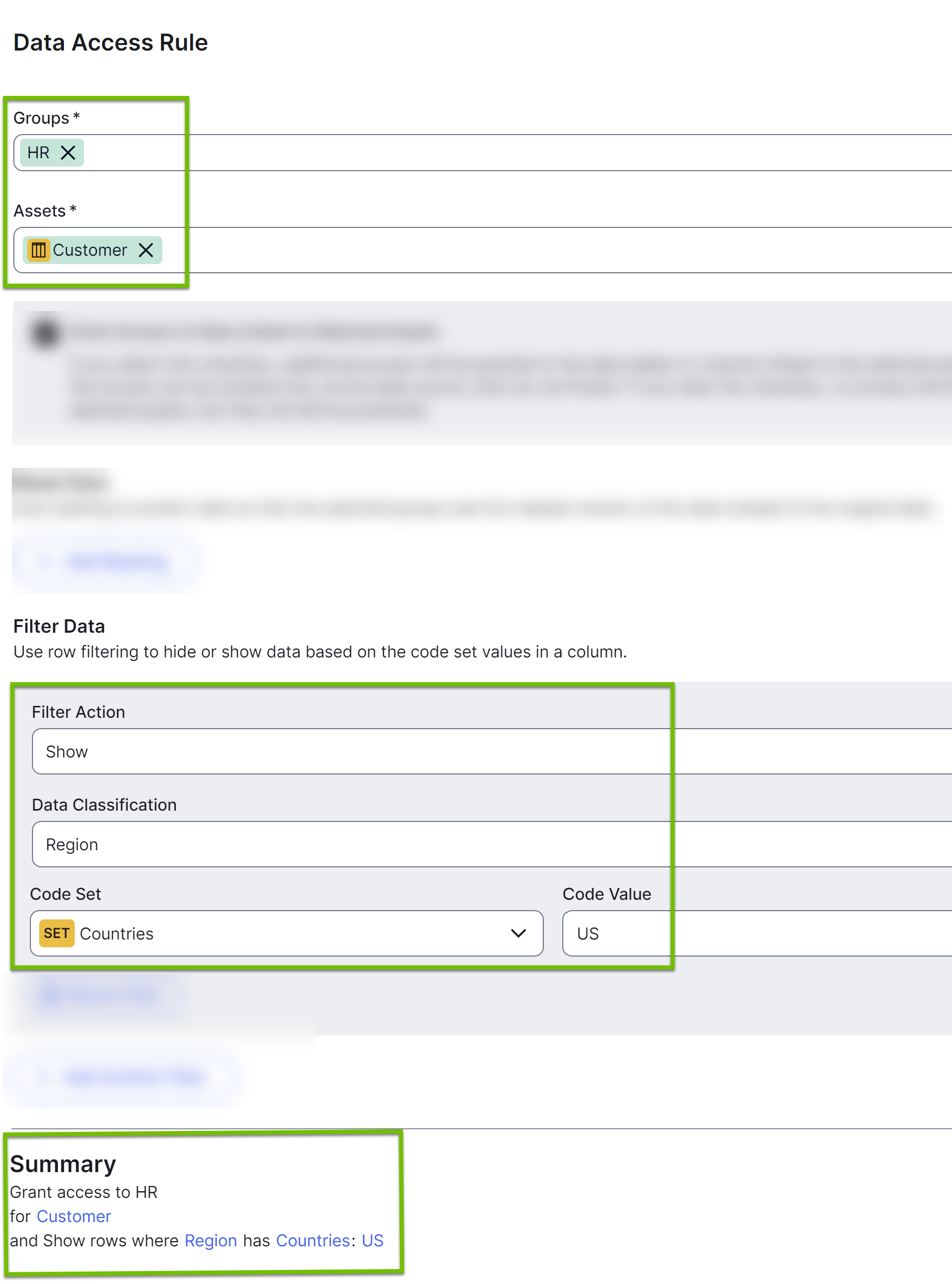
| Customer ID | Name | Country | Amount |
|---|---|---|---|
| 1 | Anya A | US | 1000 |
| 3 | Carol C | US | 2000 |
Default masking for everyone else in Snowflake
You can define how sensitive data is masked for Snowflake roles that aren't included in any standards and rules using the Default masking for everyone field. By default, no masking is applied to such roles.
The Default masking for everyone field is available when adding the Protect for Snowflake capability to the Edge or Collibra Cloud site. It can help you control the default masking behavior for roles other than the ones included in standards and rules, by providing the following options:
- No Masking: Shows the original data without masking. This is the default option.
- Default Masking: Replaces the original data with 0 or *.
- Hashing: Replaces the original data with a set of random letters, numbers, and symbols.
- In the Protect for Snowflake capability, the Default Masking option is selected in the Default masking for everyone field.
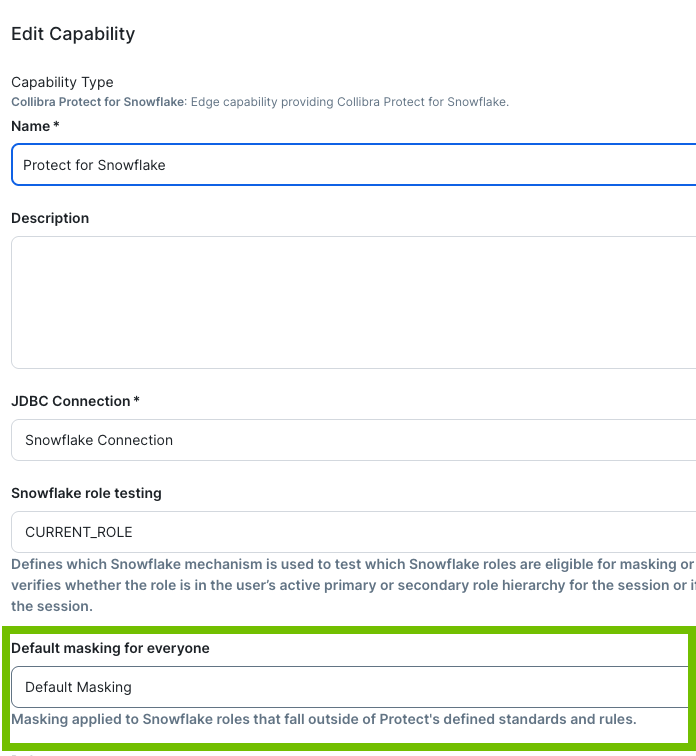
- A rule is set for the Marketing group to protect data that is classified as sensitive (CAR_SENSITIVE_INFO) in the Car details asset by showing the last 3 characters.
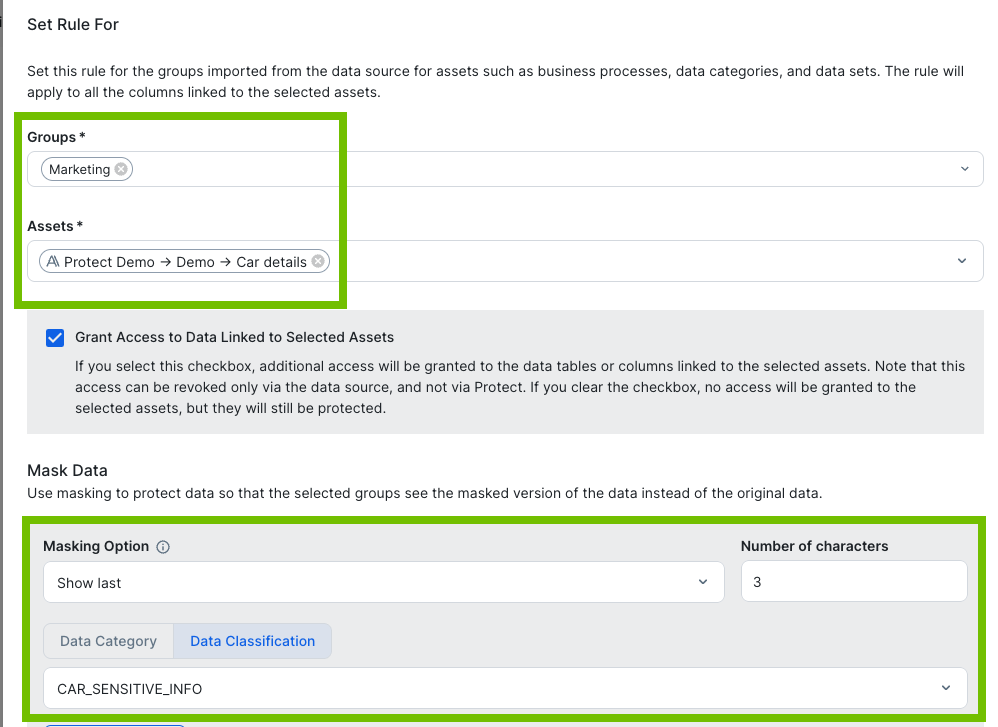
- No standard or rule is set for the Software Engineering group.
Then, in Snowflake, for those columns in the Car details asset that are classified as sensitive:
- The Marketing group can see only the last 3 characters of the data.
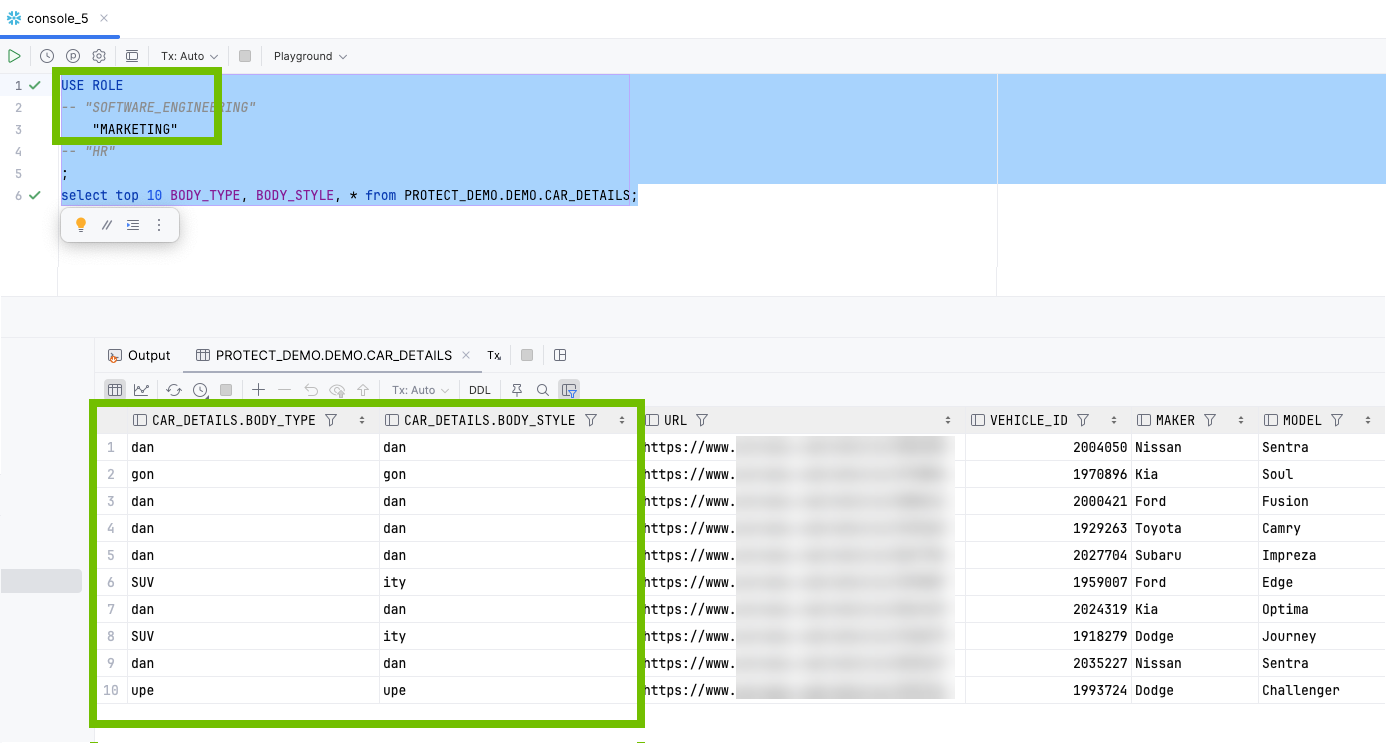
- The Software Engineering group can see 0 or * (default masking) in place of the data.
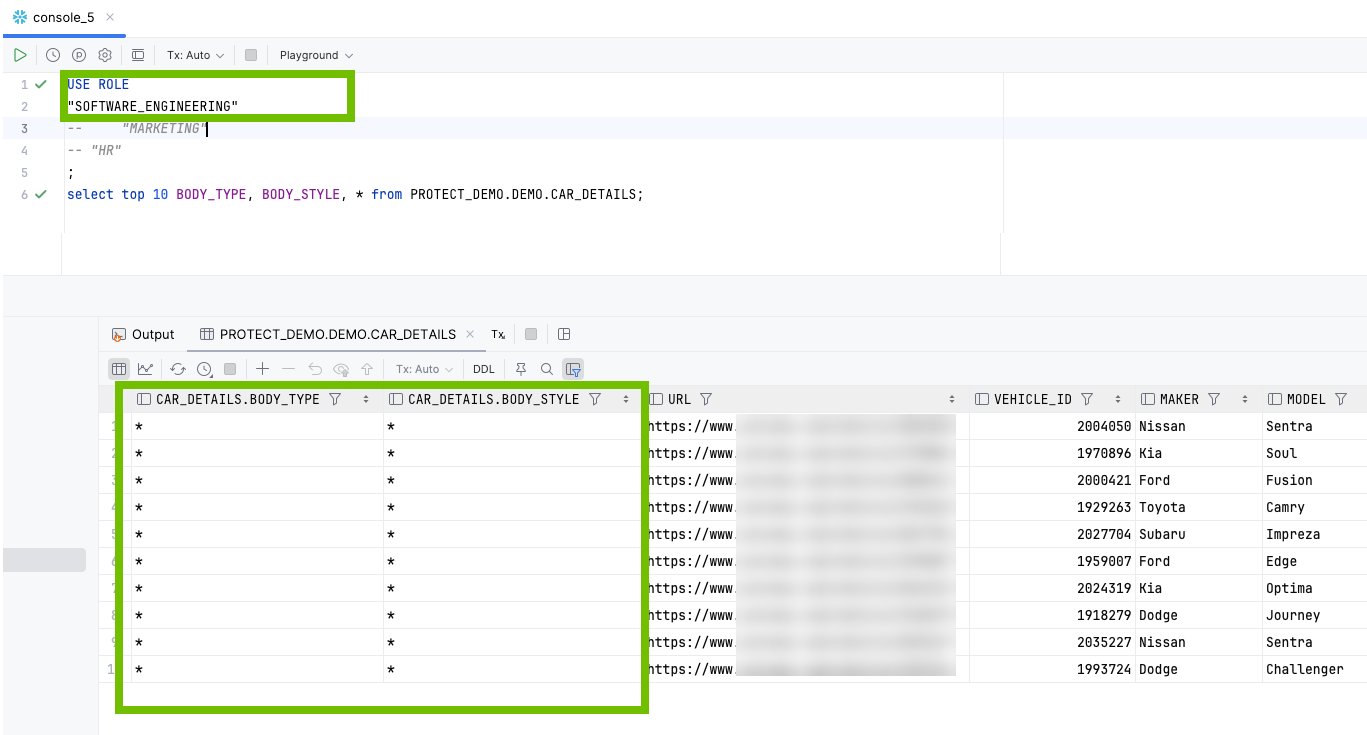
If the No Masking option is selected in the Default masking for everyone field, the Software Engineering group can see the original data.