Start an environment for the first time
Steps
- Open Collibra Console with a user profile that has the SUPER role.
Collibra Console opens with the Infrastructure page.Tip- The default address to access Collibra Console is <server hostname>:4402, but you may have set another port during the installation of Collibra Console. Keep in mind that a firewall of your operating system can block the access to Collibra Console.
- The default credentials to sign in to Collibra Console are Admin / admin. We highly recommend that you edit the Collibra Console administrator's password after signing in for the first time.Note The credentials are case-senstive.
Access to Collibra Console does not require a license.
- Click Default environment.
All the services that you selected during the installation are added to this environment.Tip A valid environment needs the Data Governance Center, Repository, Search and Monitoring services. If one of those services is missing, your environment will have the status incomplete and you cannot start the environment.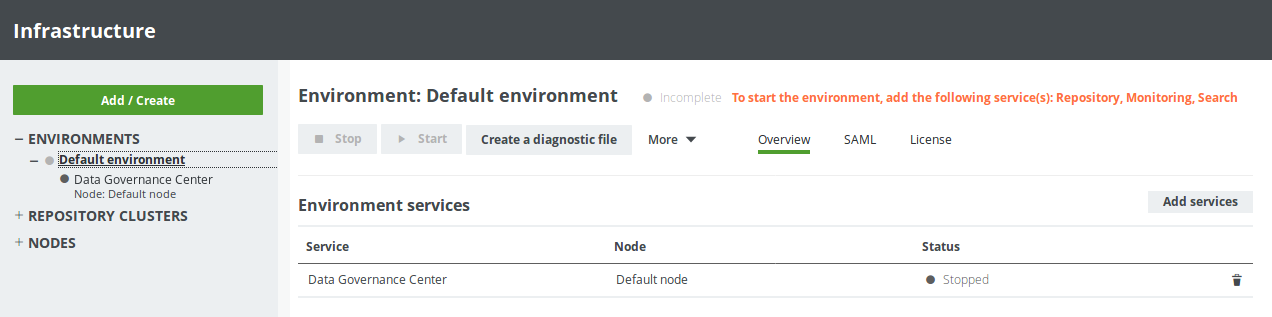
- Click
 Start.
Start.
If all services and the environment have the running status, you have successfully started Collibra DGC.
What's next?
Upload your license to start using the environment.
Tip
If you want to register data sources in Data Catalog, you must have selected Jobserver during the installation and you have to configure this service.