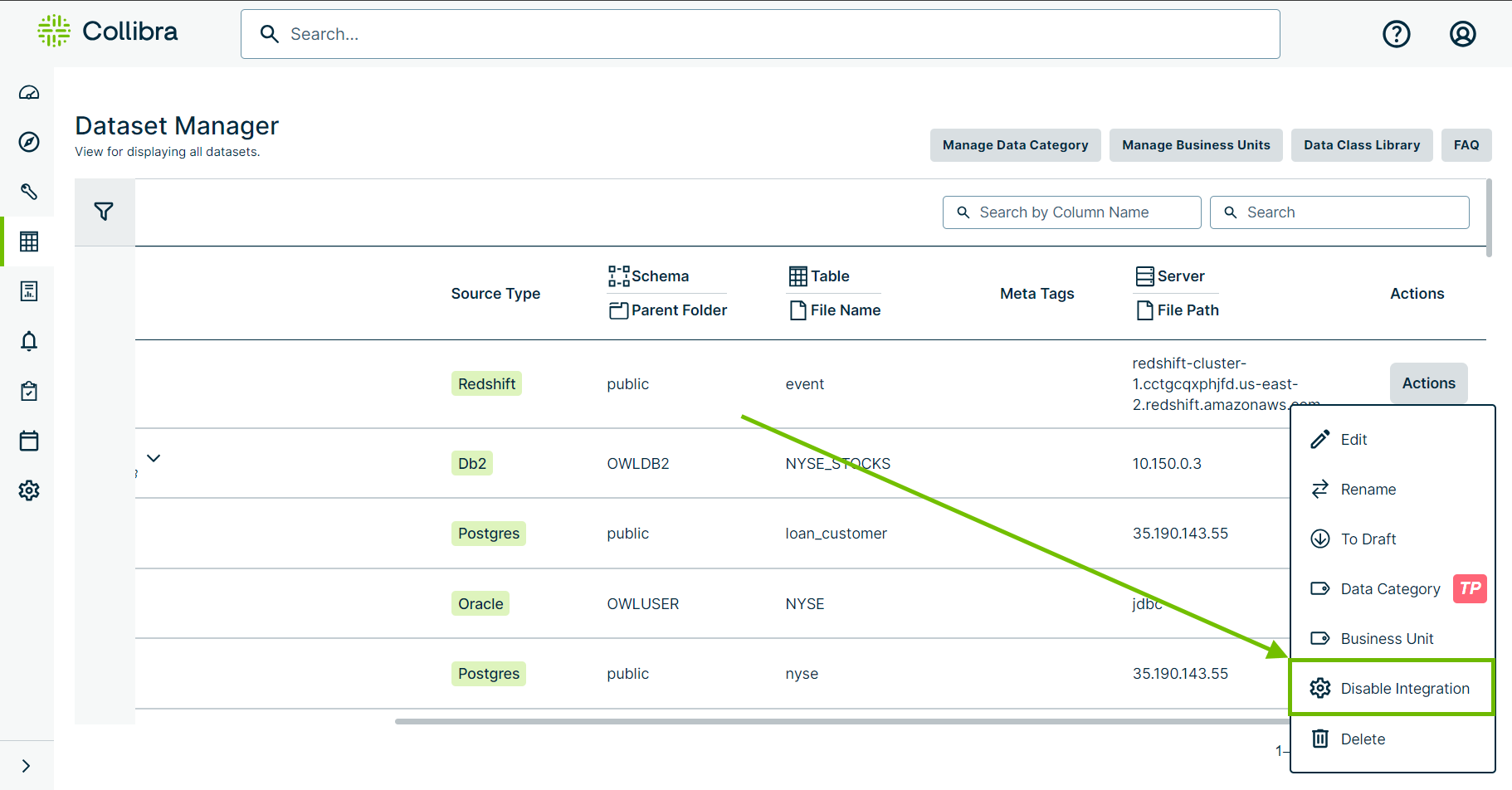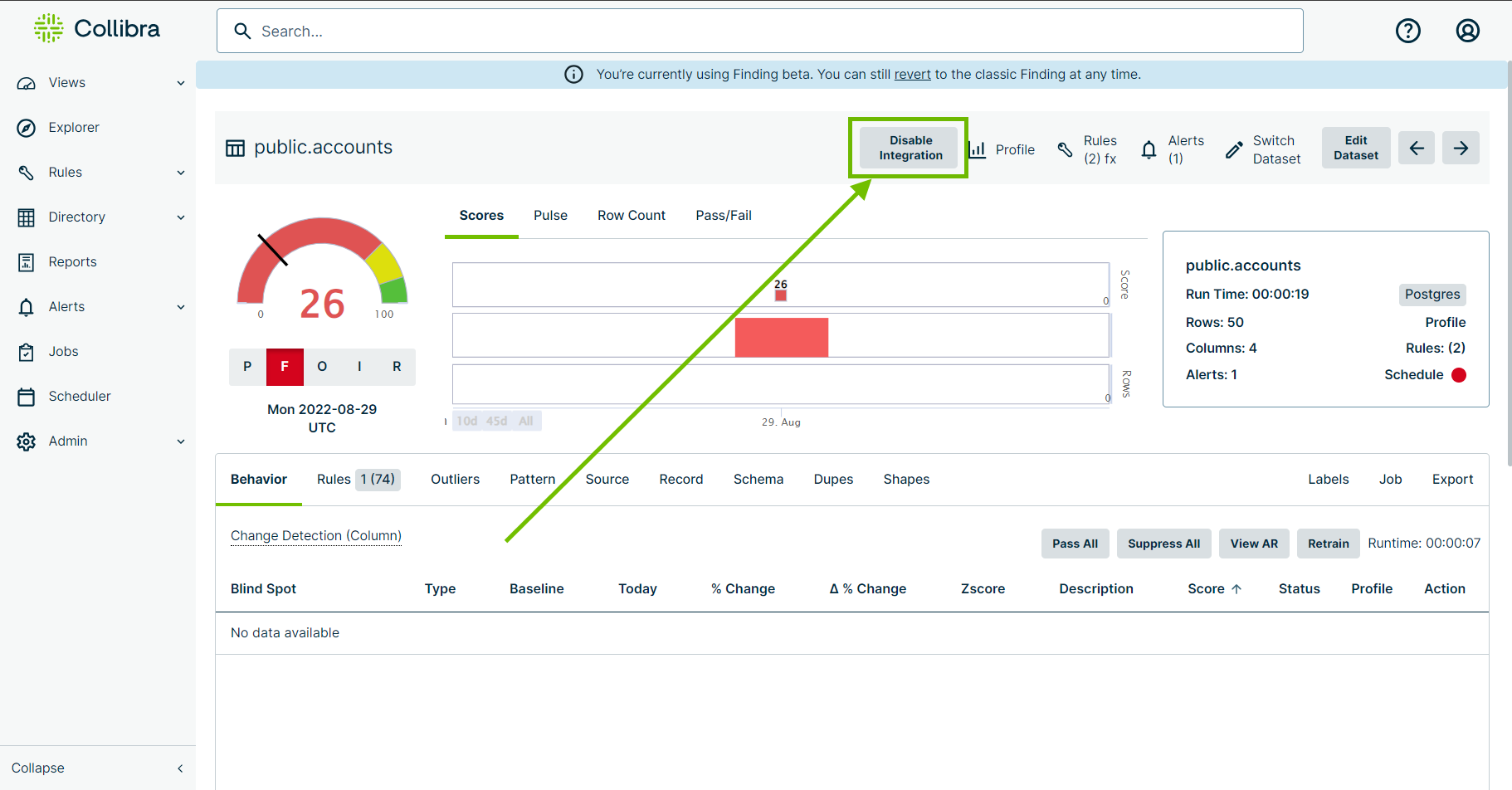This section shows you how to disable automatic integrations of metadata from datasets in Collibra DQ into Collibra Platform.
Steps
You can optionally disable integrations of a dataset from the following pages.
- Dataset Manager
- Findings
- From the sidebar menu, click
 to open Dataset Manager. The Dataset Manager page opens.
to open Dataset Manager. The Dataset Manager page opens.
- In the Actions column, click Action, then click
 Enable Integration. Collibra Platform no longer automatically ingests the metadata from your dataset when it runs in Collibra DQ.
Enable Integration. Collibra Platform no longer automatically ingests the metadata from your dataset when it runs in Collibra DQ.
Note Disabling an integration does not delete Data Quality Job assets in Collibra Platform.
Important To enable an integration from the Findings page, React must be on.
- There are three ways you can access the Findings page.
- From the Profile page:
- In the metadata ribbon below the score trend graph, click
 on the right, and then click View Findings. The Findings page opens.
on the right, and then click View Findings. The Findings page opens.
- In the metadata ribbon below the score trend graph, click
- From the Jobs page:
- Click the name of your dataset in the Dataset column. The Findings page opens.
- From the Dataset Manager page:
- Click the name of your dataset in the Dataset column. The Profile page opens.
- In the metadata ribbon below the score trend graph, click
 on the right, and then click View Findings. The Findings page opens.
on the right, and then click View Findings. The Findings page opens.
- From the Profile page:
- In the metadata ribbon at the top of the page, click Disable Integration. Collibra Platform no longer automatically ingests the metadata from your dataset when it runs in Collibra DQ.
Note Disabling an integration does not delete Data Quality Job assets in Collibra Platform.