When you add new data source connections, the DQ agent requires permission to run DQ Jobs against data within them. This topic shows you how to map connections to an agent, to grant permission to the connection.
Steps
- On the Collibra DQ home page, hover your pointer over
 Settings and select Admin Console.
Settings and select Admin Console.
The Admin Console opens. - Click Agent Configuration.
The Agent Configuration page opens. - In the last column of the Agents table, to the right, click the chain link icon to link your agent to data source connections.
The Agent to Connection Management wizard appears.Note The left panel contains a list of available connections that are not yet linked to the DQ agent and do not yet have permission to run DQ Jobs. The right panel contains a list of connections that are linked to the DQ agent and have permission to run DQ Jobs.
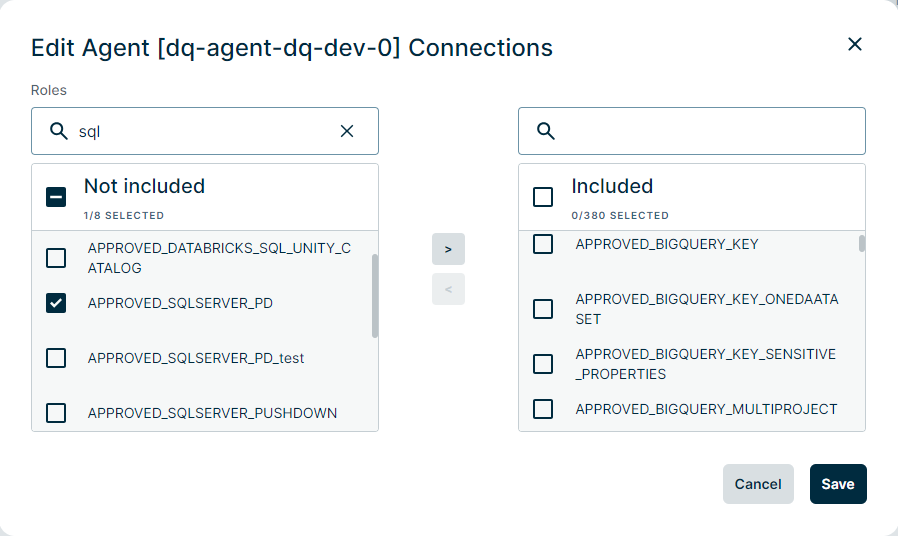
- Click a connection in the left panel to link connections one at a time or click the double arrow icon to link all available connections at the same time.
- Click Update.
Tip You can unlink connections with the same methods listed above, but click the connections listed in the right panel instead of the left. Successfully unlinked connections appear in the left panel.