Add or edit an external service configuration connection in the Admin Console.
Steps
-
Sign in to Collibra DQ and click the
in the left navigation panel.
- Click Admin Console and then select Assignment Queues from the list.
- Click
to add a new external service configuration connection, or
 to edit an existing connection.
to edit an existing connection.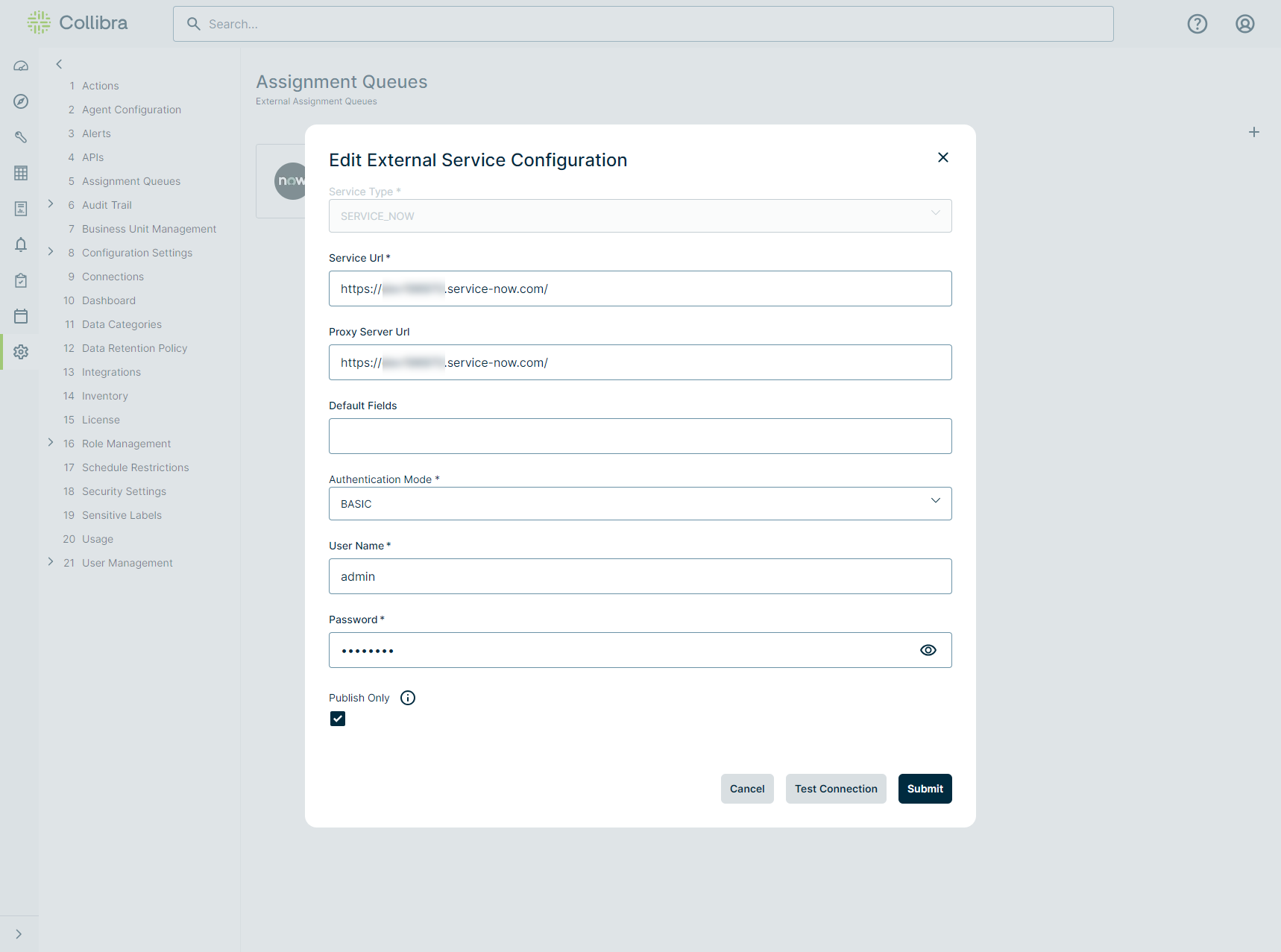
- Complete the following fields in the Edit External Service Configuration window.
Field Description Service Type Type of assignment queue service you are configuring.
Default is ServiceNow.
Service URL URL of the service you are configuring. Proxy Server URL URL of the proxy server.
Note This is only applicable based on infrastructure configuration.
Default Fields Semicolon separated key=value pairs on the Admin page, which override related field values on created assignment service records.
Note There is a hierarchy whereby Additional Fields take precedence, if there is a matching competing key=value pair between both fields.
Authentication Mode Type of authentication. Username Authentication credentials to the service. Password Authentication credentials to the service. Publish Only Creates a ServiceNow incident as an unlinked, separate object from the validated Collibra DQ finding. Because Collibra DQ findings and ServiceNow incidents are decoupled when Publish Only is selected, you can edit, validate, and resolve findings in Collibra DQ and incidents in ServiceNow.
Important If Publish only is not selected when a ServiceNow assignment is configured, you must close the ServiceNow incident before resolving the finding in Collibra DQ.
- Click Save.
Note You can select Test Connection, to ensure that the configuration for your connection is valid. You will receive a message indicating if the connection test was successful.
You can also click Close to close the window without saving.