This section shows you how to map security groups to Data Quality & Observability Classic user roles when using SSO with SAML.
Note To enable SAML, go to Configuring SAML authentication.
Steps
-
Sign in to Data Quality & Observability Classic and click
in the left navigation pane.
- Select Admin Console.
- From User Management in the left navigation panel, select AD Security.
- Select the Mappings tab.
- To map a group to an existing role, click the
 icon for that role, in the Action column.
icon for that role, in the Action column.
The edit role mapping window displays for that specific role. In this window, you can map groups to Collibra DQ roles by moving the groups from the Not included box to the Included box. To do this, click the left and right arrows. You can also filter the groups and roles in the search fields. - Enter the name of a group in the input field below the Not included box and click the
 icon.
icon.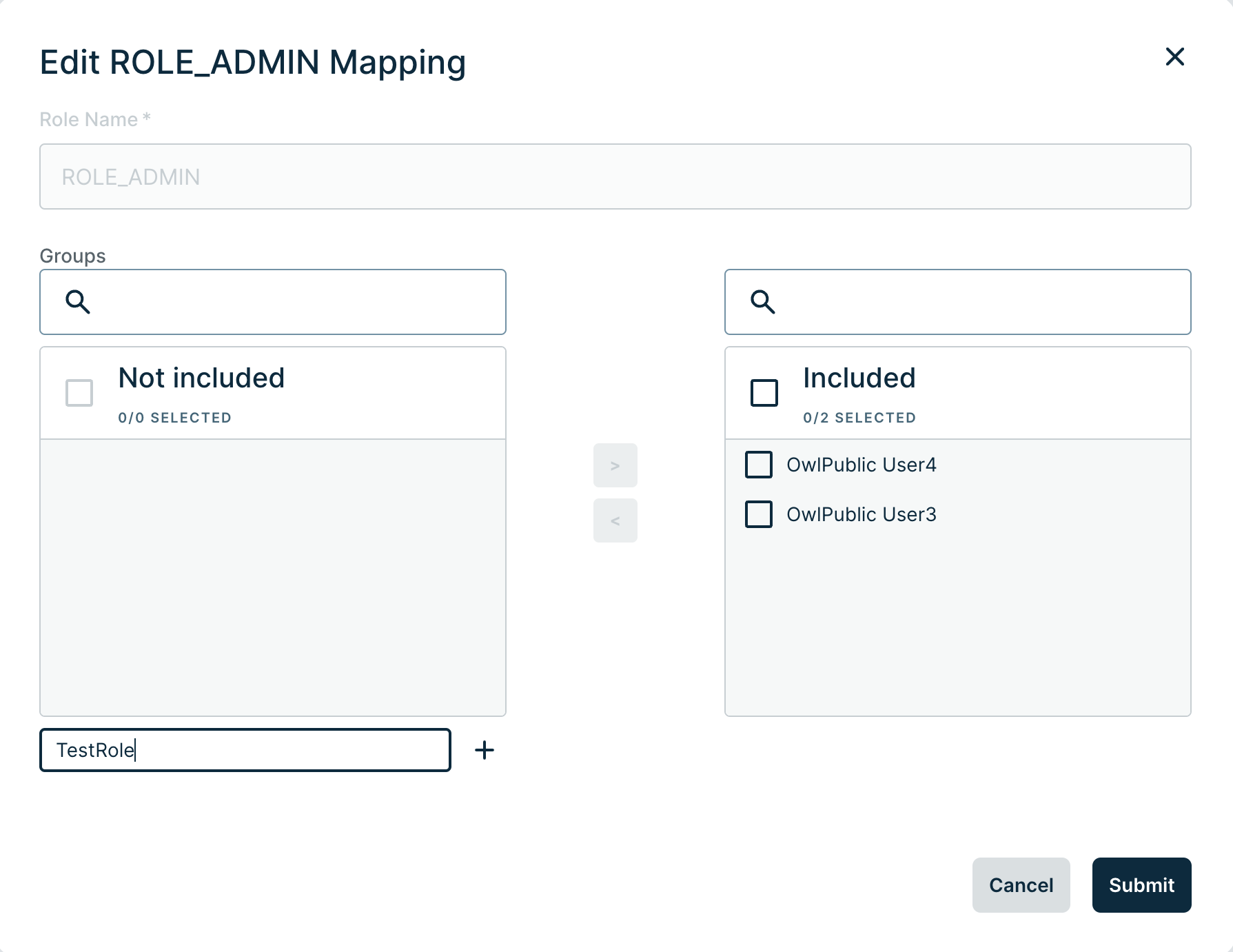
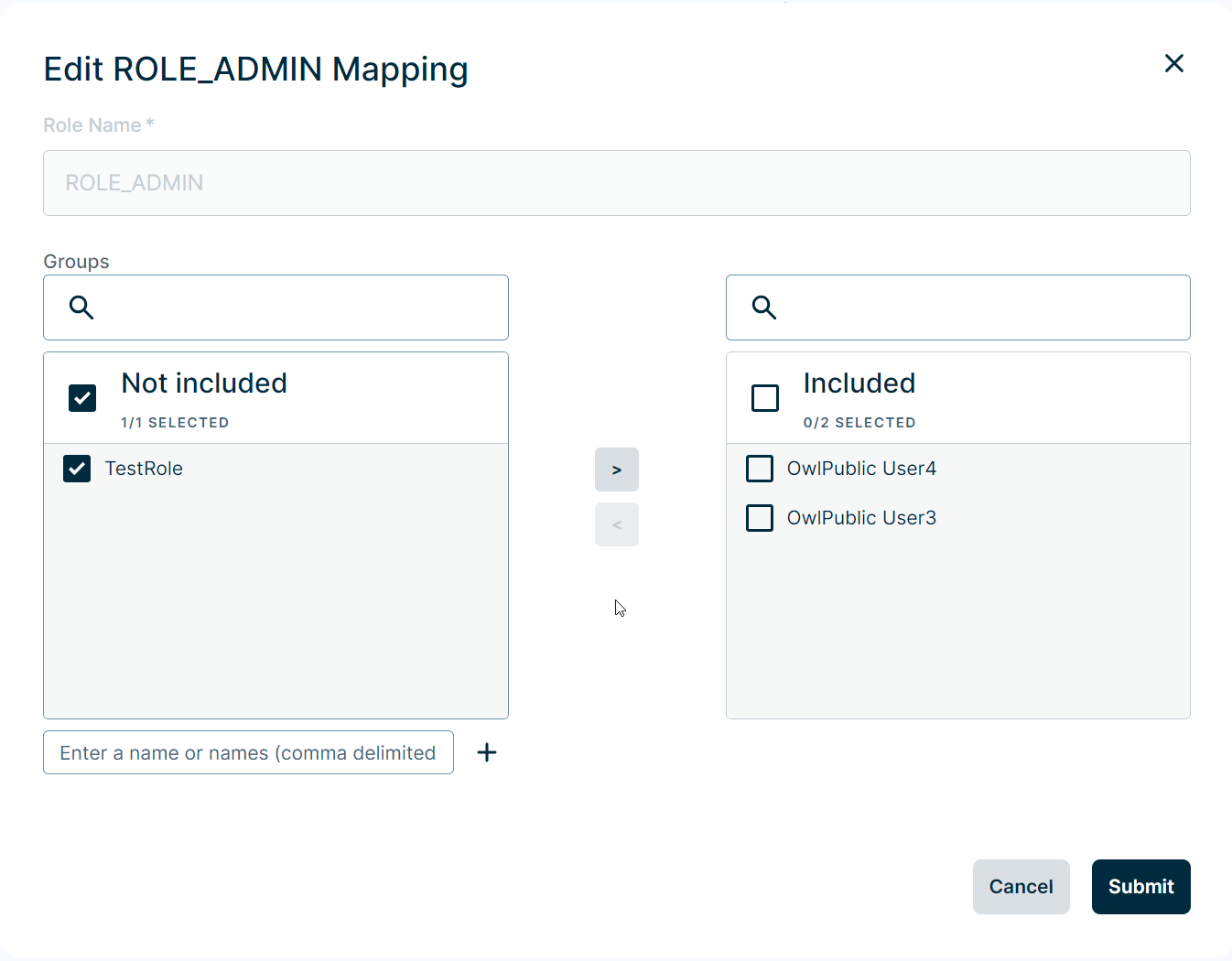
- You can now click the right arrow to map this group to the role.
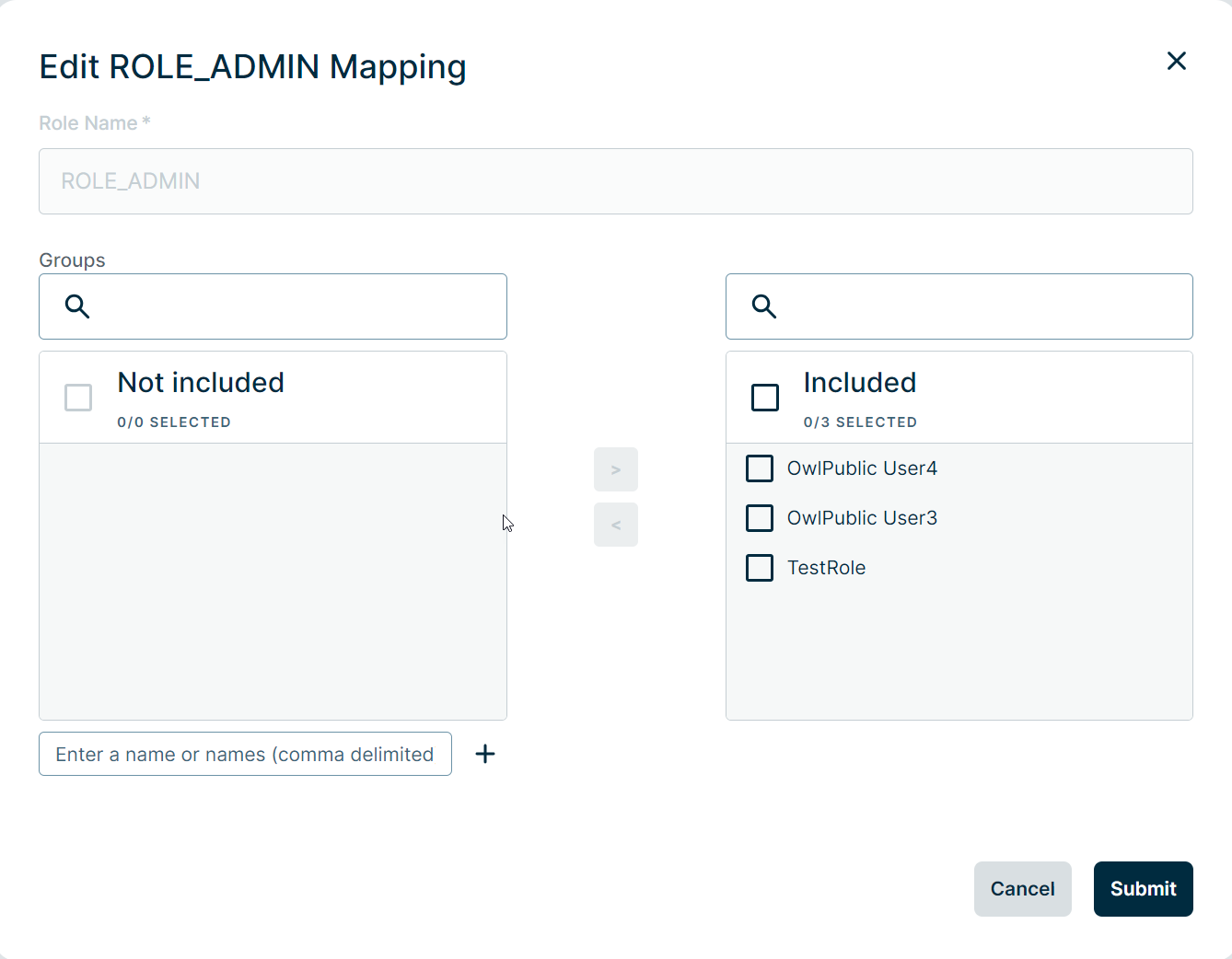
- When you have finished adding your group(s), click Submit.
Your new group(s) now appears in the Groups column for the selected role and users who are members of the group(s) should now have the permissions for the role.
