If you want to view the performance and health of specific datasets, you can create a scorecard.
Steps
- On the left navigation panel, click
 , then select Scorecards. The Scorecards page opens.
, then select Scorecards. The Scorecards page opens.
- In the upper right corner, click + Create Scorecard. The New Scorecard modal appears.
- In the required Scorecard Name input field, give your scorecard a unique name.
- On the Not included side of the Datasets selector, select one or more datasets from the checkbox options.
- Click
 to move the selected dataset(s) to the Included side of the Datasets selector. The selected datasets are now included in your scorecard.
to move the selected dataset(s) to the Included side of the Datasets selector. The selected datasets are now included in your scorecard.
- Click Save. Your scorecard is created.
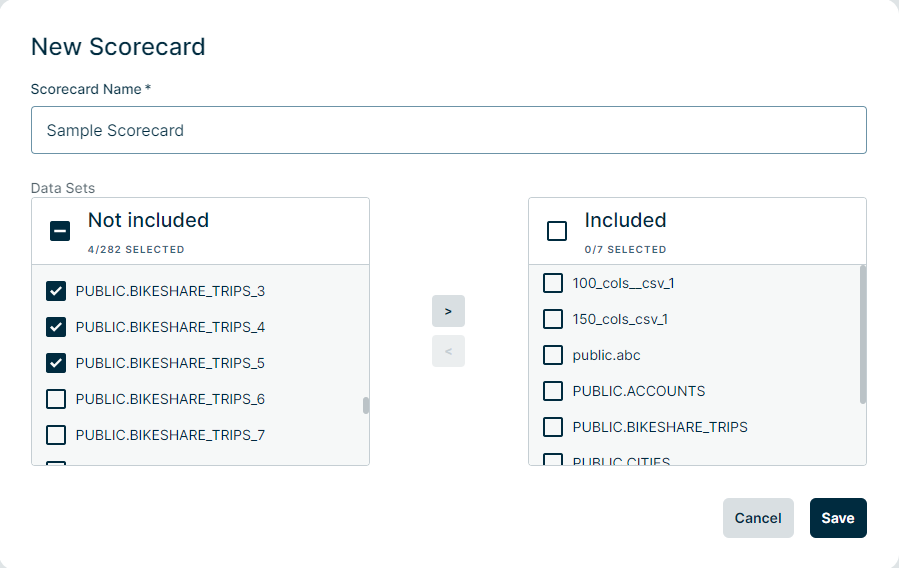
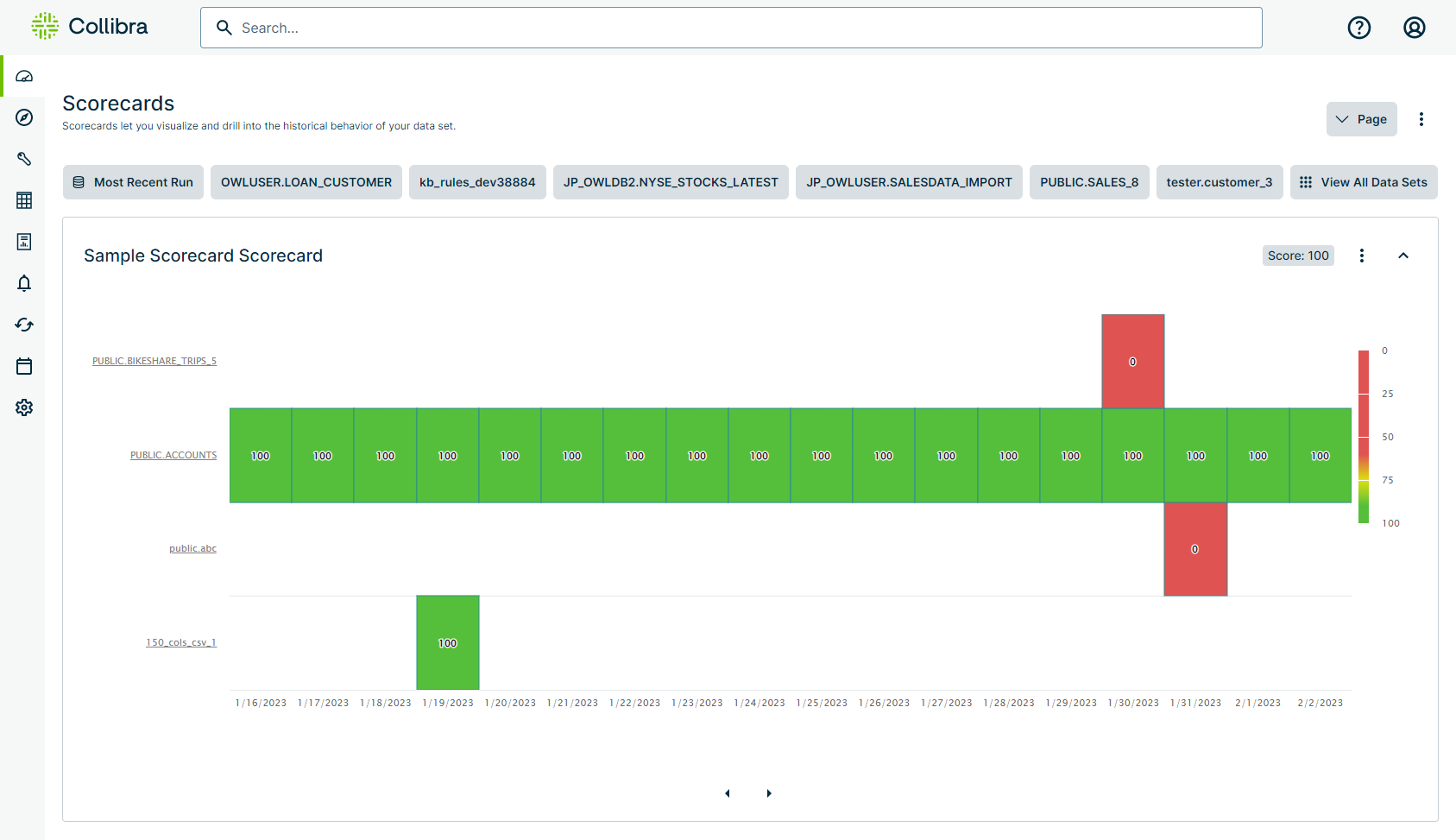
Tip To remove a dataset from your scorecard, select it from the Included section and then click ![]() .
.