Administrators can manage the roles assigned to connections on the Connection Management page.
Steps
-
Sign in to Data Quality & Observability Classic and click
in the left navigation pane.
- Click Admin Console.
- Click Role Management and then click Connections.
- In the far right column, click
.
The Edit Connection [your connection] modal displays for that specific role.
- Map roles to your connection by moving the roles from the Not included box to the Included box. To do this, select the role(s) you wish to map to your connection, then click
 . You can also filter the roles in the search fields.
. You can also filter the roles in the search fields.Note To remove a role mapping, you can click the left arrow to move the role(s) you select from the Included column back to the Not included column.
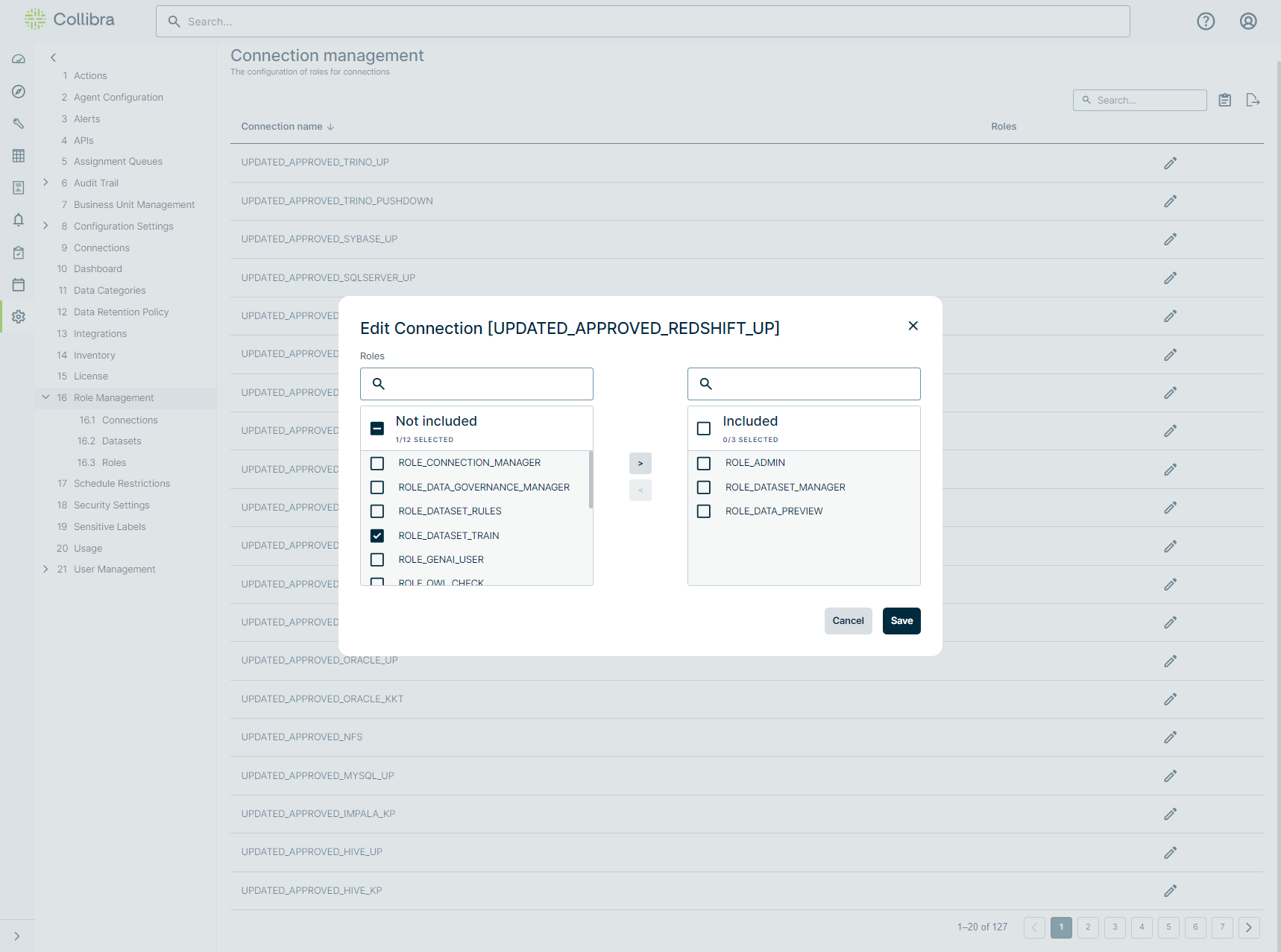
- Click Save.
The role(s) you mapped to the connection display in the Roles column of the Connection Management table.
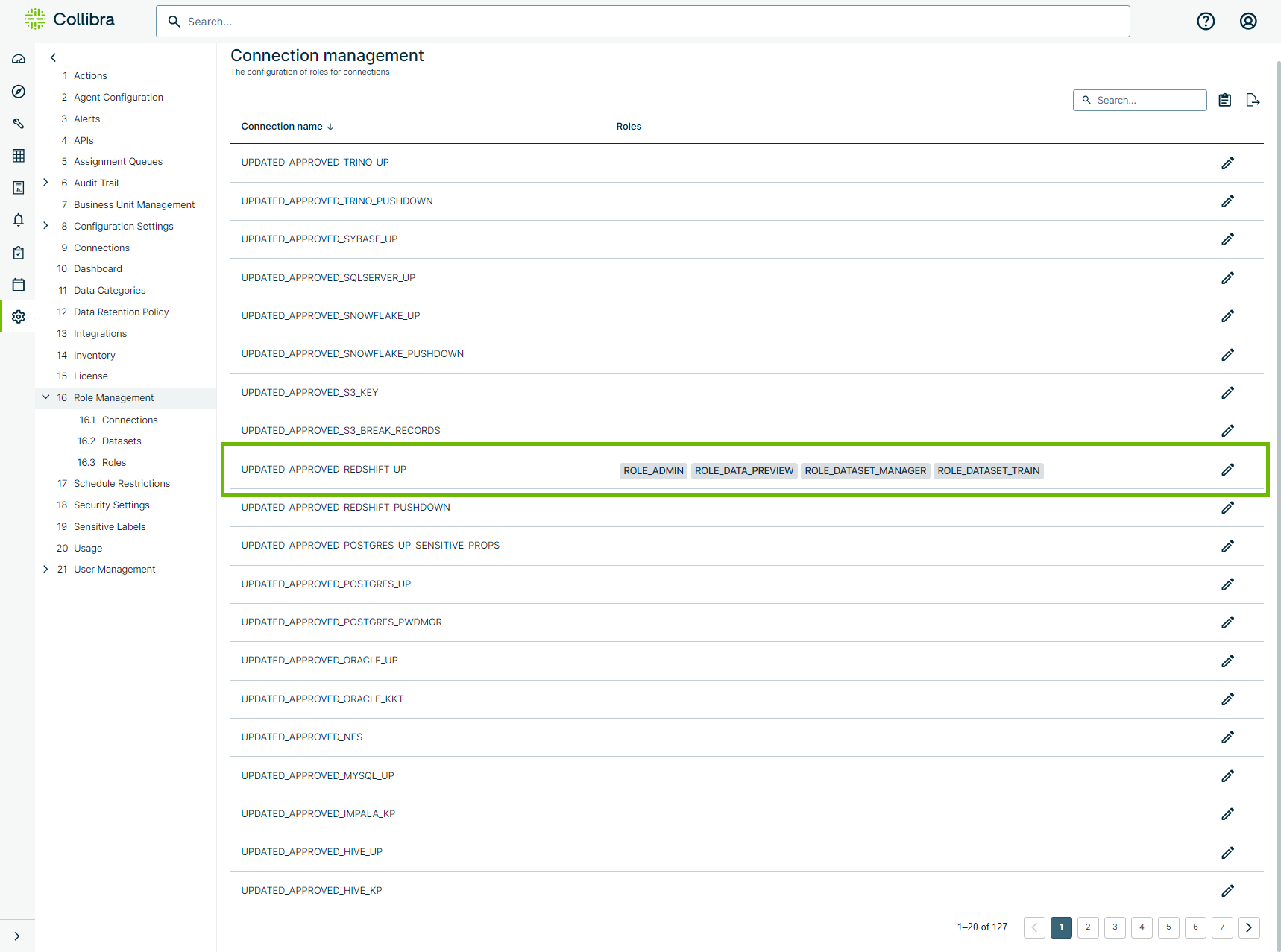
Note After mapping roles to a connection, any user with those mapped roles can see the connection in Collibra DQ.