This section shows you how to edit the default values of admin limit settings or delete the setting entirely.
Steps
-
Sign in to Data Quality & Observability Classic and click
in the left navigation pane.
- Click Admin Console.
- Click Configuration Settings and then click Admin Limits. The Application Configuration Settings page opens.
- To modify application settings, click the
, next to the setting for which you want to change the value.
- Click the
icon next to the setting whose default value you want to change.
Important If you click the
icon, the application setting deletes immediately and no warning prompt displays.
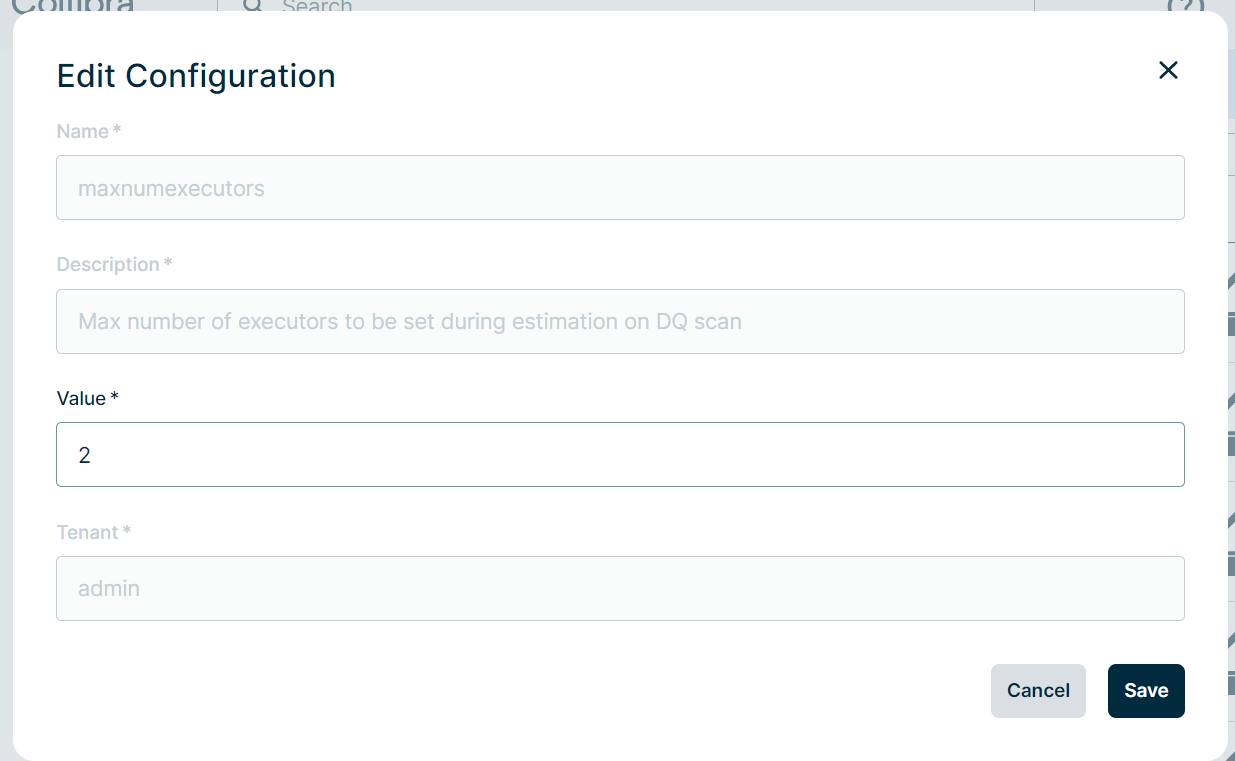
Warning When you increase the UI display limits, the performance of the web application may decrease.
- Click Save.