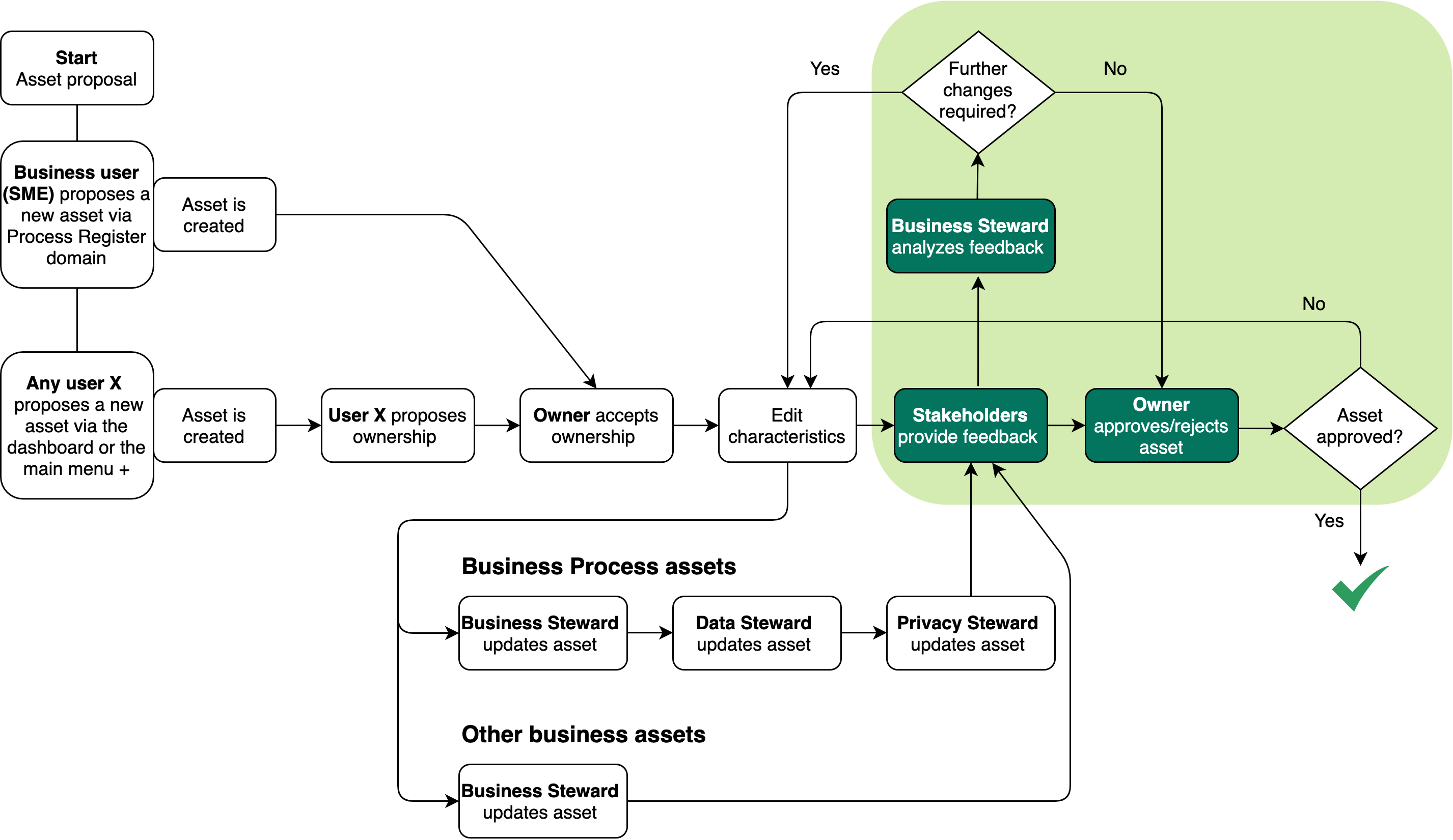
In the Approval workflow:
- Stakeholders provide feedback on the content and/or ownership of the asset.
- The Business Steward or Owner considers the feedback and approves or rejects the asset.
Starting the workflow
The Approval workflow is triggered in one of two ways:
- Automatically, when the Owner for the asset accepts the changes that were made during the characteristic management phase.
- Manually, by the Business Steward or Owner clicking Approval on the asset page of the asset.
Note It is not possible to start the approval workflow if any other workflow is running for the asset.
Providing feedback
Before the actual approval, a configurable set of users (by resource role), per asset type, can provide feedback on the ownership and contents of the asset. These stakeholders:
- Indicate agreement with, or objection to:
- the ownership of the asset, as determined by the domain in which the asset is stored.
- the content of the asset, meaning the characteristics.
- Provide a free-text comment, if objecting to the ownership, content or both.
The feedback is added as a comment on the asset page of the asset.
Note The feedback provided by stakeholders is not an approval or rejection. It is simply a means for the stakeholders to express their agreement or objection. The Business Steward or Owner will take the feedback into consideration and ultimately:
- Approve or reject the asset, if in the asset onboarding process.
- Approve or reject the changes to the asset, if in the asset change management process.
Mandatory and optional stakeholders
You can configure two sets of stakeholders from which to solicit feedback:
- A set for which feedback is mandatory.
For mandatory stakeholders, there is no timeout period for the submission of their reviews. The workflow is blocked until all mandatory stakeholders have submitted their reviews. - A set for which feedback is optional.
Optional stakeholders are subject to a configurable timeout period. When the timeout period expires, they can no longer provide feedback.
- The Stakeholder resource role, among those designated as optional stakeholders.
- The Data Protection Office resource role, among the mandatory stakeholders.
Processing the feedback
After all mandatory stakeholders have provided feedback and either all optional stakeholders have submitted their feedback or the timeout period has expired, two scenarios are possible:
| Scenario | What happens next? |
|---|---|
|
None of the stakeholders have objected to the ownership or the content. |
The approval workflow automatically continues. The relevant approver (by default, the Owner) receives an approval task. |
| One or more stakeholders have objected to either the ownership, the content or both. |
The Business Steward receives a task to review the feedback. Depending on the reason for the objections, the Business Steward can either:
|
Status evolution
The following table shows the status evolution, based on the possible conditions.
| Condition | The status of the asset... |
|---|---|
|
Before any action is taken. |
Is Waiting for feedback. |
| For the duration of the feedback window, which closes when the configured timeout period has expired or when all mandatory stakeholders have submitted feedback. | Is Waiting for feedback. |
|
The feedback window has closed, but the Business Steward has not yet completed the feedback review. This status is only applicable if one or more stakeholders objects to the ownership and/or content of the asset. |
Becomes Feedback review. |
|
No objections to the ownership or content of the asset were submitted and the Business Steward has completed the feedback review, but the Owner has not yet:
|
Becomes Approval pending. |
|
The Owner:
|
Becomes Approved. |
|
The Owner:
|
Becomes Rejected. |
Notifications
When the Owner has accepted or rejected the proposed asset, notification of the approval or rejection is sent via email to:
- The Business Steward.
- The user who proposed an asset or initiated an edit to an approved asset.
- All stakeholders, mandatory and optional, who were asked to submit feedback.