By default, some out-of-the-box filters are visible to data consumers. As an administrator, you can configure the available filters by:- Showing or hiding filters for data consumers.
- Changing the display name of filters.
- Defining the order of filters.
- Adding descriptions, which appear as tooltips to data consumers.
- Creating additional filters based on relations.
By configuring the filters, an admin can ensure the following filters are displayed and in a specific order:
- Organization: This means communities and domains
- Asset Type
- Certified
- Status
- Data Domain
Only filters that can apply to the search results will be displayed to data consumers.
In Collibra 2024.02, we've launched a new user interface (UI) in beta for Collibra Data Intelligence Platform! You can learn more about this latest UI in the UI overview.
Use the following options to see the documentation in the latest UI or in the previous, classic UI:
Before you start
Requirements and permissions
You are an administrator in Data Marketplace.Steps
-
On the main toolbar, click
, and then click
Settings.
The Collibra settings page opens. - In the SearchData Marketplace section, click Filters.
The Management tab page opens and shows the filters that are available in Data Marketplace.
- The list shows all available filters.
A filter has an ID and a name. The filter name is shown to data consumers. - The Filters pane in Data Marketplace uses the order of this list.
- The list shows all available filters.
- Perform one of the following actions:
- If needed, change the Filter Name.
This is the name data consumers will see in the Filters pane. - Where useful, add a description.
This description will be visible to data consumers as a tooltip (help text).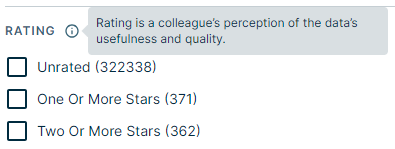
- To show a filter, select the Is Visible checkbox. To hide a filter, clear the Is Visible checkbox.
- To always show all filter values for the filter, clear the Is Collapsed checkbox.
- To reorder the filters, use the
 icon to drag and drop a filter in the desired location.
icon to drag and drop a filter in the desired location. - To update a custom relation-based filter, click Open Configuration. The Open Configuration link indicates if a filter is based on relation indexes. The link opens the index configuration page.
- If needed, change the Filter Name.
- Click Save.
Tip If you make the Organization filter visible, data consumers can refine the search results based on communities and domains defined in the Data Marketplace scope and that are relevant for the search results.
What's next?
You can add custom filters based on relations. For information, go to Managing relation indexes.