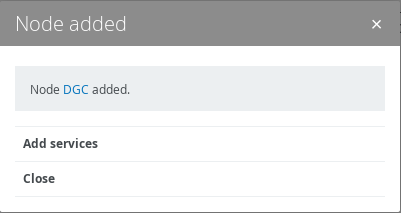Add a node to your infrastructure
A node is a physical server that runs one or more services of a Collibra Platform environment.
Prerequisites
- The node that you want to add to your infrastructure must be up and running and reachable from the Console that you are using.
- The version of the node must match the version of Collibra Console.
Tip To add a node that was previously registered to another Collibra Console, go to the knowledge base on the Collibra Support Portal.
Steps
- Open Collibra Console with a user profile that has the SUPER role.
Collibra Console opens with the Infrastructure page.Tip- The default address to access Collibra Console is <server hostname>:4402, but you may have set another port during the installation of Collibra Console. Keep in mind that a firewall of your operating system can block the access to Collibra Console.
- The default credentials to sign in to Collibra Console are Admin / admin. We highly recommend that you edit the Collibra Console administrator's password after signing in for the first time.
-
In the tab pane, click
Add / Create.
The Add / Create dialog box appears. - Click Add node.
The Add node dialog box appears. - Enter the necessary information.
Field Description Node name Enter a meaningful name for the node. Hostname Enter the hostname or IP address of the node, for example 192.168.1.100 or repository-node-A.
If you use a hostname, make sure that the Collibra Console can resolve the hostname.
Note Do not reuse hostnames, every hostname must be unique. If you reuse a hostname for a node that will be used in a repository cluster, the cluster won't synchronize.
Port Enter the agent port. This is the port that you defined during the installation of the Agent on that node. The default value is 4401.
The agent port is the port through which Collibra Console connects to the node.
- Click Add node
- Click Close.